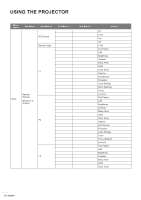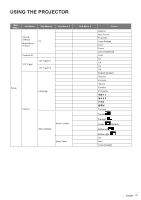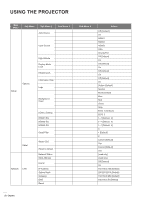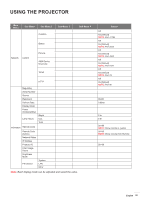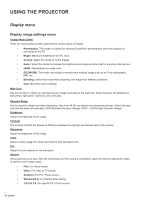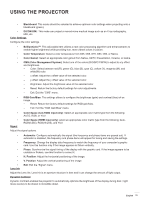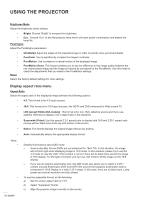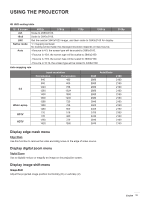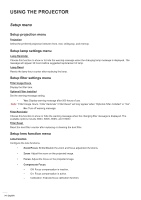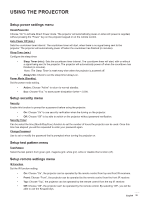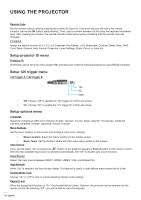Optoma 4K500 4K500 User Manual - Page 31
Color Space HDMI input only, CMS Color Management System
 |
View all Optoma 4K500 manuals
Add to My Manuals
Save this manual to your list of manuals |
Page 31 highlights
USING THE PROJECTOR ‡‡ Blackboard: This mode should be selected to achieve optimum color settings when projecting onto a blackboard (green). ‡‡ DICOM SIM.: This mode can project a monochrome medical image such as an X ray radiography, MRI, etc. Color Settings Configure the color settings. ‡‡ BrilliantColorTM: This adjustable item utilizes a new color-processing algorithm and enhancements to enable higher brightness while providing true, more vibrant colors in picture. ‡‡ Color Temperature: Select a color temperature from D55, D65, D75, D83, D93, or Native. ‡‡ Color Gamut: Select an appropriate color gamut from Native, HDTV, Presentation, Cinema, or Game. ‡‡ CMS (Color Management System): Select one of the colors (R/G/B/C/Y/M/W) to adjust its x/y offset and brightness. ±± Color: Select between red (R), green (G), blue (B), cyan (C), yellow (Y), magenta (M), and white(W) color. ±± x offset: Adjust the x offset value of the selected color. ±± y offset: Adjust the y offset value of the selected color. ±± Brightness: Adjust the brightness value of the selected color. ±± Reset: Return the factory default settings for color adjustments. ±± Exit: Exit the "CMS" menu. ‡‡ RGB Gain/Bias: This settings allows to configure the brightness (gain) and contrast (bias) of an image. ±± Reset: Return the factory default settings for RGB gain/bias. ±± Exit: Exit the "RGB Gain/Bias" menu. ‡‡ Color Space (non-HDMI input only): Select an appropriate color matrix type from the following: AUTO, RGB, or YUV. ‡‡ Signal Color Space (HDMI input only): select an appropriate color matrix type from the following: Auto, RGB(0-255), RGB(16-235), and YUV. Adjust the signal options. ‡‡ Automatic: Configure automatically the signal (the frequency and phase items are grayed out). If automatic is disabled, the frequency and phase items will appear for tuning and saving the settings. ‡‡ Frequency: Change the display data frequency to match the frequency of your computer's graphic card. Use this function only if the image appears to flicker vertically. ‡‡ Phase: Synchronize the signal timing of the display with the graphic card. If the image appears to be unstable or flickers, use this function to correct it. ‡‡ H. Position: Adjust the horizontal positioning of the image. ‡‡ V. Position: Adjust the vertical positioning of the image. ‡‡ Exit: Exit the "Signal" menu. Lens Iris Adjust the Lens Iris. Lens Iris is an aperture structure in lens and it can change the amount of light output. Dynamic Contrast Dynamic Contrast enables the projector to automatically optimize the brightness of the display during dark / light movie scenes to be shown in incredible detail. English 31