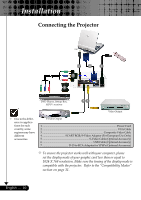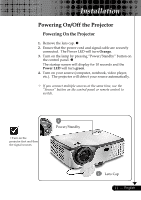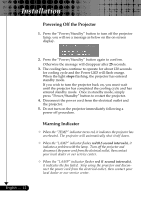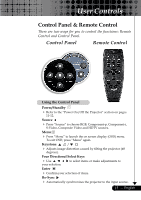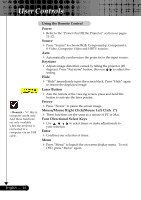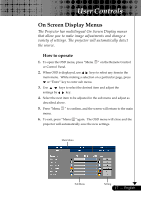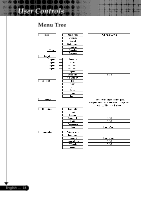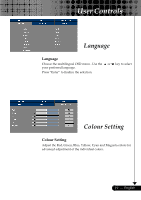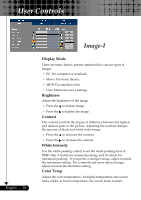Optoma EP729 User Manual - Page 15
User Controls
 |
UPC - 796435115210
View all Optoma EP729 manuals
Add to My Manuals
Save this manual to your list of manuals |
Page 15 highlights
User Controls Control Panel & Remote Control There are two ways for you to control the functions: Remote Control and Control Panel. Control Panel Remote Control Using the Control Panel Power/Standby 4 Refer to 11-12. the "Power On/Off the Projector" section on pages Source 4 Press "Source" to choose RGB, S-Video, Composite Video and Component-p, Component-i, HDTV sources. Menu 4 Press "Menu" to launch the on screen To exit OSD, press "Menu" again. display (OSD) menu. Keystone / 4 Adjusts image degrees). distortion caused by tilting the projector (±8 Four Directional Select Keys 4youUr sseelection. to select items or make adjustments to Enter 4 Confirm your selection of items. Re-Sync 4 Automatically synchronizes the projector to the input source. 15 ... English