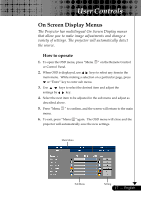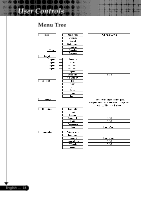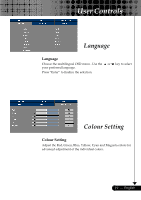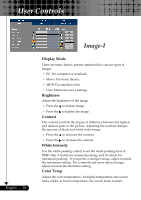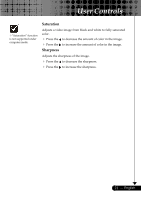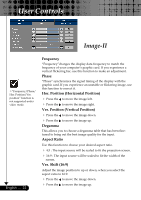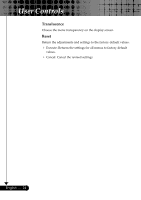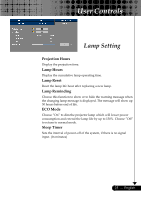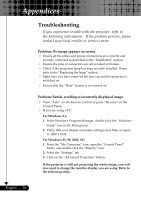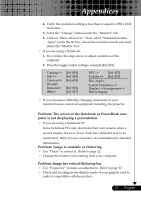Optoma EP729 User Manual - Page 22
Image-II
 |
UPC - 796435115210
View all Optoma EP729 manuals
Add to My Manuals
Save this manual to your list of manuals |
Page 22 highlights
User Controls Image-II ™"Frequency/Phase/ Hor. Position/Ver. position" function is not supported under video mode. English ... 22 Frequency "Frequency"changes the display data frequency to match the frequency of your computer's graphic card. If you experience a vertical flickering bar, use this function to make an adjustment. Phase "Phase" synchronizes the signal timing of the display with the graphic card. If you experience an unstable or flickering image, use this function to correct it. Hor. Position (Horizontal Position) 4 Press the to move the image left. 4 Press the to move the image right. Ver. Position (Vertical Position) 4 Press the 4 Press the Degamma to move the image down. to move the image up. This allows you to choose a degamma table that has been finetuned to bring out the best image quality for the input. Aspect Ratio Use this function to choose your desired aspect ratio. 4 4:3 : The input source will be scaled to fit the projection screen. 4 16:9 : The input source will be scaled to fit the width of the screen. Ver. Shift (16:9) Adjust the image position to up or down, when you select the aspect ratio to 16:9. 4 Press the to move the image down. 4 Press the to move the image up.