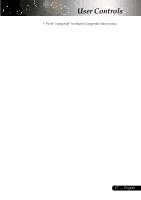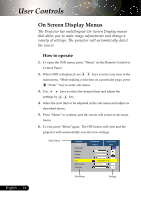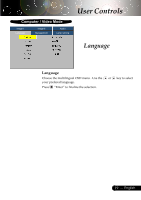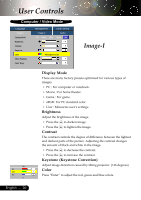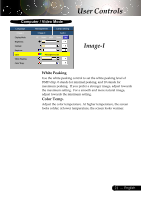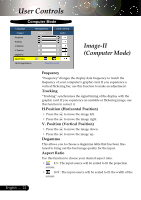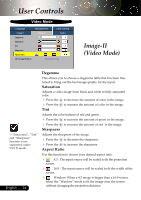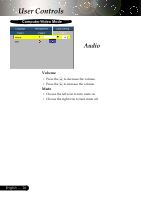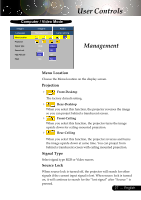Optoma EP738 User Manual - Page 22
Image-II, Computer Mode
 |
View all Optoma EP738 manuals
Add to My Manuals
Save this manual to your list of manuals |
Page 22 highlights
User Controls Computer Mode Language Image-I Frequency Tracking H. Position V. Position Degamma Aspect Ratio 16:9 Image Position Management Image-II Lamp setting Audio Press Enter to Set Image-II (Computer Mode) Frequency "Frequency"changes the display data frequency to match the frequency of your computer's graphic card. If you experience a vertical flickering bar, use this function to make an adjustment. Tracking "Tracking" synchronizes the signal timing of the display with the graphic card. If you experience an unstable or flickering image, use this function to correct it. H.Position (Horizontal Position) 4 Press the to move the image left. 4 Press the to move the image right. V. Position (Vertical Position) 4 Press the 4 Press the Degamma to move the image down. to move the image up. This allows you to choose a degamma table that has been finetuned to bring out the best image quality for the input. Aspect Ratio Use this function to choose your desired aspect ratio. 4 4:3 : The input source will be scaled to fit the projection screen. 4 16:9 : The input source will be scaled to fit the width of the screen. English ... 22