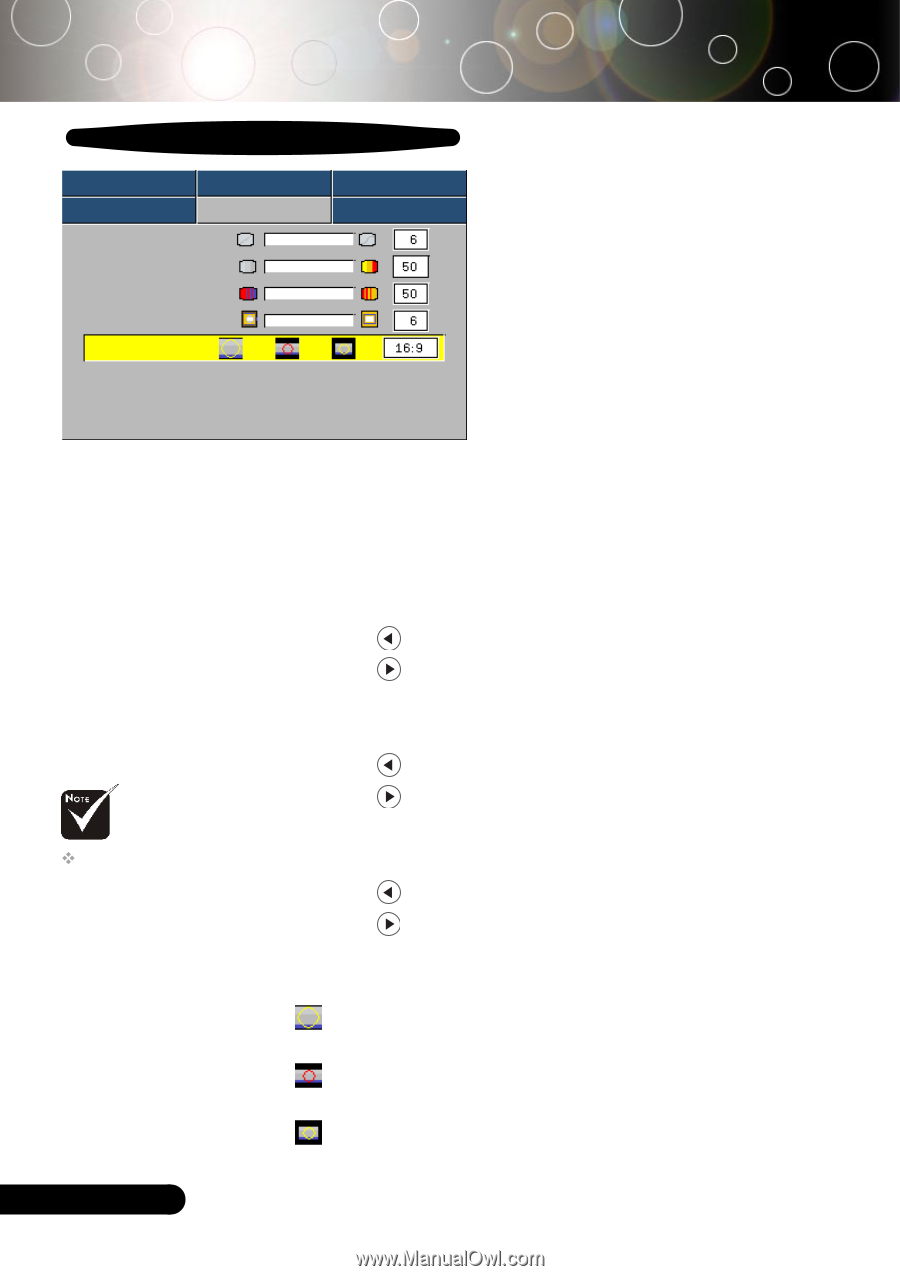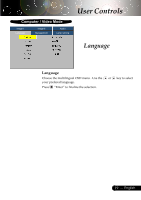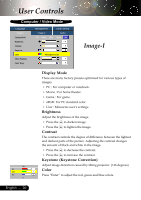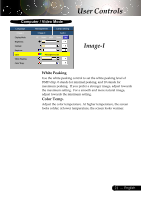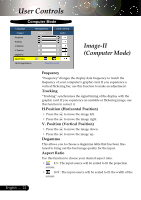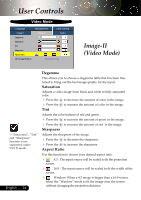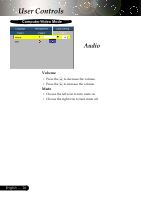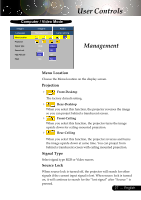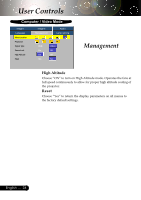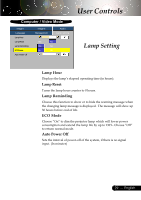Optoma EP738 User Manual - Page 24
Image-II, Video Mode - sharp
 |
View all Optoma EP738 manuals
Add to My Manuals
Save this manual to your list of manuals |
Page 24 highlights
User Controls Video Mode Language Image-I Degamma Saturation Tint Sharpness Aspect Ratio 16:9 Image Position Management Image-II Lamp setting Audio Press Enter to Set Image-II (Video Mode) ™"Saturation", "Tint" and "Sharpness" function is not supported under DVI-D mode. English ... 24 Degamma This allows you to choose a degamma table that has been finetuned to bring out the best image quality for the input. Saturation Adjusts a video image from black and white to fully saturated color. 4 Press the 4 Press the Tint to decrease the amount of color in the image. to increase the amount of color in the image. Adjusts the color balance of red and green. 4 Press the 4 Press the Sharpness to increase the amount of green in the image. to increase the amount of red in the image. Adjusts the sharpness of the image. 4 Press the to decrease the sharpness. 4 Press the to increase the sharpness. Aspect Ratio Use this function to choose your desired aspect ratio. 4 4:3 : The input source will be scaled to fit the projection screen. 4 16:9 : The input source will be scaled to fit the width of the screen. 4 Window: When a 4:3 image is bigger than a 16:9 screen, select the "Window" mode to fit the image onto the screen without changing the projection distance.