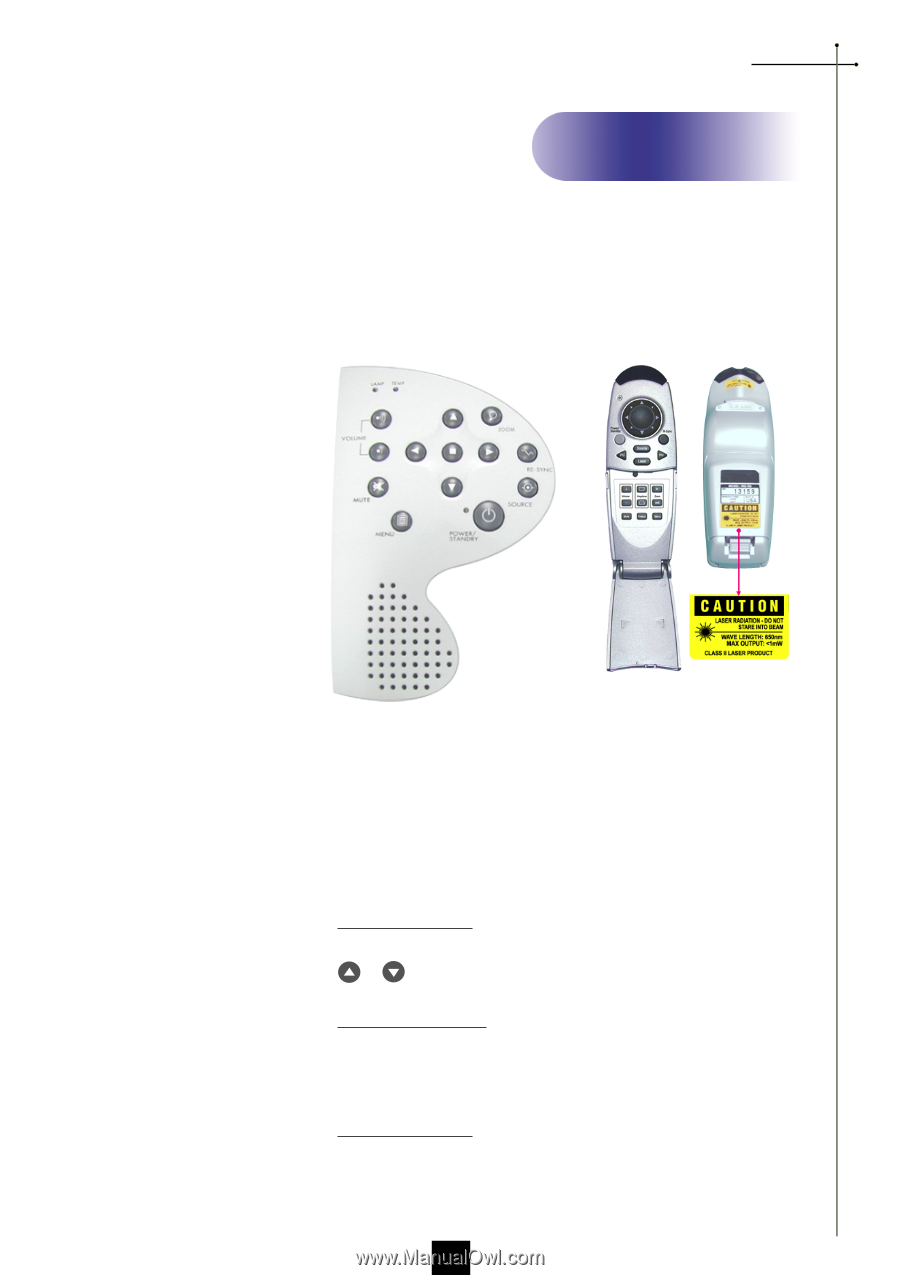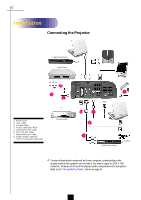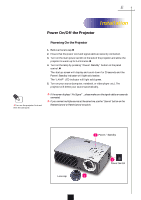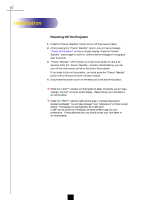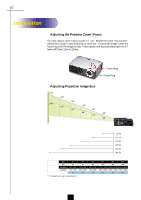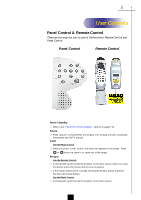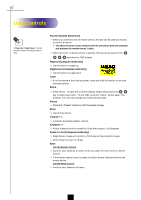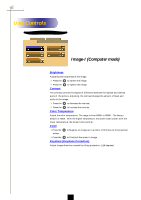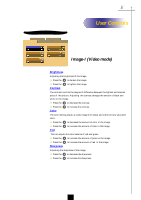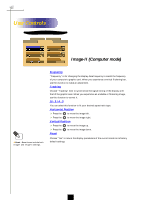Optoma EP756 User Manual - Page 15
User Controls, Panel Control & Remote Control
 |
View all Optoma EP756 manuals
Add to My Manuals
Save this manual to your list of manuals |
Page 15 highlights
English User Controls Panel Control & Remote Control There are two ways for you to control the functions: Remote Control and Panel Control. Panel Control Remote Control Power / Standby 4 Refer to the "Power On/Off the Projector" section on page 9~10. Source 4 Press "Source" to choose RGB, DVI-Digital, DVI-Analog, S-Video, Composite, Component and HDTV sources. Zoom Use the Panel Control 4 When you press "Zoom" button, the zoom icon appears in the screen. Press or button to zoom in or zoom out of the image. Re-Sync Use the Remote Control 4 Automatically synchronizes the projector to the input source, when you press this button while the remote control cover is opened. 4 If the remote control cover is closed, the Mouse/Re-Sync button functions like the right mouse button. Use the Panel Control 4 Automatically synchronizes the projector to the input source. 13