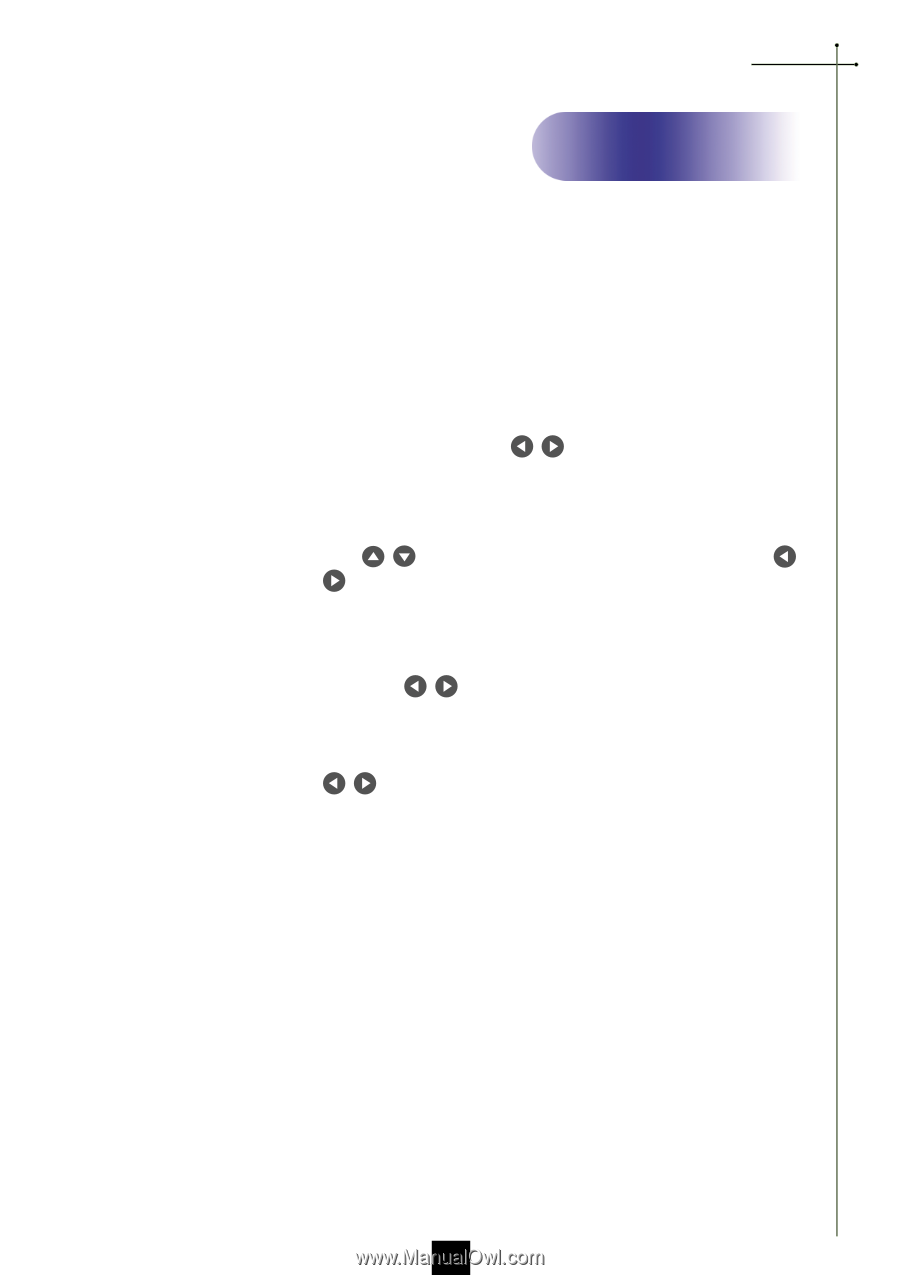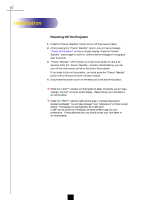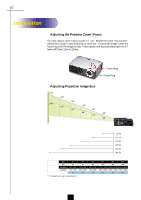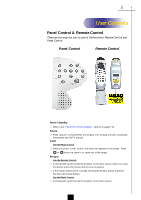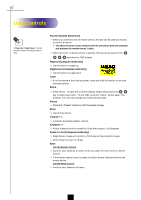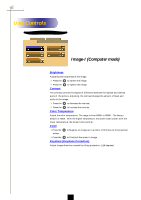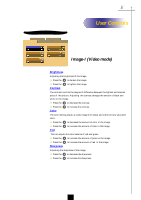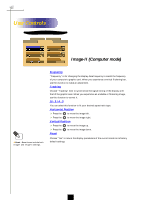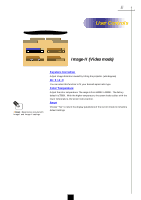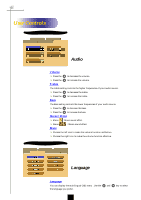Optoma EP756 User Manual - Page 17
On-Screen Display Menus, How to operate
 |
View all Optoma EP756 manuals
Add to My Manuals
Save this manual to your list of manuals |
Page 17 highlights
English User Controls On-Screen Display Menus How to operate 4The Projector has a multilingual On-Screen Display(OSD) menus that allow you to make image adjustments and change a variety of settings. In computer source, the OSD will be the "Computer OSD". In video source, the OSD will be the " Video OSD". The projector will detect the source automatically. 4To open the OSD menu, press the "Menu" button on the Remote Control or Panel Control. 4 When OSD is displayed, press key to select main menu. E.g.: Image-Ig Image-IIg Audiog Languageg Managementg Image-I... While making selection on a particular page, press "Enter" key to go into submenu. 4 Press key to select the required item and adjust the settings by key. When a specified item is selected, the color of the item will change from yellowish brown to blue. E.g.: Brightnessg Contrastg Color Temp.g Zoomg Keystoneg Brightness... 4 While using key to adjust the parameter or required function in the items of the submenu, confirm all the functions of the main menu by pushing "Enter" button after all/part of the items have been modified. Press "Enter" button to confirm, and the screen will be back to the main menu at once. Only key is enabled now. 4To exit the OSD, press the "Menu" button again. 15