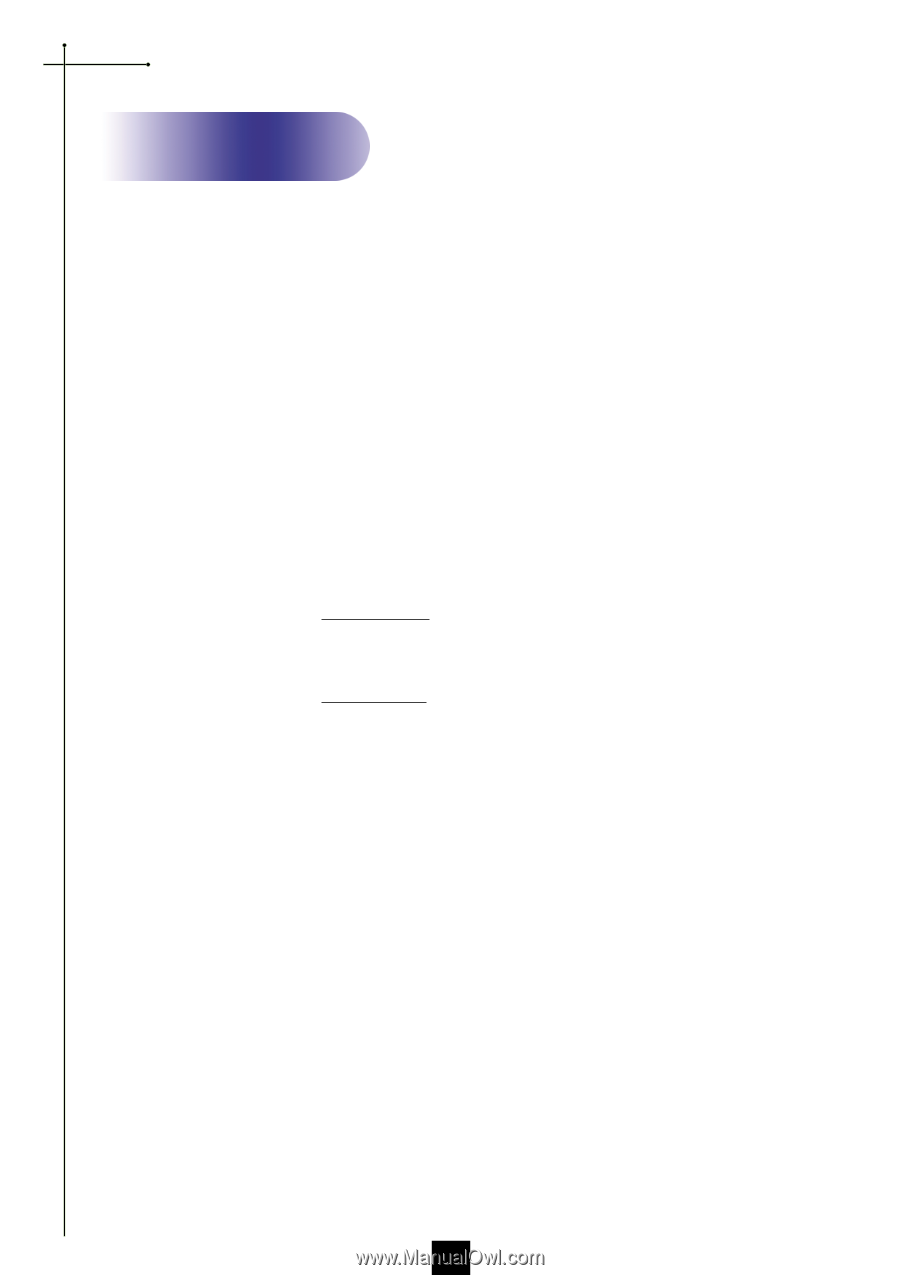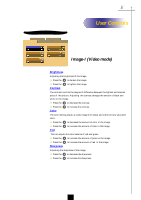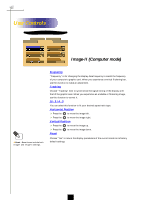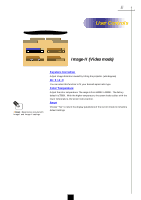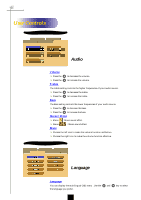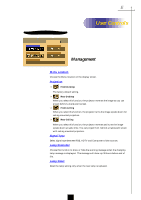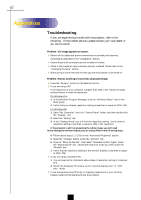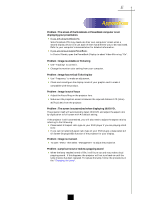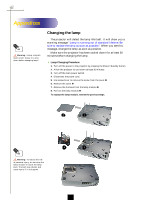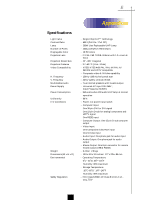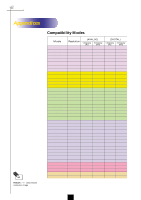Optoma EP756 User Manual - Page 24
Appendices, Troubleshooting
 |
View all Optoma EP756 manuals
Add to My Manuals
Save this manual to your list of manuals |
Page 24 highlights
English Appendices Troubleshooting If you are experiencing trouble with the projector, refer to the following. If the problem persists, please contact your local dealer or our service center. Problem : No image appears on screen. 4 Ensure all the cables and power connections are correctly and securely connected as described in the "Installation" section. 4 Ensure the pins of connectors are not crooked or broken. 4 Check if the projection lamp has been securely installed. Please refer to the "Changing the lamp" section. 4 Make sure you have removed the lens cap and the projector is switched on. Problem : Partial, scrolling or incorrectly displayed image. 4 Press the "Re-Sync" button on the Remote Control. 4 If you are using a PC: If the resolution of your computer is higher than 1024 x 768. Follow the steps outlined below to reset the resolution. For Windows 3.x: 1. In the Windows Program Manager, click the "Windows Setup" icon in the Main group. 2. Verify that your display resolution setting is less than or equal to 1024 x 768. For Windows 95: 1. Open "My Computer" icon, the "Control Panel" folder, and then double click the "Display" icon. 2. Select the "Setting" tab. 3. In the "Desktop Area" you will find the resolution setting. Verify that the resolution setting is less than or equal to 1024 x 768 resolution. If the projector is still not projecting the whole image, you will need to also change the monitor display you are using. Refer to the following steps. 4. Follow above steps 1~2. Click on the "Advanced Properties" button. 5. Select the "Change" button under the "Monitor" tab . 6. Click on "Show all devices". Then select "Standard monitor types" under the "Manufactures" box ; choose the resolution mode you need under the "Models" box. 7. Verify that the resolution setting of the monitor display is less than or equal to 1024 x 768. 4 If you are using a Notebook PC: 1. You are required to implement above steps of resolution setting of computer first. 2. Switch the Notebook PC display to the "external display only" or "CRT only" mode. 4 If you are experiencing difficulty in changing resolutions or your monitor freezes, restart all the equipment and the projector. 22