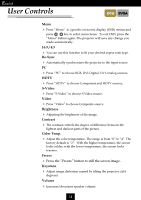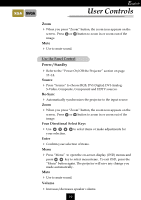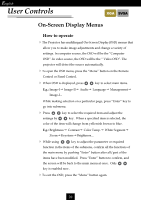Optoma H50 User Manual - Page 21
Image-I, Computer mode
 |
View all Optoma H50 manuals
Add to My Manuals
Save this manual to your list of manuals |
Page 21 highlights
XGA SVGA Computer mode Language Management Image-I Image-II Audio Brightness White Segment Contrast Zoom Color Temp. Low Keystone High English User Controls Image-I (Computer mode) Brightness Adjusting the brightness of the image. 4 Press the 4 Press the Contrast to darken image. to lighten the image. The contrast controls the degree of difference between the lightest and darkest parts of the picture. Adjusting the contrast changes the amount of black and white in the image. 4 Press the to decrease the contrast. 4 Press the to increase the contrast. Color Temperature Adjust the color temperature. The range is from “0” to “4”. The factory default is “2”. With the higher temperature, the screen looks colder; with the lower temperature, the screen looks warmer. White Segment Use the white segment control to set the white peaking level of DMD chip. 0 stands for minimal peaking, and 10 stands for maximum peaking. If you prefer a stronger image, adjust toward the minimum setting. For a smooth and more natural image, adjust toward the minimum setting. Zoom 4 Press the to Magnify an image up to a factor of 32 times on the projection screen. 4 Press the to Diminish the zoom in image. Keystone (Keystone Correction) Adjust image distortion caused by tilting projection. (±16 degrees) 21