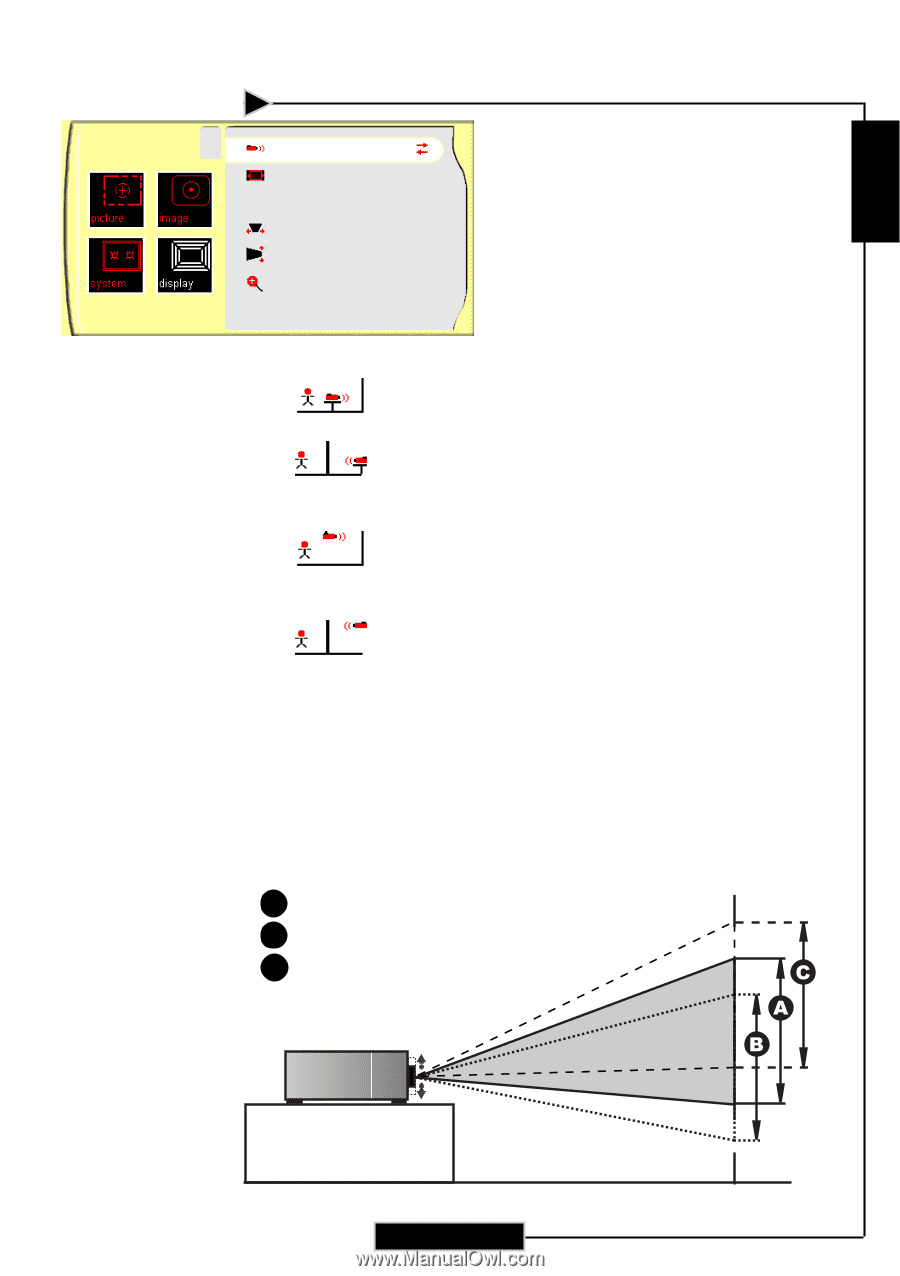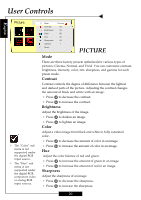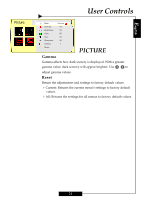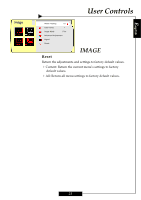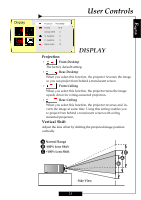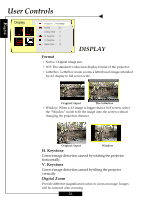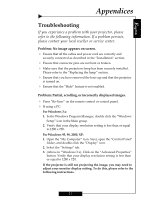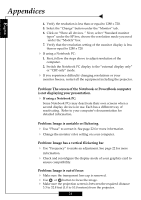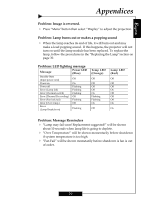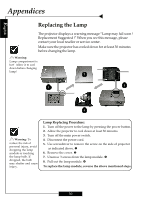Optoma H78DC3 User Manual - Page 24
Display - mount
 |
View all Optoma H78DC3 manuals
Add to My Manuals
Save this manual to your list of manuals |
Page 24 highlights
English Display User Controls Projection Front Desktop Format 16:9 Vertical Shift 0 H. Keystone 0 V. Keystone 0 Digital zoom 10 DISPLAY Projection 4 Front-Desktop The factory default setting. 4 Rear-Desktop When you select this function, the projector reverses the image so you can project from behind a translucent screen. 4 Front-Ceiling When you select this function, the projector turns the image upside down for ceiling-mounted projection. 4 Rear-Ceiling When you select this function, the projector reverses and in- verts the image at same time. Using this setting enables you to project from behind a translucent screen with ceiling mounted projection. Vertical Shift Adjust the lens offset by shifting the projected image position vertically. A Normal Range B -100% Lens Shift C +100% Lens Shift Side View 25