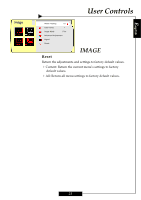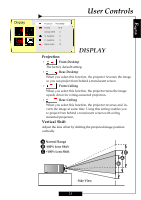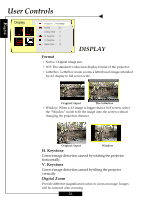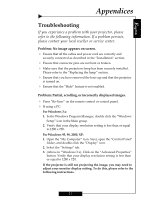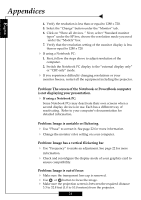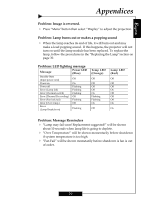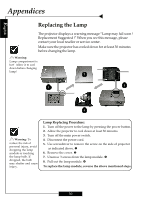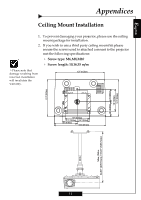Optoma H78DC3 User Manual - Page 27
Problem: Image is unstable or flickering
 |
View all Optoma H78DC3 manuals
Add to My Manuals
Save this manual to your list of manuals |
Page 27 highlights
English Appendices 4. Verify the resolution is less than or equal to 1280 x 720. 5. Select the "Change" button under the "Monitor" tab . 6. Click on "Show all devices. " Next, select "Standard monitor types" under the SP box; choose the resolution mode you need under the "Models" box. 7. Verify that the resolution setting of the monitor display is less than or equal to 1280 x 720. 4 If using a Notebook PC: 1. First, follow the steps above to adjust resolution of the computer. 2. Switch the Notebook PC display to the "external display only" or "CRT only" mode. 4 If you experience difficulty changing resolutions or your monitor freezes, restart all the equipment including the projector. Problem: The screen of the Notebook or PowerBook computer is not displaying your presentation. 4 If using a Notebook PC: Some Notebook PCs may deactivate their own screens when a second display device is in use. Each has a different way of reactivating. Refer to your computer's documentation for detailed information. Problem: Image is unstable or flickering 4 Use "Phase" to correct it. See page 22 for more information. 4 Change the monitor color setting on your computer. Problem: Image has a vertical flickering bar 4 Use "Frequency" to make an adjustment. See page 22 for more information. 4 Check and reconfigure the display mode of your graphics card to ensure compatibility. Problem: Image is out of focus 4 Make sure the transparent lens cap is removed. 4 Use or button to focus the image. 4 Make sure the projection screen is between the required distance 3.3 to 32.8 feet (1.0 to 10.0 meters) from the projector. 28