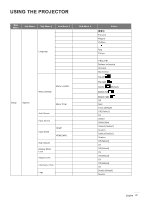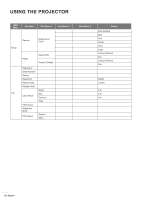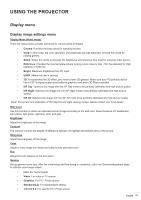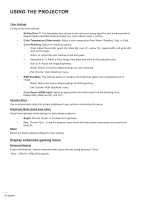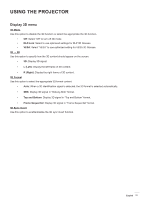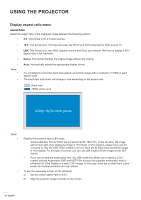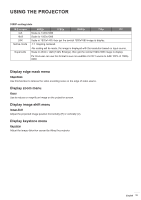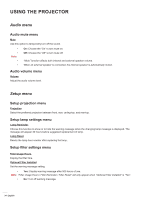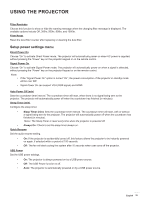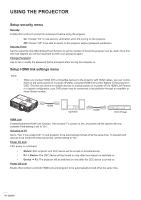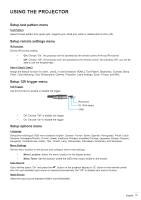Optoma HD143X HD243X User Manuel - Page 32
Display aspect ratio menu, 1080p 1920x1080 pixels
 |
View all Optoma HD143X manuals
Add to My Manuals
Save this manual to your list of manuals |
Page 32 highlights
USING THE PROJECTOR Display aspect ratio menu Aspect Ratio Select the aspect ratio of the displayed image between the following options: ‡‡ 4:3: This format is for 4:3 input sources. ‡‡ ‡‡ ‡‡ ‡‡ Note: ‡‡ ‡‡ 16:9: This format is for 16:9 input sources, like HDTV and DVD enhanced for Wide screen TV. LBX: This format is for non-16x9, letterbox source and if you use external 16x9 lens to display 2.35:1 aspect ratio in full resolution. Native: This format displays the original image without any scaling. Auto: Automatically selects the appropriate display format. It is considered normal that black bars appear around the image with a resolution of 1080p in each aspect mode. The black bars and border will change in size depending on the aspect ratio. Black bars 1080p active area 1080p 1920x1080 pixels Note: ‡‡ ‡‡ Detailed informations about LBX mode: ±± Some Letter-Box Format DVDs are not enhanced for 16x9 TVs. In this situation, the image will not look right when displaying image in 16:9 mode. In this situation, please try to use the 4:3 mode to view the DVD. If the content is not 4:3, there will be black bars around the image in 16:9 display. For this type of content, you can use LBX mode to fill the image on the 16:9 display. ±± If you use an external anamorphic lens, this LBX mode also allows you to watch a 2.35:1 content (include Anamorphic DVD and HDTV film source) that supports anamorphic wide is enhanced for 16x9 Display in a wide 2.35:1 image. In this case, there are no black bars. Lamp power and vertical resolution are fully utilized. To use the superwide format, do the following: a) Set the screen aspect ratio to 2.0:1. b) Align the projector image correctly on the screen. 32 English