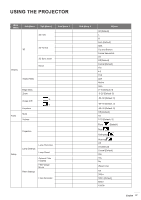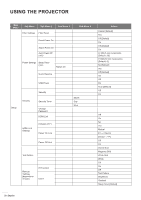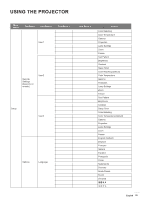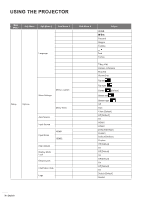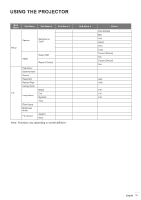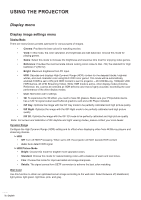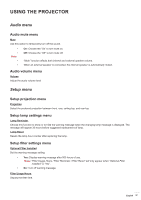Optoma HD28HDR HD28HDR_UM - Page 32
Display image settings menu
 |
View all Optoma HD28HDR manuals
Add to My Manuals
Save this manual to your list of manuals |
Page 32 highlights
USING THE PROJECTOR Display menu Display image settings menu Display Mode There are many factory presets optimized for various types of images. ‡‡ Cinema: Provides the best colors for watching movies. ‡‡ Vivid: In this mode, the color saturation and brightness are well-balanced. Choose this mode for playing games. ‡‡ Game: Select this mode to increase the brightness and response time level for enjoying video games. ‡‡ Reference: Provides the most accurate natural looking colors close to Rec. 709, the standard for High Definition TV(HDTV). ‡‡ Bright: Maximum brightness from PC input. ‡‡ HDR: Decodes and displays High Dynamic Range (HDR) content for the deepest blacks, brightest whites, and vivid cinematic color using REC.2020 color gamut. This mode will be automatically enabled if HDR is set to ON (and HDR Content is sent to projector - 4K UHD Blu-ray, 1080p/4K UHD HDR Games, 4K UHD Streaming Video). While HDR mode is active, other display modes (Cinema, Reference, etc.) cannot be selected as HDR delivers color that is highly accurate, exceeding the color performance of the other display modes. ‡‡ User: Memorize user's settings. ‡‡ 3D: To experience the 3D effect, you need to have 3D glasses. Make sure your PC/portable device has a 120 Hz signal output quad buffered graphics card and a 3D Player installed. ‡‡ ISF Day: Optimize the image with the ISF Day mode to be perfectly calibrated and high picture quality. ‡‡ ISF Night: Optimize the image with the ISF Night mode to be perfectly calibrated and high picture quality. ‡‡ ISF 3D: Optimize the image with the ISF 3D mode to be perfectly calibrated and high picture quality. Note: For access and calibration of ISF daytime and night viewing modes, please contact your local dealer. Dynamic Range Configure the High Dynamic Range (HDR) setting and its effect when displaying video from 4K Blu-ray players and streaming devices. HDR ‡‡ Off: Turn off HDR Processing. When set to Off, the projector will NOT decode HDR content. ‡‡ Auto: Auto detect HDR signal. HDR Picture Mode ‡‡ Bright: Choose this mode for brighter more saturated colors. ‡‡ Standard: Choose this mode for natural looking colors with a balance of warm and cool tones. ‡‡ Film: Choose this mode for improved detail and image sharpness. ‡‡ Details: The signal comes from OETF conversion to achieve the best color matching. Wall Color Use this function to obtain an optimized screen image according to the wall color. Select between off, blackboard, light yellow, light green, light blue, pink, and gray. 32 English