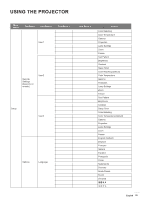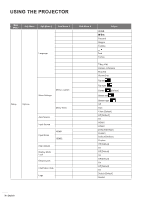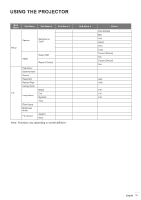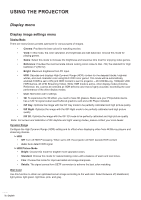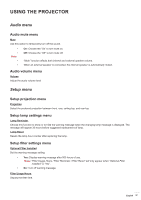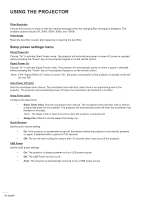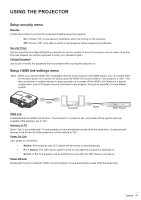Optoma HD28HDR HD28HDR_UM - Page 34
Display enhanced gaming menu, Display 3D menu, Color Space HDMI input
 |
View all Optoma HD28HDR manuals
Add to My Manuals
Save this manual to your list of manuals |
Page 34 highlights
USING THE PROJECTOR ‡‡ RGB Gain/Bias: This settings allows to configure the brightness (gain) and contrast (bias) of an image. ±± Reset: Return the factory default settings for RGB gain/bias. ±± Exit: Exit the "RGB Gain/Bias" menu. ‡‡ Color Space (HDMI input): select an appropriate color matrix type from the following: Auto, RGB(0-255), RGB(16-235), and YUV. Dynamic Black Use to automatically adjust the picture brightness to give optimum contrast performance. Brightness Mode Adjust the brightness mode settings for lamp-based projectors. ‡‡ Bright: Choose "Bright" to increase the brightness. ‡‡ Reset Eco.: Choose "Eco." to dim the projector lamp which will lower power consumption and extend the lamp life. Return the factory default settings for color settings. Display enhanced gaming menu Enhanced Gaming Enable this feature to reduce response times (input latency) during gaming to 16ms. Note: This function only works for 1080P@60Hz/1080P@120Hz signals. Display 3D menu 3D Mode Use this option to disable or enable the 3D function. ‡‡ Off: Select "Off" to turn off 3D mode. ‡‡ On: Select "On" to turn on 3D mode. 3D Tech Use this option to select 3D technology. ‡‡ DLP-Link: Select to use optimized settings for DLP 3D Glasses. ‡‡ 3D Sync: Select to use optimized settings for IR, RF or polarized 3D Glasses. 3D → 2D Use this option to specify how the 3D content should appear on the screen. ‡‡ 3D: Display 3D signal. ‡‡ L (Left): Display the left frame of 3D content. ‡‡ R (Right): Display the right frame of 3D content. 34 English