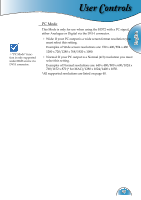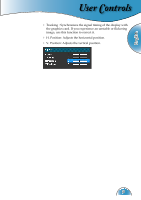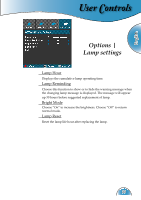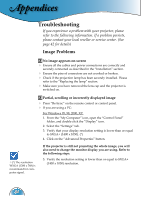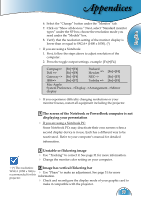Optoma HD72 User Manual - Page 34
Appendices - troubleshooting
 |
UPC - 796435115890
View all Optoma HD72 manuals
Add to My Manuals
Save this manual to your list of manuals |
Page 34 highlights
Appendices Troubleshooting If you experience a problem with your projector, please refer to the following information. If a problem persists, please contact your local reseller or service center. (See page 42 for details) Image Problems No image appears on-screen Ensure all the cables and power connections are correctly and securely connected as described in the "Installation" section. Ensure the pins of connectors are not crooked or broken. Check if the projection lamp has been securely installed. Please refer to the "Replacing the lamp" section. Make sure you have removed the lens cap and the projector is switched on. Partial, scrolling or incorrectly displayed image Press "Re-Sync" on the remote control or control panel. If you are using a PC: For Windows 95, 98, 2000, XP: 1. From the "My Computer" icon, open the "Control Panel" folder, and double click the "Display" icon. 2. Select the "Settings" tab. 3. Verify that your display resolution setting is lower than or equal to SXGA+ (1400 x 1050). (*) 4. Click on the "Advanced Properties" button. (*) The resolution WXGA (1280 x 768) is recommand for computer signal. If the projector is still not projecting the whole image, you will also need to change the monitor display you are using. Refer to the following steps. 5. Verify the resolution setting is lower than or equal to SXGA+ (1400 x 1050) resolution. 34