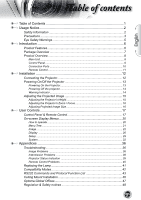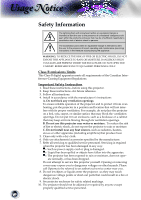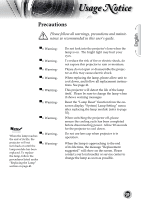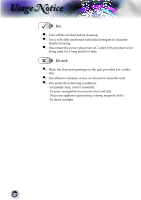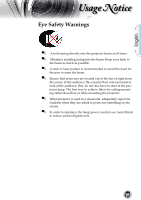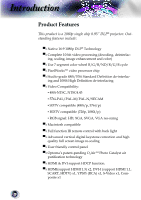Optoma HD80 User Manual
Optoma HD80 Manual
 |
UPC - 796435216283
View all Optoma HD80 manuals
Add to My Manuals
Save this manual to your list of manuals |
Optoma HD80 manual content summary:
- Optoma HD80 | User Manual - Page 1
...32 Appendices 36 Troubleshooting 36 Image Problems 36 Intermission Problems 38 Projector Status Indication 39 Remote Control Problems 40 Replacing the Lamp 41 Compatibility Modes 42 RS232 Commands and Protocol Function List 43 Ceiling Mount Installation 46 Optoma Global Offices 47 - Optoma HD80 | User Manual - Page 2
to alert the user to the presence of import operating and maintenance (servicing) instructions in the literature Optoma to be referred to an authorized service center near you. 8. Do not let objects or liquids enter the projector -as they may touch dangerous voltage points or short-out parts - Optoma HD80 | User Manual - Page 3
all replacement instructions. See page 41. This projector will detect the life of the lamp itself. Please be sure to change the lamp when it shows warning messages. Reset the "Lamp Reset" function from the onscreen display "System|Lamp Setting" menu after replacing the lamp module (refer to page 35 - Optoma HD80 | User Manual - Page 4
Usage Notice Do: ▀■ Turn off the product before cleaning. ▀■ Use a soft cloth moistened with mild detergent to clean the display housing. ▀■ Disconnect the power plug from AC outlet if the product is not being used for a long period of time. Do not: ▀■ Block the slots and openings on the unit - Optoma HD80 | User Manual - Page 5
, when presenters look at the audience, they do not also have to stare at the projector lamp. The best way to achieve this is by ceiling-mounting rather than floor or table-mounting the projector. ▀■ When projector is used in a classroom, adequately supervise students when they are asked to point out - Optoma HD80 | User Manual - Page 6
720p, 1080i/p) ▪ RGB signal: HD, XGA, SVGA, VGA res-sizing ▀■ Macintosh compatible ▀■ Full function IR remote control with back light ▀■ Advanced vertical digital keystone correction and high quality full screen image re-scaling ▀■ User friendly control panel ▀■ Optoma's patent-pending O2AirTM Photo - Optoma HD80 | User Manual - Page 7
make sure your unit is complete. Contact your dealer immediately if anything is missing. English Projector with lens cap Power Cord 1.8m RS232 Cable 1.8m RCA Component Cable IR Remote Controller for YPbPr 2.0m Available in European version only 2 x AA Batteries Noottee Due to the difference - Optoma HD80 | User Manual - Page 8
Introduction Product Overview Main Unit 7 1 2 10 3 5 4 7 6 5 1 10 5 9 7 11 8 10 1. Control Panel 2. Zoom Lever 3. Focus Ring 4. Elevator Button (one on each side) 5. Elevator Feet 6. Zoom Lens 7. IR Receivers 8. Connection Ports 9. Power Socket 10. Tilt-Adjustment Feet 11. Air - Optoma HD80 | User Manual - Page 9
English Introduction Control Panel 1 2 3 4 5 6 1. Power and IR Receiver 2. Power Indicator LED 3. Lamp Indicator LED 4. Temp Indicator LED 5. Menu (On/Off) 6. Four Directional Select Keys 7. Source Select 8. Re-Sync 9. Enter 7 8 9 9 - Optoma HD80 | User Manual - Page 10
Introduction Connection Ports 12 3 4 5 67 8 9 10 1. +12V Relay Connector 2. Composite Video Input Connector 3. RS232 Input Connector 4. S-Video Input Connector 5. DVI-I Input Connector (PC Digital and DVI-HDCP) 6. HDMI 1 Connector 7. HDMI 2 Connector 8. Component Video Input Connector 9. - Optoma HD80 | User Manual - Page 11
English Introduction Remote Control 1 1. Power (On/Off) 2. Contrast 10 3. Gamma 4. Brite Mode 11 5. Image Shift 12 6. Enter 7. Four Directional Select Keys 8. Display Mode 9. Edge Mask 10. Brightness 11. Image AI 13 12. IRIS 13. Menu 14 14. Overscan 15. 4:3 15 16. 16:9 17. - Optoma HD80 | User Manual - Page 12
Installation Connecting the Projector SCART DVD Player 7 RGB DVI +12V Relay Output 8 9 3 2 1 Video Output 4 56 10 S-Video Output DVD Player, Set-top Box, HDTV receiver Noottee Due to the difference in applications for each country, some regions may have different accessories. 1... - Optoma HD80 | User Manual - Page 13
player, etc.). The projector will detect your source automatically within "Setup" menu, check that "Source Lock" has been set to "Off". ▀■ If you connected multiple sources at the same time, press the "Source" button on the control panel or direct source key on the remote control to switch between - Optoma HD80 | User Manual - Page 14
. The projector will automatically shut itself down. Under normal conditions, the projector can be switched on again after it has cooled down. If the problem persists, you should contact your local dealer or our service center. See page 47. ▀■ When the "LAMP" indicator flashes red, it indicates - Optoma HD80 | User Manual - Page 15
English Installation Adjusting the Projected Image Adjusting the Projector's Height The projector is equipped with elevator feet for adjusting the image height. To raise the image: 1. Press the elevator button . 2. Raise the image to the desired height - Optoma HD80 | User Manual - Page 16
the image, turn the focus ring until you see a clear image. The projector will focus at distances from 4.9 to 39.4 feet (1.5 to 12.0 meters) and the projection H' (1920X1080) H 16 B(1920X1080) LA D W (1920X1080) 0 (1920X1080) Throw Ratio (TR)=1.85 as Wide mode A=6.25° B (1920x1080)=22.47° W0 - Optoma HD80 | User Manual - Page 17
English User Controls Control Panel & Remote Control There are two ways for you to control the functions: Control Panel and Remote Control. Using the Control Panel Power Source Menu Four Directional Select Keys Enter Re-Sync Refer to the "Power On/Off the Projector" section on pages 13-14. Press - Optoma HD80 | User Manual - Page 18
User Controls Using the Remote Control Power Refer to the "Power On/Off the Projector" section on pages 13-14. Brightness Adjust the brightness of the image. Contrast Control the degree of difference between the lightest and darkest parts of the picture. Image AI Switch the Image AI function - Optoma HD80 | User Manual - Page 19
English User Controls 16:9 Native Letter-Box DVI HDMI1 HDMI2 YPbPr Video S-Video Scale the image at a 16:9 aspect ratio. The input source will be displayed without scaling. Enable the viewing of the letterboxed nonanamorphically enhanced movie at full screen width. Part of the original image will - Optoma HD80 | User Manual - Page 20
a variety of settings. The projector will automatically detect the source. How to operate 1. To open the OSD menu, press "Menu" on the Remote Control or Control Panel. 2 When OSD is displayed, use keys to select any item in the main menu. While making a selection on a particular page, press or - Optoma HD80 | User Manual - Page 21
de CLaomlopr SRpeasceet MenuREeLxsoiecttation Lamp Setting MePnruojLeocctiaotnion LaImmpaSgeetAtiIng ProIjReIcStion User Controls Off(0)/(1~5) Film/Video/Graphics/PC Off(0)/(1~2) On(1)/Off(0) Warm Mid Cold CinUesmera:/RBedrigGhatin//TGVr/eseRnGGBa/inU/ser Blue Gain/Red Bias/ Green Bias/Blue - Optoma HD80 | User Manual - Page 22
For home theater. Bright: For the brightest possible image, Use if ambient light is present. TV: For watching analogue or digital TV images. sRGB: For standard color. User: Memorize user's settings. Contrast The contrast controls the degree of difference between the lightest and darkest parts of - Optoma HD80 | User Manual - Page 23
English User Controls Tint Adjusts the color balance of red and green. Press the to increase the amount of green in the image. Press the to increase the amount of red in the image. Sharpness Adjusts the sharpness of the image. Press the to decrease the sharpness. Press the to increase the - Optoma HD80 | User Manual - Page 24
quality for the input. Film: For home theater. Video: For video or TV source. Graphics: For image source. PC: For PC or computer source. True Vivid This adjustable item utilizes a new color-processing algorithm and enhancements to enable the picture's vividness to be significantly increased. The - Optoma HD80 | User Manual - Page 25
English User Controls pre-set modes that allow the user to switch among the pre-sets to obtain different image effects. (0:Off/1:On) Color Temp. Adjust the color temperature. At cold temperature, the screen looks colder; at warm temperature, the screen looks warmer. 1) For User mode adjustment, put - Optoma HD80 | User Manual - Page 26
User Controls Display Format Use this function to choose your desired aspect ratio. 4:3: This format is for 4x3 input sources not enhanced for Widescreen TV. Native: This format displays the original image without any scal- ing. Input Signal Display area Picture area Display on Screen 26 - Optoma HD80 | User Manual - Page 27
English User Controls Noottee (*) Each I/O has different setting of "Overscan". (*) "Image mode-->TV" will support automatically "Overscan" with step "2" as default. (*) "Overscan" and "Edge mask" can't work at same time. (*) "H Image shift" only support in format "4:3" and "Native". If source is - Optoma HD80 | User Manual - Page 28
User Controls V Keystone Press the or to adjust image distortion vertically and makes a squarer image. 28 - Optoma HD80 | User Manual - Page 29
English User Controls Setup Language Choose the multilingual OSD menu. Press or into the sub menu and then use the or key to select your preferred language. Press "Select (Enter)" to finalize the selection. Input Source Enable input sources. Press or into the next menu as below and then use or to - Optoma HD80 | User Manual - Page 30
User Controls High Altitude Choose "On" to turn on High Altitude mode. Operates the fans at full speed continuously to allow for proper high altitude cooling of the projector. Auto Power Off Sets the interval of power-off of the system, if there is no signal input. (In minutes) RGB/HDTV Source - Optoma HD80 | User Manual - Page 31
English User Controls Noottee "IRE" only support under NTSC signal. Hue : Adjusts the color balance of red and green. Press the to increase the amount of green in the image. Press the to increase the amount of red in the image. IRE : Adjusts measurement of composite video signals. Color Space - Optoma HD80 | User Manual - Page 32
function, the projector reverses and turns the image upside down at same time. You can project from behind a translucent screen with ceiling mounted projection. Image AI Image AI improves the contrast of the picture by optimizing the brightness of the lamp according to the picture content. On - Optoma HD80 | User Manual - Page 33
English User Controls with the most dark details revealed, vivid and bright image performed all the way. Off: The dynamic image performance manager is on standby. IRIS The iris function adjusts the contrast optically by opening and closing the lens aperture. The iris can be switched between Off ( - Optoma HD80 | User Manual - Page 34
User Controls 12V Trigger STD: When "STD" is selected, 12V Trigger will send 12V when projector turn on. LBX: When 12V trigger set as "LBX" -- 1. Format change to "LBX",12V trigger port will send 12V. 2. Format is "4:3", "16:9", or "Native", 12V trigger port won't send 12V, it will be 0V. 34 - Optoma HD80 | User Manual - Page 35
English User Controls System| Lamp Setting Lamp Hour Displays the cumulative lamp operating time. Lamp Reminder Choose this function to show or to hide the warning message when the changing lamp message is displayed. The message will appear up 30 hours before suggested replacement of lamp. Brite - Optoma HD80 | User Manual - Page 36
Appendices Troubleshooting If you experience a problem with your projector, please refer to the following information. If a problem persists, please contact your local reseller or service center. (See page 47 for details) Image Problems No image appears on-screen Ensure all the cables and power - Optoma HD80 | User Manual - Page 37
or your monitor freezes, restart all equipment including the projector. The screen of the Notebook or PowerBook computer is computer's manual for detailed information. Unstable or flickering image Use "Tracking" to correct it. See page 30 for more information. Change the monitor color setting on - Optoma HD80 | User Manual - Page 38
from the screen. Press [ 4:3], [ 16:9], [ Letter-Box], [ Native] button on the remote control or [Menu] on the projector panel, go to "Display-->Format". Try the different settings. Image has slanted sides: If possible, reposition the projector so that it is centered on the screen and below the - Optoma HD80 | User Manual - Page 39
When the lamp reaches its end of life, it will burn out and may make a loud popping sound. If this happens, the projector will not turn on until the lamp module has been replaced. To replace the lamp, follow the procedures in the "Replacing the Lamp" section on page 41. Projector Status Indication - Optoma HD80 | User Manual - Page 40
Appendices Over temperature: Replacing the lamp: Remote Control Problems If the remote control does not work Check the operating angle for the remote control is approximately ±22.5°. Make sure there are not any obstructions between the remote con- trol and the projector. Move to within 6 m ( - Optoma HD80 | User Manual - Page 41
module. 7. Pull out the lamp module. To replace the lamp module, reverse the previous steps. 8. Turn on the projector and do "Lamp Reset" after the lamp module is replaced. Lamp Reset: (i)Press "Menu" -> (ii)Select "System" -> (iii)Select "Lamp setting" ->(iv)Select "Lamp reset" -> (v)Select "Yes - Optoma HD80 | User Manual - Page 42
SVGA VESA SVGA VESA XGA VESA XGA VESA XGA VESA XGA VESA WXGA VESA WXGA VESA WXGA VESA WXGA HD HD VESA SXGA+ VESA UXGA * HD * HD * MAC MAC G4 MAC G4 Resolution 800 x 600 800 x 600 800 x 600 1024 x 768 1024 x 768 1024 x 768 1024 x 768 1280 x 720 1280 x 768 1280 x 768 1280 x 768 1280 x 720 - Optoma HD80 | User Manual - Page 43
English Appendices RS232 Commands and Protocol Function List RS232 Pin Assignments 5 3 1 9 6 Pin no. 1 2 3 4 5 6 7 8 9 Name NC RXD TXD NC GND NC NC NC NC I/O (From Projector Side __ IN OUT 43 - Optoma HD80 | User Manual - Page 44
Data Bit: 8 Parity: none Stop Bits: 1 Flow Control: none RS232 Protocol Function List Default ACK: "*000 - Optoma HD80 | User Manual - Page 45
0 IR 037 * 0 IR 037 -- s Tint * 0 IR 038 * 0 IR 038 -- s Color * 0 IR 039 * 0 IR 039 -- s Image shift up * 0 IR 040 * 0 IR 040 < IR 803 * 0 IR 803 -- g Get Lamp Status * 0 IR 804 * 0 IR 804 -- g Get Projector status Return *002 xxxxx *003 xx *004 xx *005 - Optoma HD80 | User Manual - Page 46
there is at least 10cm distance between the bottom cover of the projector and the ceiling. 2. Avoid placing the projector near sources of heat such air-conditioning units and heaters otherwise it may overheat and shut down automatically. 3. Ceiling mounting shall be mounting on metal or concrete - Optoma HD80 | User Manual - Page 47
42 Caxton Way, The Watford Business Park Watford, Hertfordshire, WD18 8QZ, UK Tel : +44 (0) 1923 691 800 www.optoma.eu Fax: +44 (0) 1923 691 888 Service Tel : +44 (0)1923 691865 Service : [email protected] France Bâtiment E Tel : +33 1 41 46 12 20 81-83 avenue Edouard Vaillant Fax - Optoma HD80 | User Manual - Page 48
傳真:+886-2-2218-2313 電話:+886-2-2218-2360 www.optoma.com.tw 服務處:[email protected] asia.optoma.com Hong Kong Unit A, 27/F Dragon Centre, 79 Wing Hong Street, Cheung Sha Wan Kowloon, Hong Kong Tel : +852-2396-8968 Fax: +852-2370-1222 www.optoma.com.hk China 1205号5楼 电话:+86-21-62947376 - Optoma HD80 | User Manual - Page 49
of your Projector. FCC notice This device has been tested and found to comply with the limits for a Class B digital device pursuant to Part 15 of reception, which can be determined by turning the device off and on, the user is encouraged to try to correct the interference by one or more of the - Optoma HD80 | User Manual - Page 50
/EEC (including amendments) ▀■ Low Voltage Directive 73/23/EEC (amended by 93/68/ EEC) ▀■ R & TTE Directive 1999/EC (if product has RF function) Disposal instructions Do not throw this electronic device into the trash when discarding. To minimize pollution and ensure utmost protection of the global
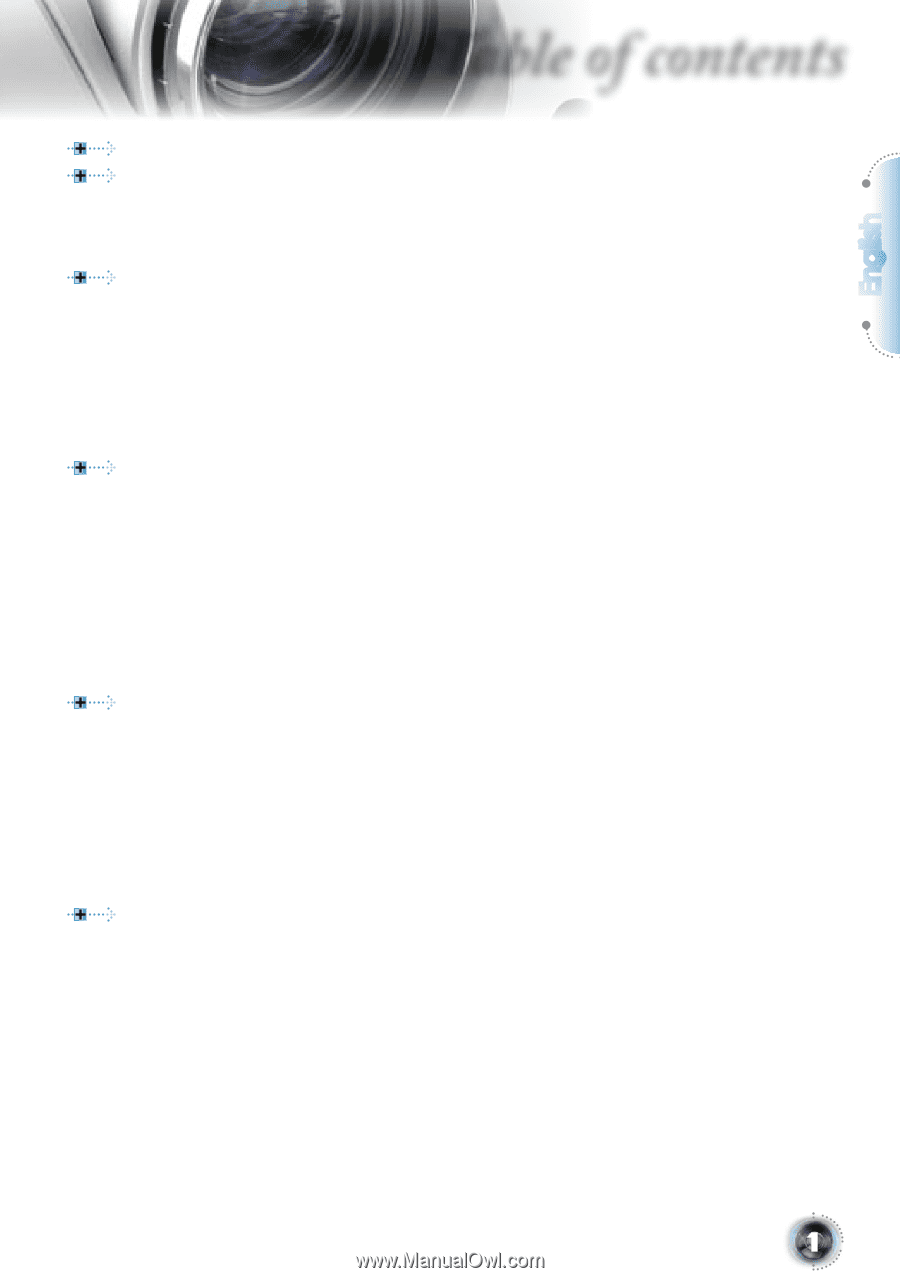
English
1
Table of contents
Table of Contents
...................................................................................
1
Usage Notice
..........................................................................................
2
Safety Information
.........................................................................................
2
Precautions
...................................................................................................
3
Eye Safety Warnings
.....................................................................................
5
Introduction
............................................................................................
6
Product Features
...........................................................................................
6
Package Overview
........................................................................................
7
Product Overview
..........................................................................................
8
Main Unit
................................................................................................................
8
Control Panel
.........................................................................................................
9
Connection Ports
.................................................................................................
10
Remote Control
....................................................................................................
11
Installation
............................................................................................
12
Connecting the Projector
.............................................................................
12
Powering On/Off the Projector
....................................................................
13
Powering On the Projector
...................................................................................
13
Powering Off the projector
...................................................................................
14
Warning Indicator
.................................................................................................
14
Adjusting the Projected Image
....................................................................
15
Adjusting the Projector’s Height
...........................................................................
15
Adjusting the Projector’s Zoom / Focus
...............................................................
16
Adjusting Projected Image Size
...........................................................................
16
User Controls
.......................................................................................
17
Control Panel & Remote Control
.................................................................
17
On-screen Display Menus
...........................................................................
20
How to operate
....................................................................................................
20
Menu Tree
............................................................................................................
21
Image
...................................................................................................................
22
Display
................................................................................................................
26
Setup
....................................................................................................................
29
System
.................................................................................................................
32
Appendices
..........................................................................................
36
Troubleshooting
...........................................................................................
36
Image Problems
..................................................................................................
36
Intermission Problems
........................................................................................
38
Projector Status Indication
..................................................................................
39
Remote Control Problems
...................................................................................
40
Replacing the Lamp
....................................................................................
41
Compatibility Modes
....................................................................................
42
RS232 Commands and Protocol Function List
...........................................
43
Ceiling Mount Installation
............................................................................
46
Optoma Global Offices
................................................................................
47
Regulation & Safety notices
........................................................................
49