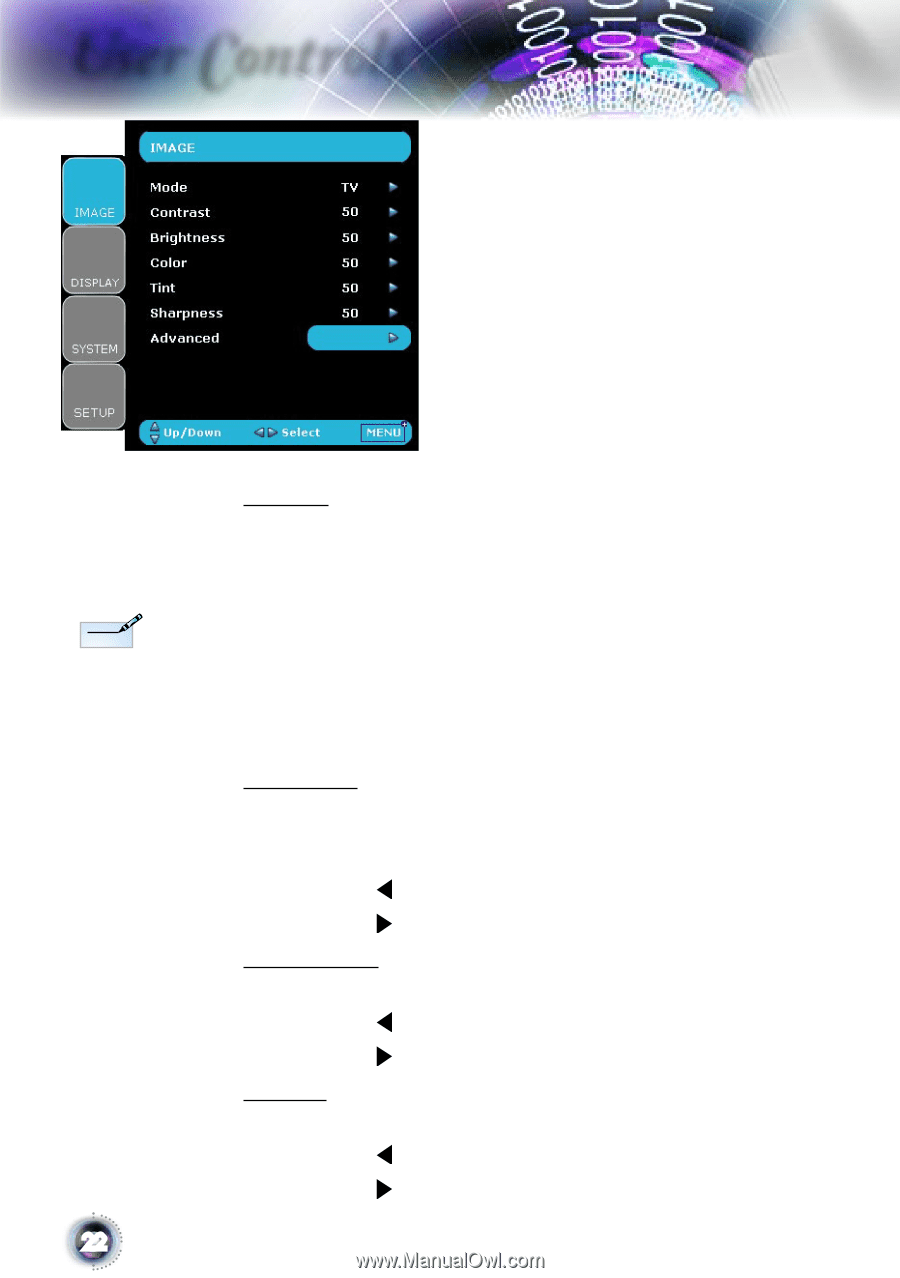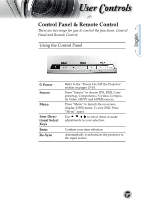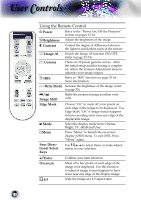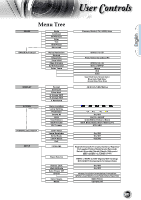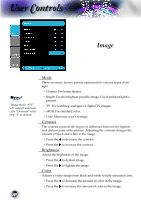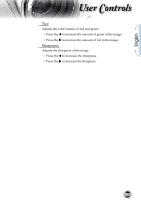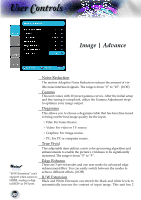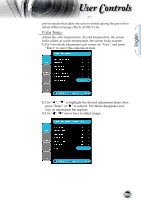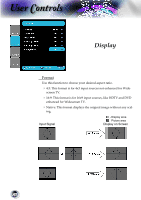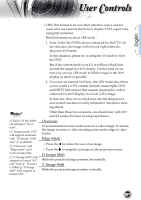Optoma HD80 User Manual - Page 22
Image
 |
UPC - 796435216283
View all Optoma HD80 manuals
Add to My Manuals
Save this manual to your list of manuals |
Page 22 highlights
User Controls Image Noottee "Image mode-->TV" will support automatically "Overscan" with step "2" as default. 22 Mode There are many factory presets optimized for various types of images. Cinema: For home theater. Bright: For the brightest possible image, Use if ambient light is present. TV: For watching analogue or digital TV images. sRGB: For standard color. User: Memorize user's settings. Contrast The contrast controls the degree of difference between the lightest and darkest parts of the picture. Adjusting the contrast changes the amount of black and white in the image. Press the to decrease the contrast. Press the to increase the contrast. Brightness Adjust the brightness of the image. Press the to darken image. Press the to lighten the image. Color Adjusts a video image from black and white to fully saturated color. Press the to decrease the amount of color in the image. Press the to increase the amount of color in the image.