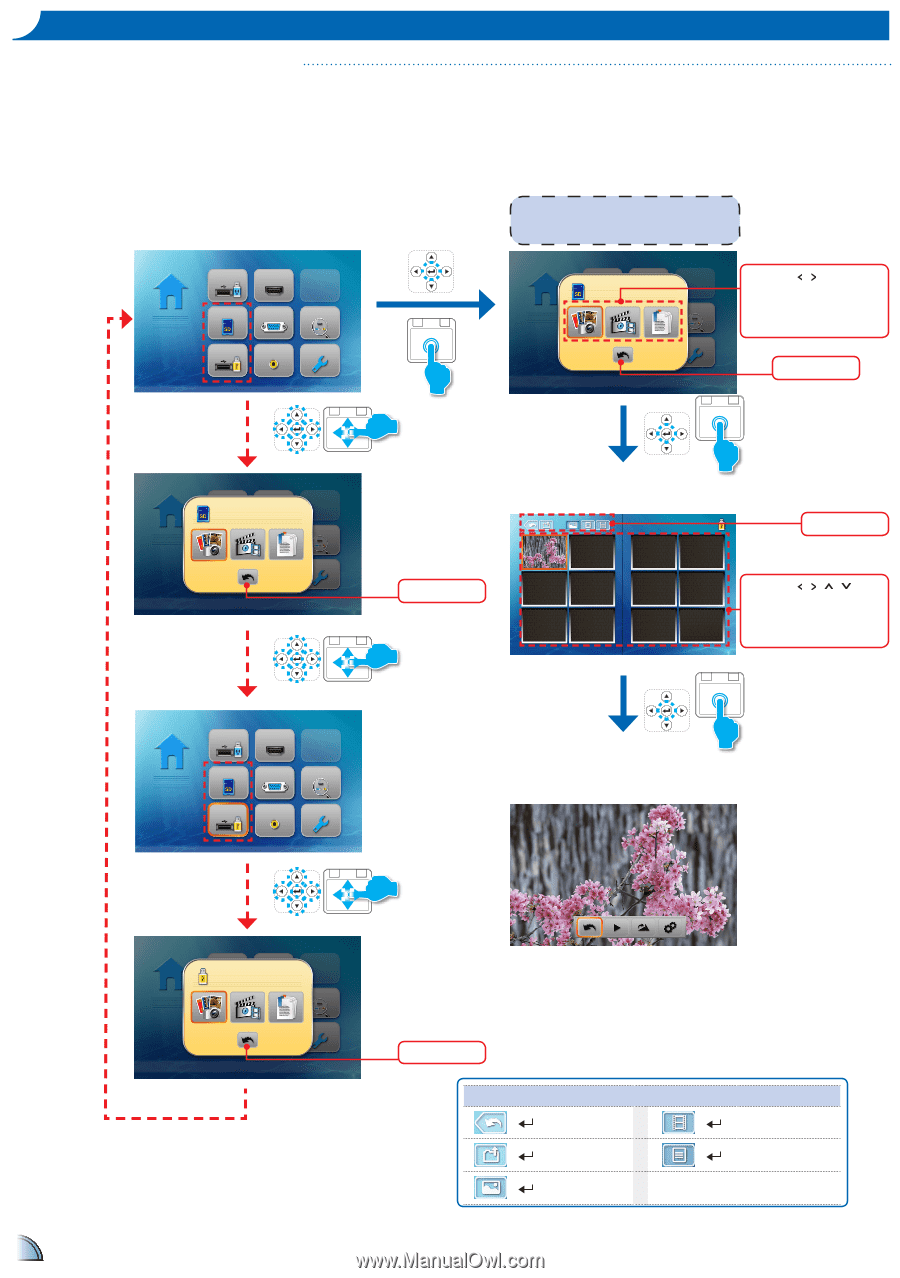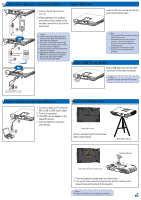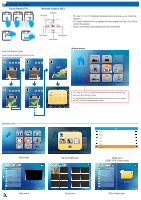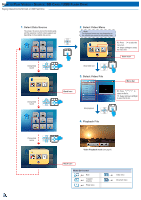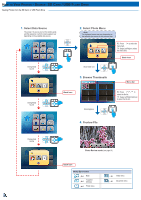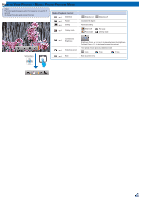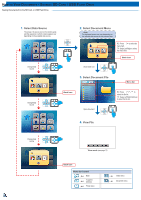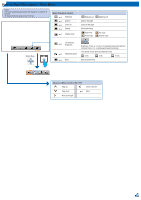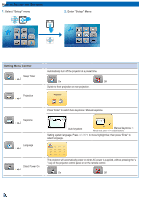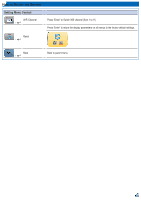Optoma ML1000P User's Manual - Page 10
Select Photo Menu, Preview File, Browse Thumbnails, Select Data Source
 |
View all Optoma ML1000P manuals
Add to My Manuals
Save this manual to your list of manuals |
Page 10 highlights
How to View Photos - Source: SD Card / USB Flash Drive Viewing Photos from the SD Card, or USB Flash Drive 1. Select Data Source The screen, the source icon on the button guide, and the sequence in which screens appear vary depending on the available data source. WiFi Display HDMI SD Card VGA Auto Searching USB Video Setup Change data source 2. Select Photo Menu The displayed screen may vary depending on the selected data source on the previous step. RC: Press / to select the menu item. TP: Swipe Left/Right to select the menu item. Back icon Show folder List 3. Browse Thumbnails Menu bar Change data source WiFi Display HDMI SD Card VGA Auto Searching USB Video Setup Back icon Start playback 4. Preview File RC: Press / / / to select the file list. TP: Swipe Left/Right/Up/Down to select the file list. Change data source Photo Review mode (see page 10) Back icon Menu Bar Control + Back To parent + directory + Photo menu + Video menu + Document menu 10