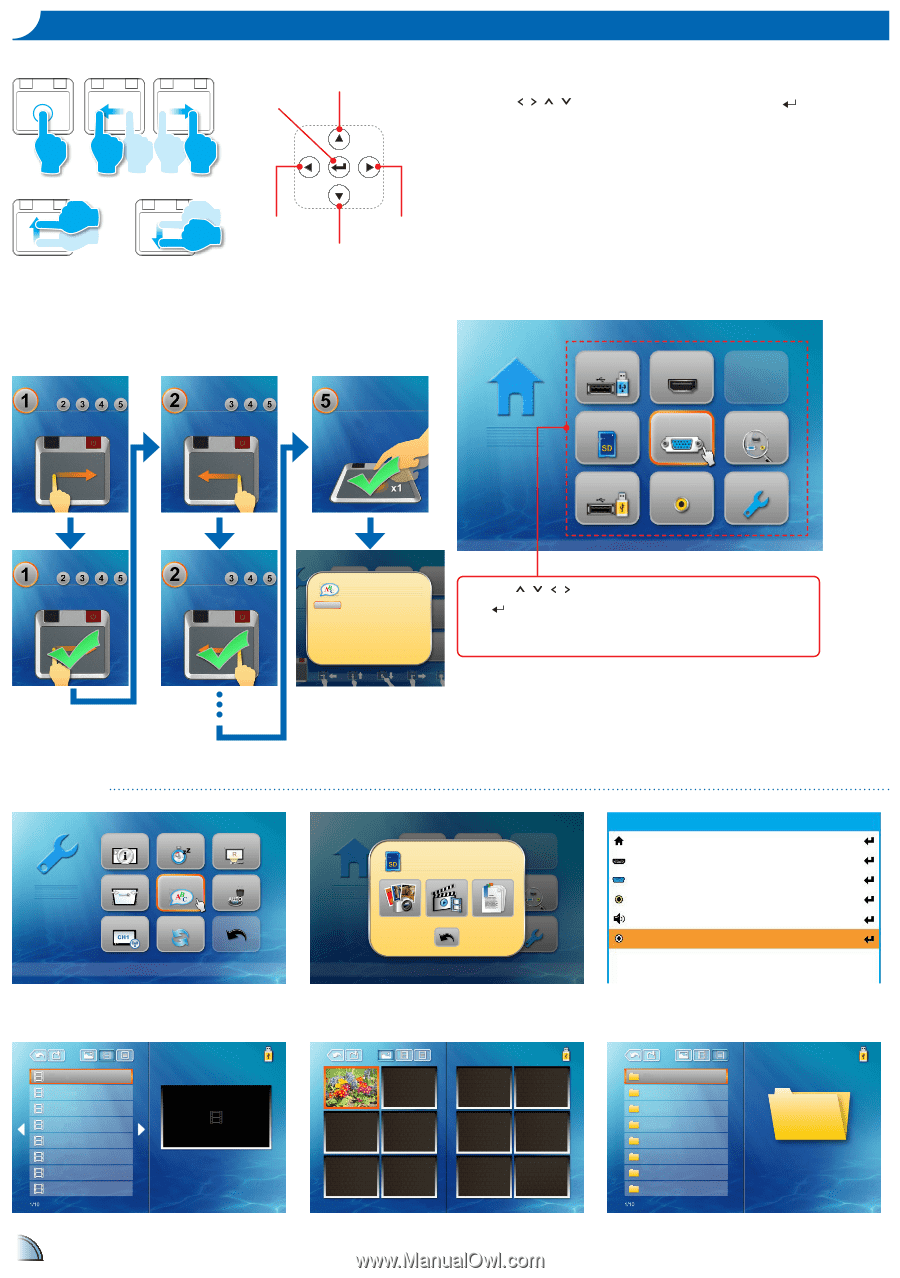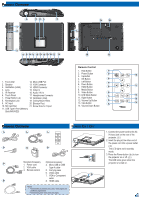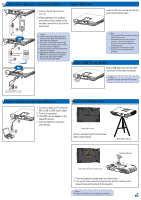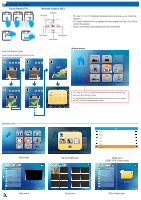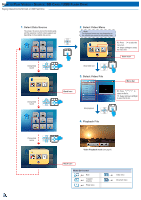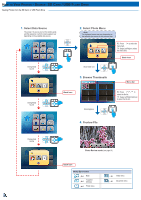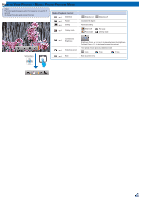Optoma ML1000P User's Manual - Page 6
Touch Panel TP, Remote Control RC
 |
View all Optoma ML1000P manuals
Add to My Manuals
Save this manual to your list of manuals |
Page 6 highlights
How to Use the Menu Touch Panel (TP) Tap it Swipe Left Swipe Right Swipe Up Swipe Down Remote Control (RC) Up Button OK Button •• RC: Use / / / to highlight the desired option and press to confirm the selection. TP: Swipe Left/Right/Up/Down to highlight the desired option and Tap / One Click to confirm the selection. •• Buttons functionality varies depending on the current mode. Left Button Right Button Down Button Touch Pad Practice Guide These screens will appear the first time for using the projector or Reset projector. Home menu WiFi Display HDMI RIGHT LEFT ENTER SD Card VGA Auto Searching USB Video Setup RIGHT RC: Press / / / to select the menu item that you want to access and LEFT English Français Español Italiano press to enter the menu screen. Português Deutsch Nederlands Polski Svenska Türkçe 한국어 日本語 TP: Swipe Up/Down/Left/Right to select the menu item that you want to access and Tap / One Click to enter the menu screen. Submenu Items Information Sleep Timer Projection Keystone Language Direct Power On WiFi Channel Reset Setup menu File name File name File name File name File name File name File name File name 6 File name Video menu SD Card/USB menu Photo menu Home HDMI VGA Video Volume Advanced Menu Setup menu (HDMI, VGA, Video modes) File name File name File name File name File name File name File name File name File name Office Viewer menu