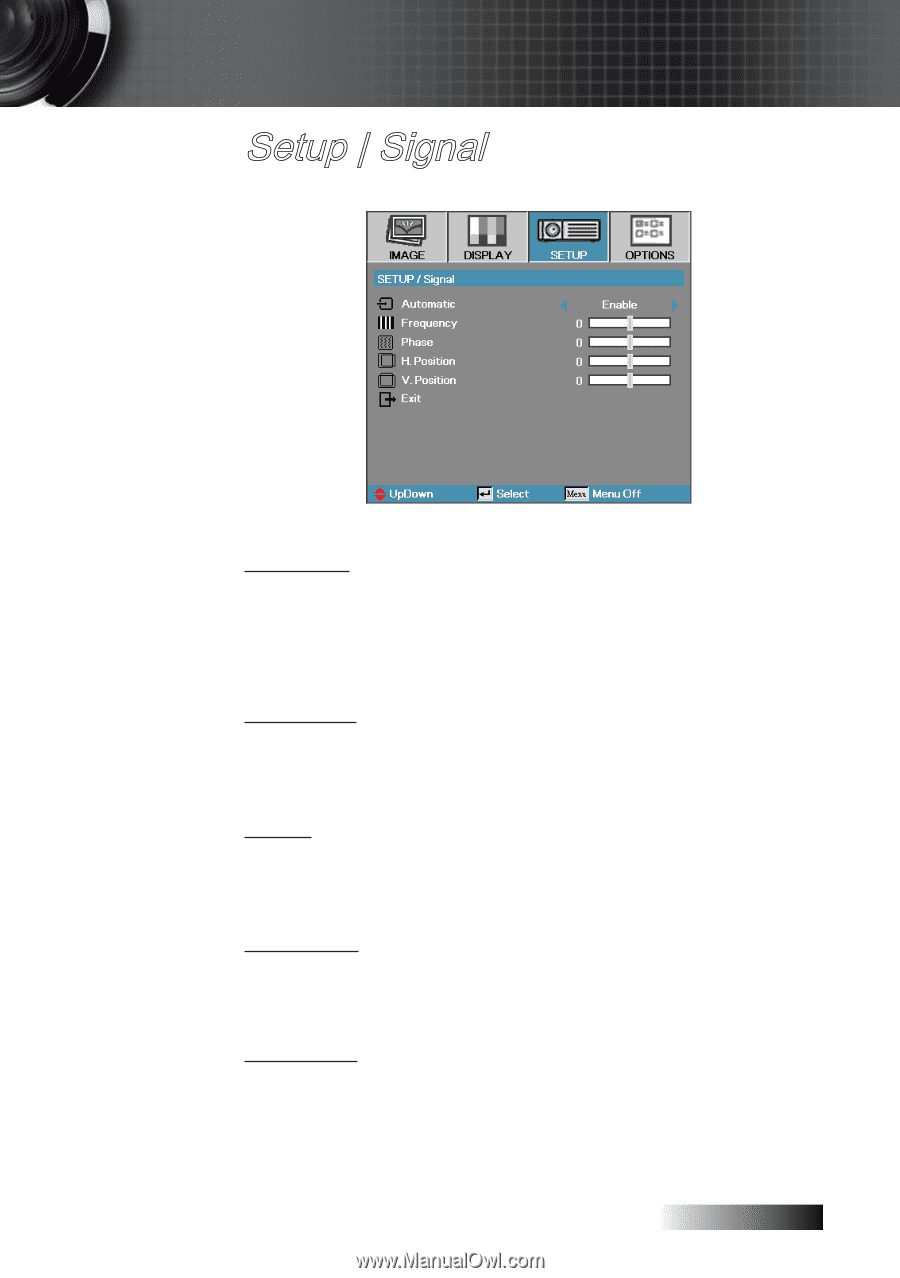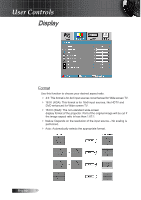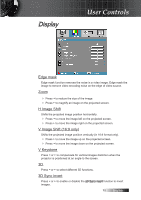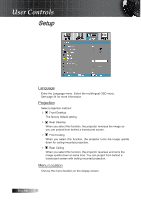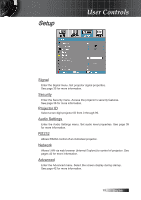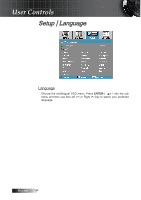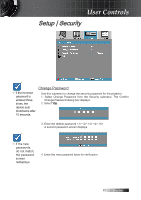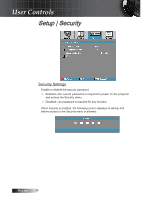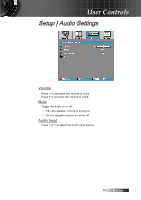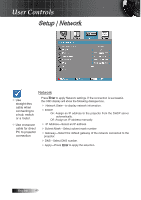Optoma TX779P-3D User's Manual - Page 35
Setup | Signal
 |
View all Optoma TX779P-3D manuals
Add to My Manuals
Save this manual to your list of manuals |
Page 35 highlights
Setup | Signal User Controls Automatic Enable or disable Automatic to automatically select the appropriate settings. 4Enabled - the projector will automatically select the appropriate settings. 4Disabled - the projector won't automatically select the appropriate settings. Frequency Change the display data frequency to match the frequency of your computer's graphics card. If you experience a vertical flickering bar, use this function to make an adjustment. Phase Phase synchronizes the signal timing of the display with the graphics card. If you experience an unstable or flickering image, use this function to correct it. H. Position 4 Press ◄ to move the image left. 4 Press ► to move the image right. V. Position 4 Press ◄ to move the image down. 4 Press ► to move the image up. 35 English