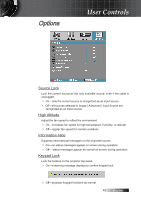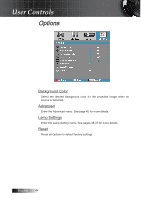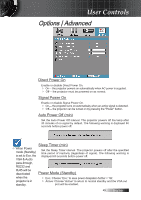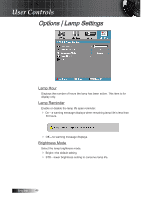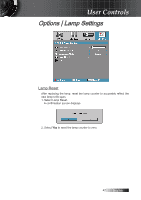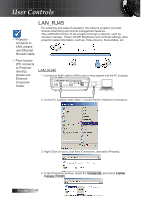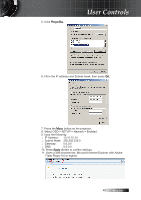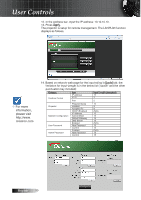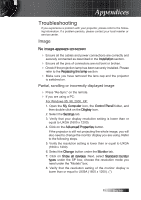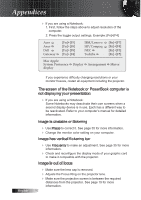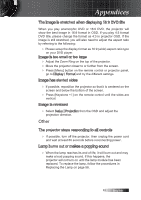Optoma TX779P-3D User's Manual - Page 48
LAN_RJ45, Projector, connects to, LAN, please, use Ethernet, Normal Cable., Peer-to-peer, PC connects
 |
View all Optoma TX779P-3D manuals
Add to My Manuals
Save this manual to your list of manuals |
Page 48 highlights
User Controls v Projector connects to LAN, please use Ethernet Normal Cable. LAN_RJ45 For simplicity and ease of operation, the Optoma projector provides diverse networking and remote management features. The LAN/RJ45 function of the projector through a network, such as remotely manage: Power On/Off, Brightness and Contrast settings. Also, projector status information, such as: Video-Source, Sound-Mute, etc. v Peer-to-peer (PC connects to Projector directly), please use Ethernet Crossover Cable. LAN_RJ45 1. Connect an RJ45 cable to RJ45 ports on the projector and the PC (Laptop). 2. On the PC (Laptop), select Start -> Control Panel-> Network Connections. 3. Right Click on your Local Area Connection, and select Property. 4. In the Properties window, select the General tab, and select Internet Protocol (TCP/IP). English 48