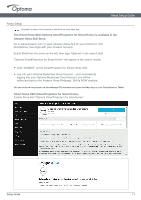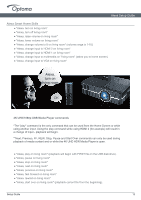Optoma UHL55 UHD51A UHD51ALV UHD52ALV UHL55 Alexa Setup PC Guide 20191024 - Page 12
Upon successfully linking the SmartProjection for Smart Home Skill, the Smart Home
 |
View all Optoma UHL55 manuals
Add to My Manuals
Save this manual to your list of manuals |
Page 12 highlights
Alexa Setup Guide Alexa Setup Upon successfully linking the SmartProjection for Smart Home Skill, the Smart Home Discover Devices dialog will appear. ● Click on Discover Devices - the "Alexa is looking for devices" dialog will appear. The projector will appear as a discovered device under "Devices" under the "alias" assigned to the projector at Optoma Mydevices Webpage. Projector is now ready to accept Alexa commands. Please see the supported Alexa Smart Home commands on the following pages. Projector - "living room" Setup Guide 12
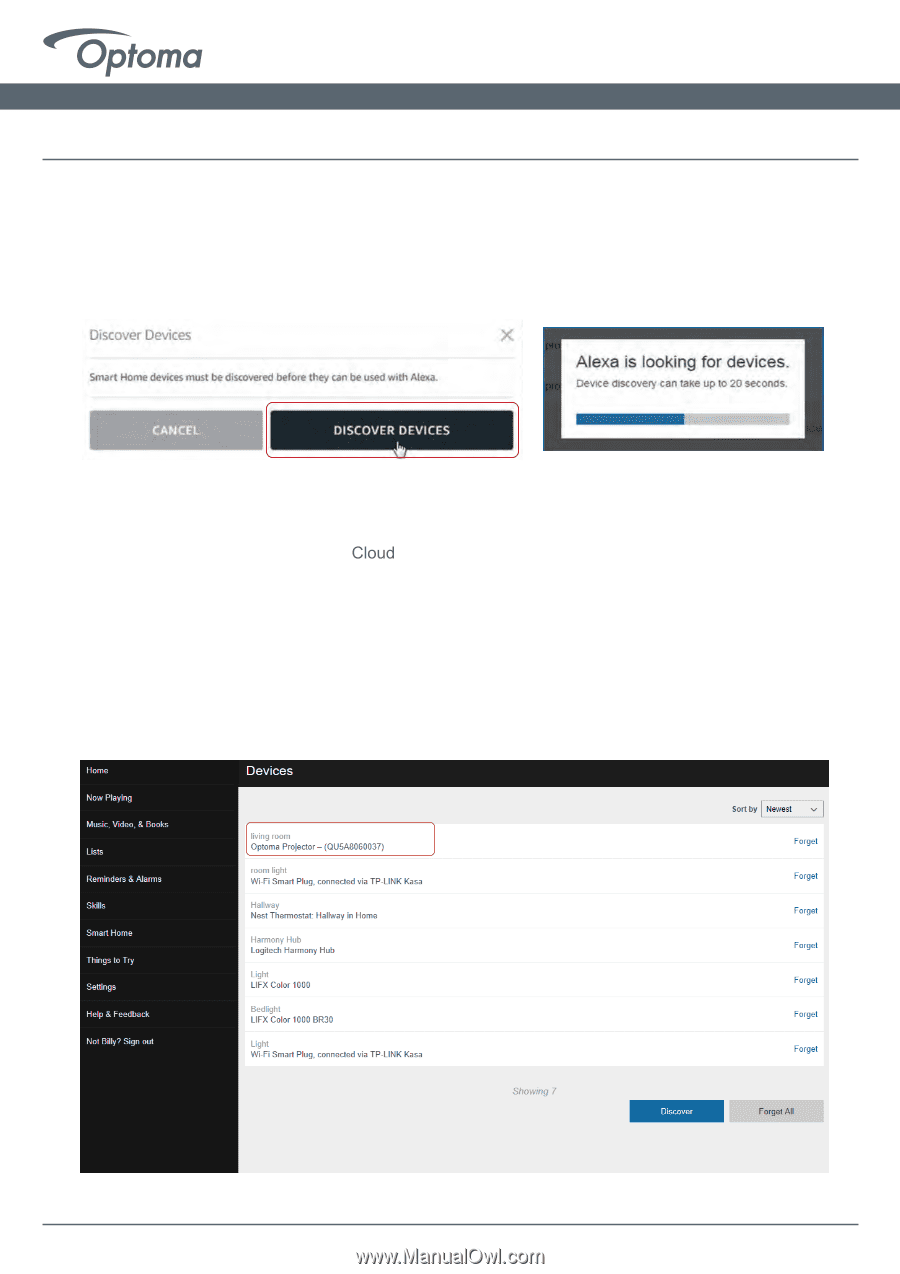
Setup Guide
1
2
Alexa Setup
Upon successfully linking the SmartProjection for Smart Home Skill, the Smart Home
Discover Devices dialog will appear.
The projector will appear as a discovered device under “Devices” under the “alias” assigned to
the projector at Optoma Mydevices
Webpage.
Projector is now ready to accept Alexa commands. Please see the supported Alexa Smart Home
commands on the following pages.
● Click on Discover Devices – the “Alexa is looking for devices” dialog will appear.
Projector – “living room”
Alexa Setup Guide