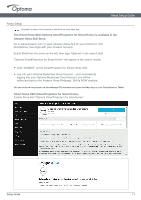Optoma UHL55 UHD51A UHD51ALV UHD52ALV UHL55 Alexa Setup PC Guide 20191024 - Page 7
Alexa Setup, New Account
 |
View all Optoma UHL55 manuals
Add to My Manuals
Save this manual to your list of manuals |
Page 7 highlights
Alexa Setup Complete this step on the Computer or Mobile Device ● Creating an Optoma Mydevices Account Open a web browser and connect to Optoma Mydevices login page. Then click New Account to create a new account. Note: Optoma Device Cloud URL: https://mydevices.optoma.com or scan QR Code Below. Alexa Setup Guide Enter the Optoma Mydevices Cloud required account information and enter the authentication code in the Verify Code field. Click Create Account to create an account. If the account registration is successful, a message will appear on the screen. Setup Guide ● Check your email to complete the registration process. Once your account is set up, you can continue to log into the system. 07
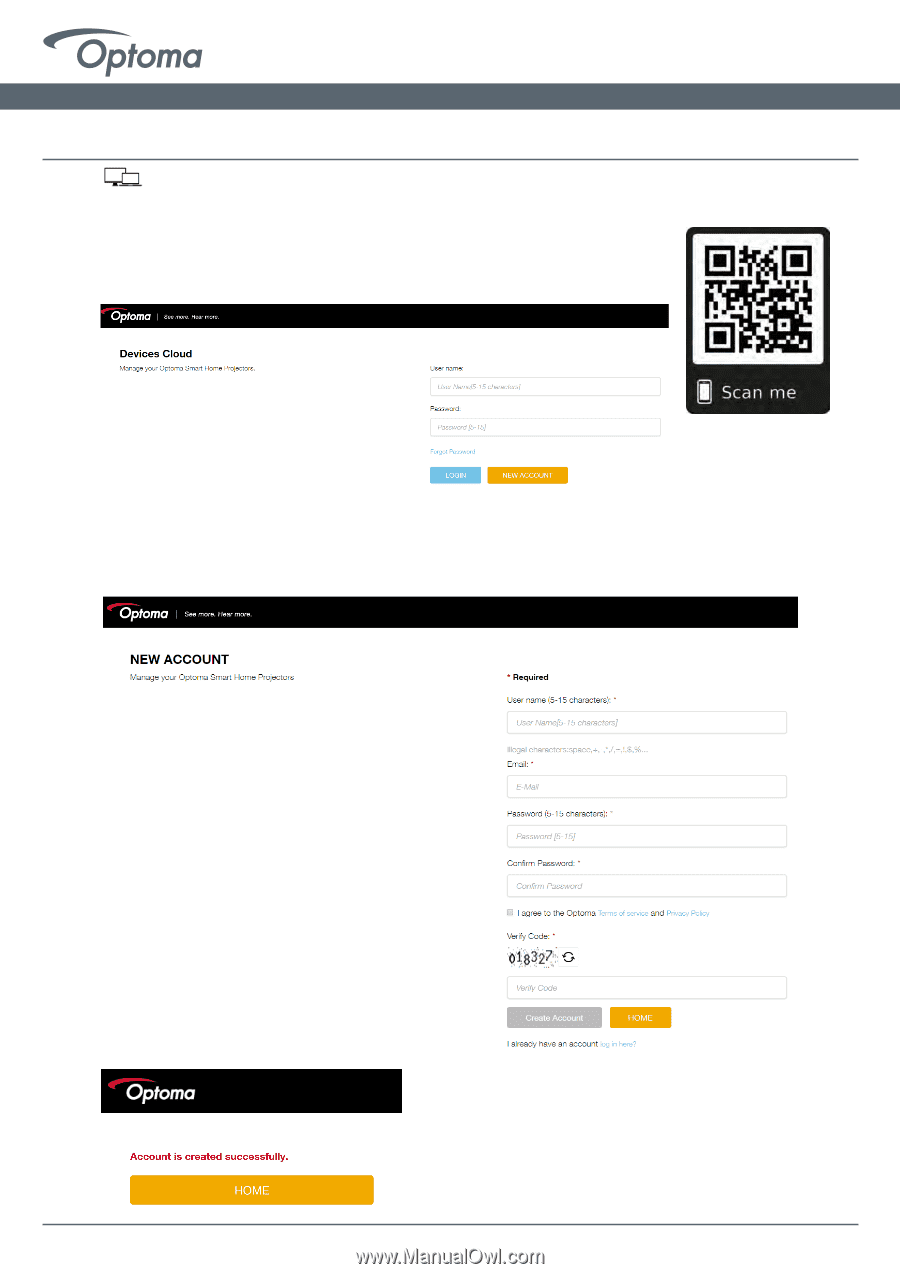
Setup Guide
0
7
Alexa Setup
●
Creating an Optoma Mydevices Account
Open a web browser and connect to Optoma Mydevices login page. Then
click
New Account
to create a new account.
Note: Optoma Device Cloud URL: https://mydevices.optoma.com or scan QR Code Below.
Enter the Optoma Mydevices Cloud required account information and enter the authentication
code in the Verify Code field.
Click Create Account to create an account. If the account registration is successful, a message will
appear on the screen.
Alexa Setup Guide
Check your email to complete the registration
process. Once your account is set up, you can
continue to log into the system.
●
Complete this step on the Computer or Mobile Device