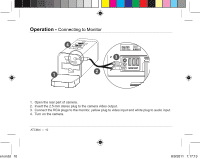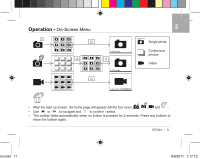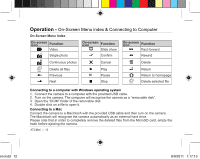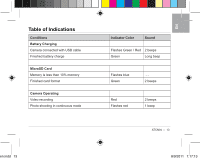Oregon Scientific ATCMini User Manual 2 - Page 10
MicroSD Card Insertion & Formatting
 |
View all Oregon Scientific ATCMini manuals
Add to My Manuals
Save this manual to your list of manuals |
Page 10 highlights
Operating Elements - MicroSD Card Insertion & Formatting MicroSD card insertion 1. Insert the MicroSD card until it clicks into place, the metal contacts should be facing upward. 2. To remove the MicroSD card, push it further into the camera and it will spring out from the camera for being pulled out. Insert or remove the MicroSD card only when the camera is turned off. MicroSD card formatting 1. Press and hold to turn on the camera. 2. Press and hold , and to format the MicroSD card. 3. Press after the beep to confirm. The status indicator flashes in blue and red alternately. 4. When formatting is finished, the camera will give two beeps and the status indicator will light green. When the available memory of MicroSD card is less than 10%, the status indicator flashes blue. ATCMini - 8 en.indd 8 8/9/2011 1:17:12