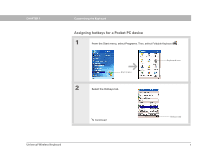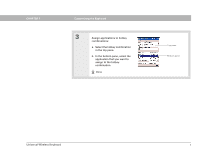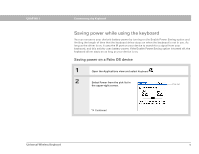Palm 3169WWZ User Guide - Page 11
Universal Wireless Keyboard, Enable Keyboard, Enable Sound, Rate of delay until repeat - keyboard turn on
 |
View all Palm 3169WWZ manuals
Add to My Manuals
Save this manual to your list of manuals |
Page 11 highlights
CHAPTER 1 Customizing the Keyboard 3 Change the settings: Enable Keyboard Check this box to turn the keyboard driver on, or uncheck it to turn the keyboard driver off. You may need to turn the keyboard driver off to use the IR port for another purpose. Enable Sound Check this box if you want to hear a click when you press a key. Rate of delay until repeat Drag the slider to lengthen or shorten the time that elapses before a key repeats when you hold it down. Key repeat rate Drag the slider to adjust the speed at which a key repeats when you hold it down. 4 Test the repeat settings you selected by pressing and holding down a key in the Test here area. Done Type here Universal Wireless Keyboard 5

Universal Wireless Keyboard
5
CHAPTER 1
Customizing the Keyboard
3
Change the settings:
Enable Keyboard
Check this box to turn the keyboard driver on, or uncheck it
to turn the keyboard driver off. You may need to turn the keyboard driver off to
use the IR port for another purpose.
Enable Sound
Check this box if you want to hear a click when you press a key.
Rate of delay until repeat
Drag the slider to lengthen or shorten the time that
elapses before a key repeats when you hold it down.
Key repeat rate
Drag the slider to adjust the speed at which a key repeats
when you hold it down.
4
Test the repeat settings you
selected by pressing and holding
down a key in the Test here area.
Done
Type here