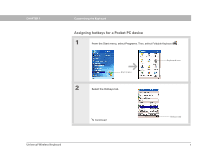Palm 3169WWZ User Guide - Page 9
Universal Wireless Keyboard, Status, Enable Click Sound, Delay until repeat, Keyboard repeat rate - universal wireless keyboard by
 |
View all Palm 3169WWZ manuals
Add to My Manuals
Save this manual to your list of manuals |
Page 9 highlights
CHAPTER 1 Customizing the Keyboard 3 Change the settings: Status Select On or Off to turn the keyboard driver on or off. The driver must be on to use the keyboard. Enable Click Sound Check this box if you want to hear a click when you press a key. To hear clicks, the System Sound in Sounds and Alerts Preferences must also be set to Low, Medium, or High. Delay until repeat Tap the scale to lengthen or shorten the time that elapses before a key repeats when you hold it down. Keyboard repeat rate Tap the scale to adjust the speed at which a key repeats when you hold it down. 4 Test the repeat settings you selected by pressing and holding down a key in the Test typing here area. Done Type here Universal Wireless Keyboard 3

Universal Wireless Keyboard
3
CHAPTER 1
Customizing the Keyboard
3
Change the settings:
Status
Select On or Off to turn the keyboard driver on or off. The driver must
be on to use the keyboard.
Enable Click Sound
Check this box if you want to hear a click when you press a
key. To hear clicks, the System Sound in Sounds and Alerts Preferences must
also be set to Low, Medium, or High.
Delay until repeat
Tap the scale to lengthen or shorten the time that elapses
before a key repeats when you hold it down.
Keyboard repeat rate
Tap the scale to adjust the speed at which a key repeats
when you hold it down.
4
Test the repeat settings you
selected by pressing and holding
down a key in the Test typing
here area.
Done
Type here