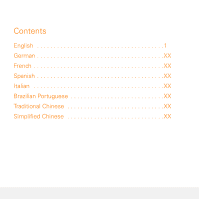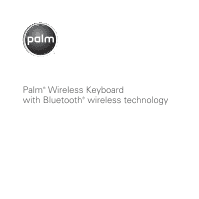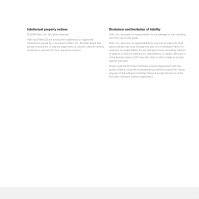Palm 3245WW Getting Started Guide
Palm 3245WW - Wireless Keyboard With Bluetooth Technology Manual
 |
UPC - 805931017987
View all Palm 3245WW manuals
Add to My Manuals
Save this manual to your list of manuals |
Palm 3245WW manual content summary:
- Palm 3245WW | Getting Started Guide - Page 1
Getting Started Guide - Palm 3245WW | Getting Started Guide - Page 2
- Palm 3245WW | Getting Started Guide - Page 3
Contents English 1 German XX French XX Spanish XX Italian XX Brazilian Portuguese XX Traditional Chinese XX Simplified Chinese XX - Palm 3245WW | Getting Started Guide - Page 4
- Palm 3245WW | Getting Started Guide - Page 5
Palm® Wireless Keyboard with Bluetooth® wireless technology - Palm 3245WW | Getting Started Guide - Page 6
or may be trademarks of, and are used to identify products or services of, their respective owners. Disclaimer and limitation of liability Palm, Inc. assumes no responsibility for any damage or loss resulting from the use of this guide. Palm, Inc. assumes no responsibility for any loss or claims by - Palm 3245WW | Getting Started Guide - Page 7
1 What's in the box 1 Before you begin 2 Installing the keyboard driver 2 Setting up the keyboard and your device 3 Pairing your device with the keyboard: Palm OS devices 4 Pairing your device with the keyboard: Windows Mobile devices 6 Understanding the indicator lights 8 Closing the - Palm 3245WW | Getting Started Guide - Page 8
viii C O N T E N T S - Palm 3245WW | Getting Started Guide - Page 9
The Palm® Wireless Keyboard with Bluetooth® wireless technology is a full-featured foldable keyboard that works with many popular models of Palm OS® and Windows Mobile® devices from Palm. What you'll do in this guide: • Install the keyboard driver on your Palm OS or Windows Mobile device. • Pair - Palm 3245WW | Getting Started Guide - Page 10
YOU BEGIN Before you install the keyboard driver, you must delete all other keyboard drivers from your device, except for the driver for the built-in keyboard if your device has one. See the User Guide on the CD for instructions. 1 Insert the Wireless Keyboard driver CD into your computer's CD drive - Palm 3245WW | Getting Started Guide - Page 11
the release button on the right side of the closed keyboard, and fully open the keyboard. NOTE After you insert the batteries, the keyboard turns on automatically when you open it. 3 Slide the keyboard lock to the right to lock the keyboard in the open position. 4 Grasp the easel tray and gently - Palm 3245WW | Getting Started Guide - Page 12
. 7 Place your device on the easel. 5 Pull up on the T-bar to extend it to its full height. T-bar Wire leg Pairing your device with the keyboard: Palm OS devices 1 On the keyboard, press and hold the Connect button in the upper-left corner until the orange indicator light in the upper-right corner - Palm 3245WW | Getting Started Guide - Page 13
searches for other Bluetooth devices within range. If the keyboard is not listed, select Find More to repeat the search process. When pairing is complete, you can use the keyboard to type in information in various applications on your device. PAIRING YOUR DEVICE WITH THE KEYBOARD: PALM OS DEVICES - Palm 3245WW | Getting Started Guide - Page 14
then select Wireless Keyboard . 1 On the keyboard, press and hold the Connect button in the upper-left corner until the orange indicator light in the upper-right corner of the keyboard begins flashing. Press here 3 Check the Enable Keyboard box. Your device searches for other Bluetooth devices - Palm 3245WW | Getting Started Guide - Page 15
4 Tap Bluetooth Keyboard. If the keyboard is not listed, select Refresh to repeat the search process. When pairing is complete, you can use the keyboard to type in information in various applications on your device. 5 Using the Wireless Keyboard, enter the passkey displayed on the device screen. - Palm 3245WW | Getting Started Guide - Page 16
The orange light shows Bluetooth connection status, and the red light shows battery status, as follows: • Orange light flashing: The keyboard is in a discoverable state, meaning it can be detected by and paired with your device. • Orange light off: The keyboard has finished pairing with your device - Palm 3245WW | Getting Started Guide - Page 17
easel. 2 Slide the T-bar fully into the easel slot. 5 Slide the keyboard lock to the left to unlock the keyboard. 6 Fold the left side of the keyboard over the right side until you hear a click. The keyboard turns off automatically. 3 Fold the wire leg up behind the T-bar. 4 Press the easel against - Palm 3245WW | Getting Started Guide - Page 18
10 C L O S I N G T H E K E Y B O A R D www.palm.com/environment. PN: 406-10699-00 v. 1.1

Getting
Started
Guide