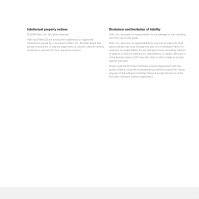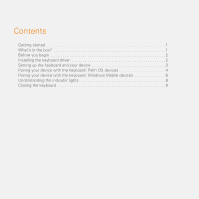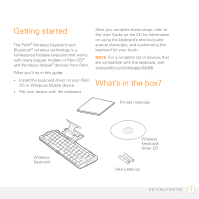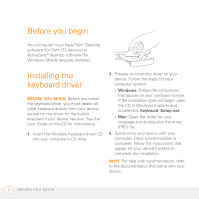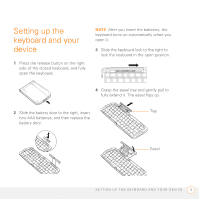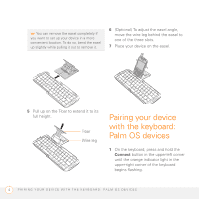Palm 3245WW Getting Started Guide - Page 11
Setting up the keyboard and your device
 |
UPC - 805931017987
View all Palm 3245WW manuals
Add to My Manuals
Save this manual to your list of manuals |
Page 11 highlights
Setting up the keyboard and your device 1 Press the release button on the right side of the closed keyboard, and fully open the keyboard. NOTE After you insert the batteries, the keyboard turns on automatically when you open it. 3 Slide the keyboard lock to the right to lock the keyboard in the open position. 4 Grasp the easel tray and gently pull to fully extend it. The easel flips up. 2 Slide the battery door to the right, insert Tray two AAA batteries, and then replace the battery door. Easel SETTING UP THE KEYBOARD AND YOUR DEVICE 3

SETTING UP THE KEYBOARD AND YOUR DEVICE
3
Setting up the
keyboard and your
device
1
Press the release button on the right
side of the closed keyboard, and fully
open the keyboard.
2
Slide the battery door to the right, insert
two AAA batteries, and then replace the
battery door.
NOTE
After you insert the batteries, the
keyboard turns on automatically when you
open it.
3
Slide the keyboard lock to the right to
lock the keyboard in the open position.
4
Grasp the easel tray and gently pull to
fully extend it. The easel flips up.
Tray
Easel