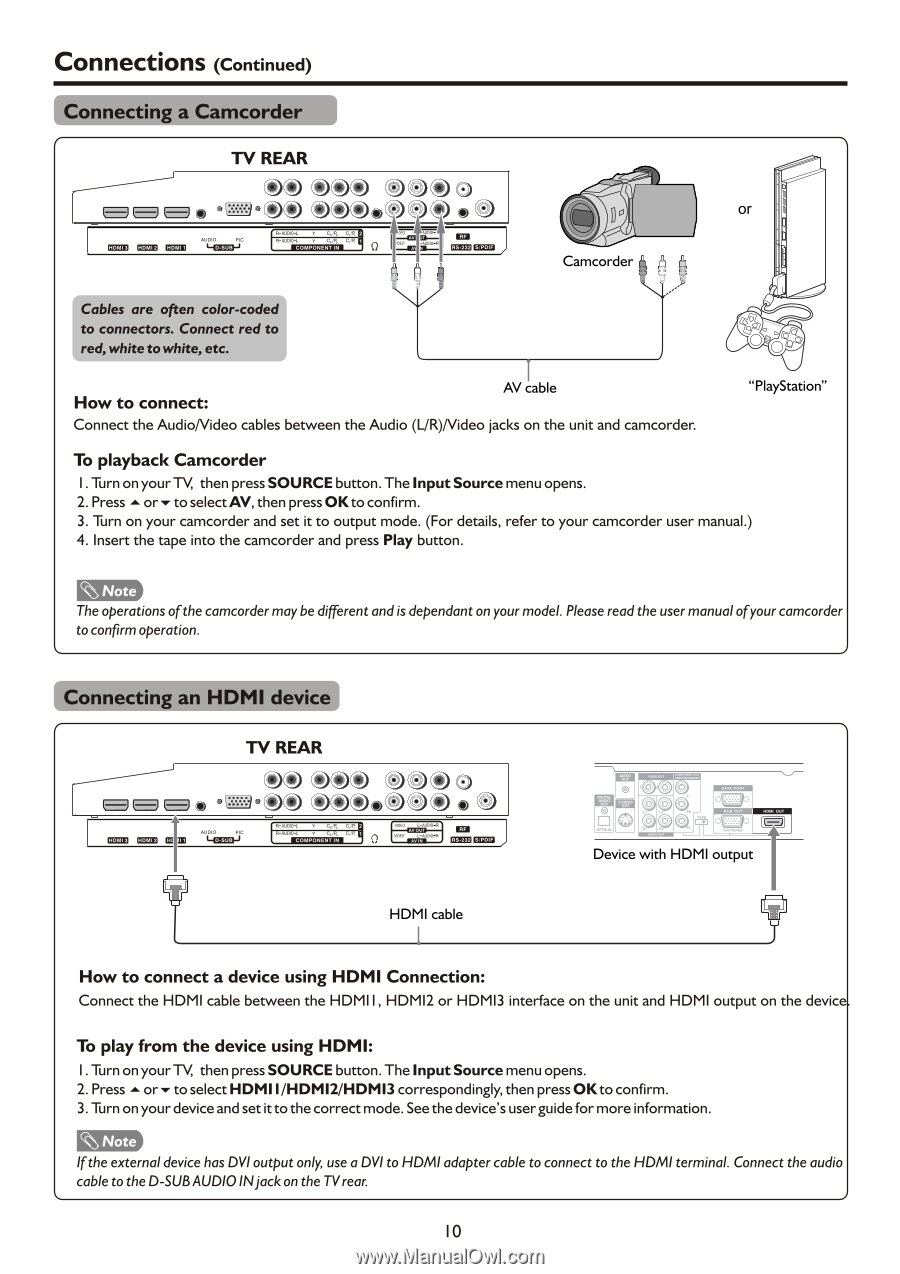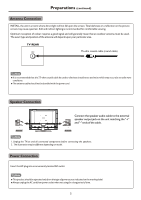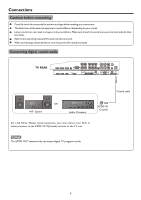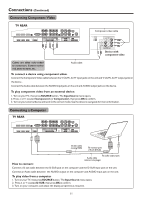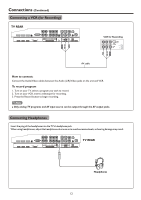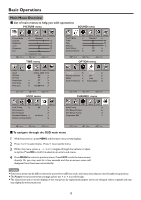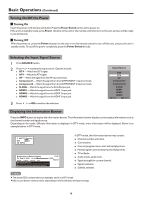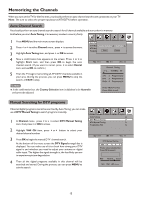Palsonic TFTV421080HD Owners Manual - Page 12
Palsonic TFTV421080HD Manual
 |
View all Palsonic TFTV421080HD manuals
Add to My Manuals
Save this manual to your list of manuals |
Page 12 highlights
Connections (Continued) Connecting a Camcorder TV REAR or Camcorder Cables are often color-coded to connectors. Connect red to red, white to white, etc. How to connect: AV cable Connect the Audio/Video cables between the Audio (L/R)/Video jacks on the unit and camcorder. "PlayStation" To playback Camcorder 1. Turn on your TV, then press SOURCE button. The Input Source menu opens. 2. Press 5or6to select AV, then press OK to confirm. 3. Turn on your camcorder and set it to output mode. (For details, refer to your camcorder user manual.) 4. Insert the tape into the camcorder and press Play button. Note The operations of the camcorder may be different and is dependant on your model. Please read the user manual of your camcorder to confirm operation. Connecting an HDMI device TV REAR Device with HDMI output HDMI cable How to connect a device using HDMI Connection: Connect the HDMI cable between the HDMI1, HDMI2 or HDMI3 interface on the unit and HDMI output on the device. To play from the device using HDMI: 1. Turn on your TV, then press SOURCE button. The Input Source menu opens. 2. Press 5or6to select HDMI1/HDMI2/HDMI3 correspondingly, then press OK to confirm. 3. Turn on your device and set it to the correct mode. See the device's user guide for more information. Note If the external device has DVI output only, use a DVI to HDMI adapter cable to connect to the HDMI terminal. Connect the audio cable to the D-SUB AUDIO IN jack on the TV rear. 10