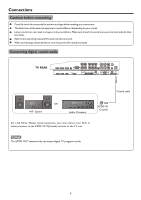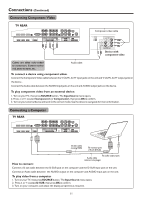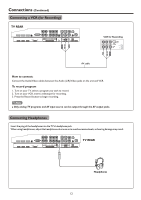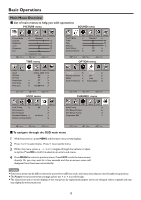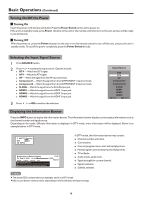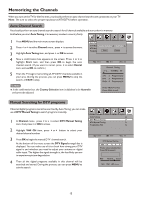Palsonic TFTV421080HD Owners Manual - Page 13
Palsonic TFTV421080HD Manual
 |
View all Palsonic TFTV421080HD manuals
Add to My Manuals
Save this manual to your list of manuals |
Page 13 highlights
Connections (Continued) Connecting Component Video TV REAR Component video cable Device with component video Cables are often color-coded to connectors. Connect red to red, white to white, etc. Audio cable To connect a device using component video: Connect the Component Video cable between the Y, Cb/Pb, Cr/Pr input jacks on the unit and Y, Cb/Pb, Cr/Pr output jacks on the device . Connect the Audio cable between the AUDIO input jacks on the unit and AUDIO output jacks on the device. To play component video from an external device: 1. Turn on your TV, then press SOURCE button. The Input Source menu opens. 2. Press 5or6 to select Component1 (or Component2), then press OK to confirm. 3. Turn on your external device and set it to the correct mode. See the device's user guide for more information. Connecting a Computer TV REAR D-Sub cable (analog RGB) To monitor port (15-pin D-Sub) To audio output jack Audio cable (stereo mini plugs) How to connect: Connect a D-sub cable between the D-SUB jack on the computer and the D-SUB input jack on the unit. Connect an Audio cable between the AUDIO output on the computer and AUDIO input jack on the unit. To play video from a computer 1. Turn on your TV, then press SOURCE button. The Input Source menu opens. 2. Press5or6to select D-SUB, then press OK to confirm. 3. Turn on your computer, and adjust the display properties as required. 11