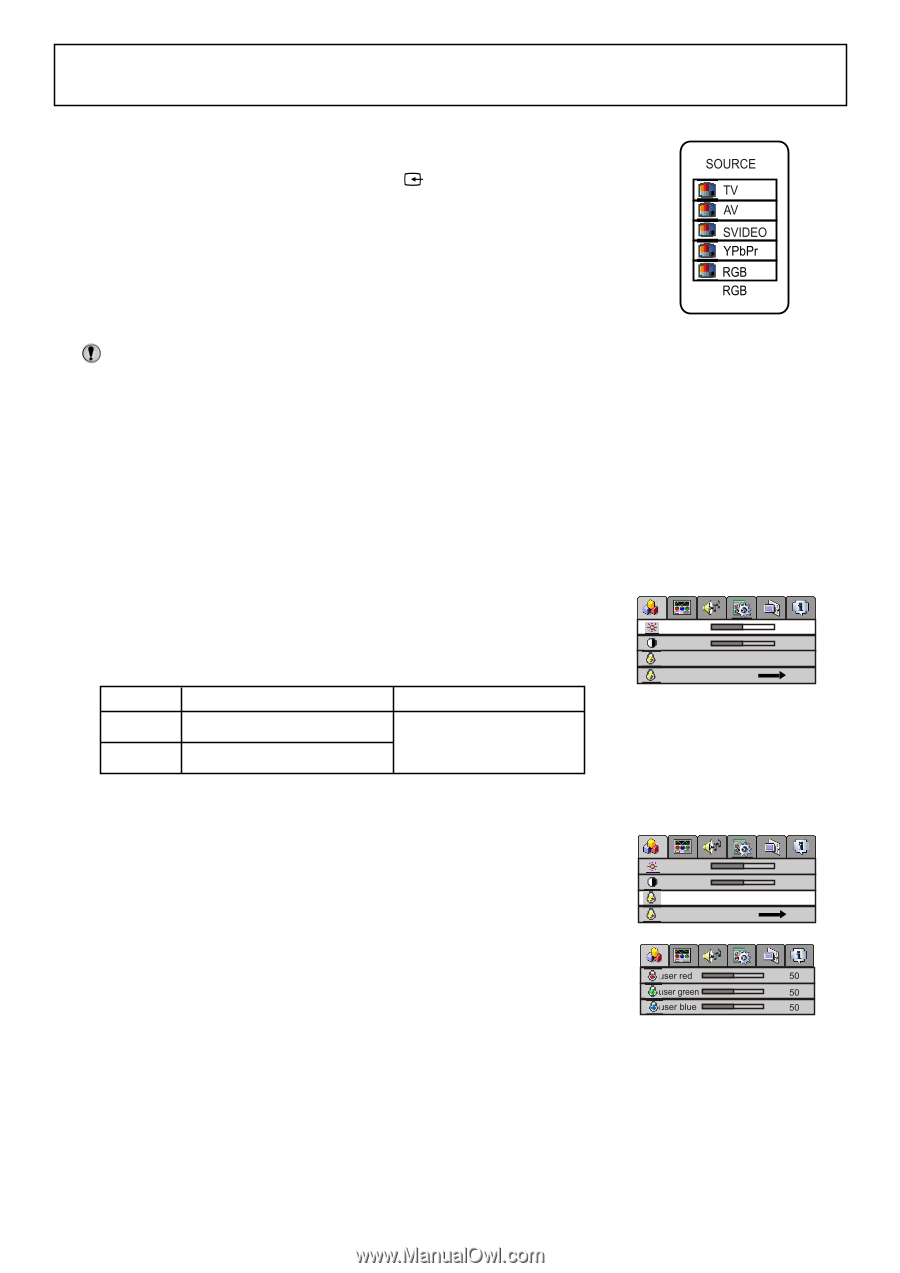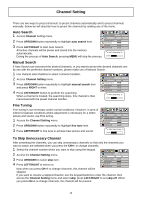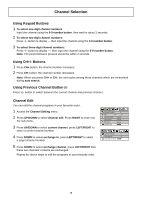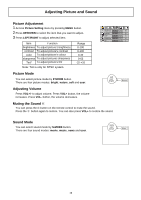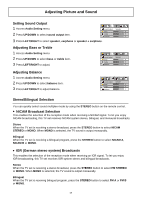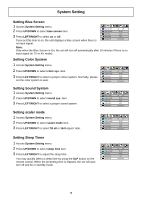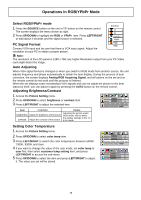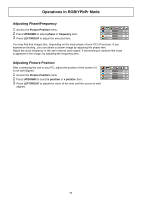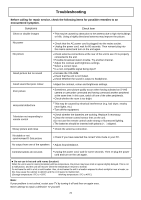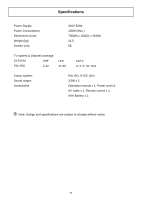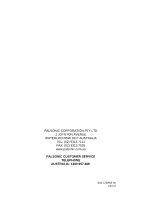Palsonic TFTV580 Owners Manual - Page 21
Operations In RGB/YPbPr Mode
 |
View all Palsonic TFTV580 manuals
Add to My Manuals
Save this manual to your list of manuals |
Page 21 highlights
Operations In RGB/YPbPr Mode Select RGB/YPbPr mode 1 Press the SOURCE button on the unit or button on the remote control. The screen displays the menu shown as right. 2 Press UP/DOWN to highlight the RGB or YPbPr item. Press LEFT/RIGHT or wait about 4 seconds and the signal source is selected. PC Signal Format Connect VGA input and be sure that there is VGA input signal. Adjust the resolution on your PC to obtain a proper picture. Note: The resolution of the LCD panel is 1280 x 768; any higher Resolution output from your PC Video card might distort the image. Auto Adjusting When VGA signal format is changed or when you switch to RGB mode from another source, the unit adjusts frequency and phase automatically to obtain the best display. During the process of auto correction, the screen displays Analog RGB Acquiring Signal, and all buttons on the set and on the remote control do not work until this process is finished. When the set displays some nonstandard VGA signals and can not adjust the picture to the best status by itself, you can adjust it again by pressing the AUTO button on the remote control. Adjusting Brightness/Contrast 1 Access the Picture Setting menu. 2 Press UP/DOWN to select brightness or contrast item. 3 Press LEFT/RIGHT to adjust the selected item. brightness 50 contrast 60 color temp 5000K 7300K 9300K user customer temp setting Item Function Notes Adjusting the picture under brightness Adjust the brightness of the picture. RGB mode, will not affect the display settings in the TV contrast Adjust the contrast of the picture. & AV mode Setting Color Temperature 1 Access the Picture Setting menu. 2 Press UP/DOWN to select color temp item. 3 Press LEFT/RIGHT to switch the color temperature between 5000K 7300K, 9300K and User. 4 If you want to change the value of the user mode, set color temp to user first, then select customer temp setting item, and press LEFT/RIGHT to access the sub-menu. 5 Press UP/DOWN to select the item and press LEFT/RIGHT to adjust it. The value you set will be stored. brightness 50 contrast 60 color temp 5000K 7300K 9300K user customer temp setting 19