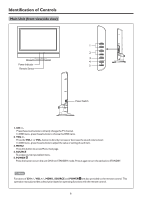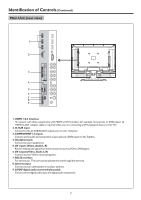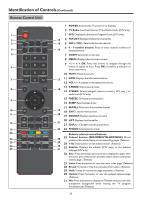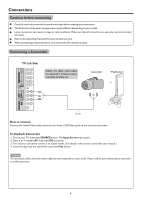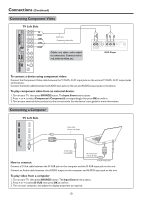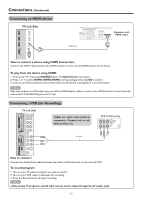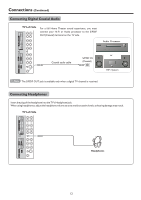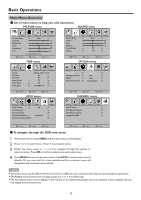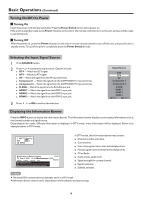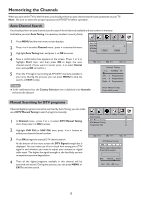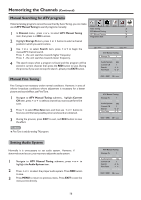Palsonic TFTV685HD Owners Manual - Page 13
Connecting an HDMI device, Connecting a VCR for Recording
 |
View all Palsonic TFTV685HD manuals
Add to My Manuals
Save this manual to your list of manuals |
Page 13 highlights
Connections (Continued) Connecting an HDMI device TV Left Side HDMI cable Equipment with HDMI output How to connect a device using HDMI Connection: Connect the HDMI cable between the HDMI interface on the unit and HDMI output on the device. To play from the device using HDMI: 1. Turn on your TV, then press SOURCE button. The Input Source menu opens. 2. Press 5 or6 to select HDMI1/HDMI2/HDMI3 correspondingly, then press OK to confirm. 3. Turn on your device and set it to the correct mode. See the device's user guide for more information. Note If the external device has DVI output only, use a DVI to HDMI adapter cable to connect to the HDMI terminal. Connect the audio cable to the D-SUB AUDIO IN jack on the TV rear. Connecting a VCR (for Recording) TV Left Side Cables are often color-coded to connectors. Connect red to red, white to white, etc. VCR for Recording S-VIDEO AV cable How to connect: Connect the Audio/Video cables between the Audio (L/R)/Video jacks on the unit and VCR. To record program 1. Turn on your TV, select a program you wish to record. 2. Turn on your VCR, insert a videotape for recording. 3. Press the Record button to begin recording. Note ! Only analog TV programs, and AV input sources can be output through the AV output jacks. 11