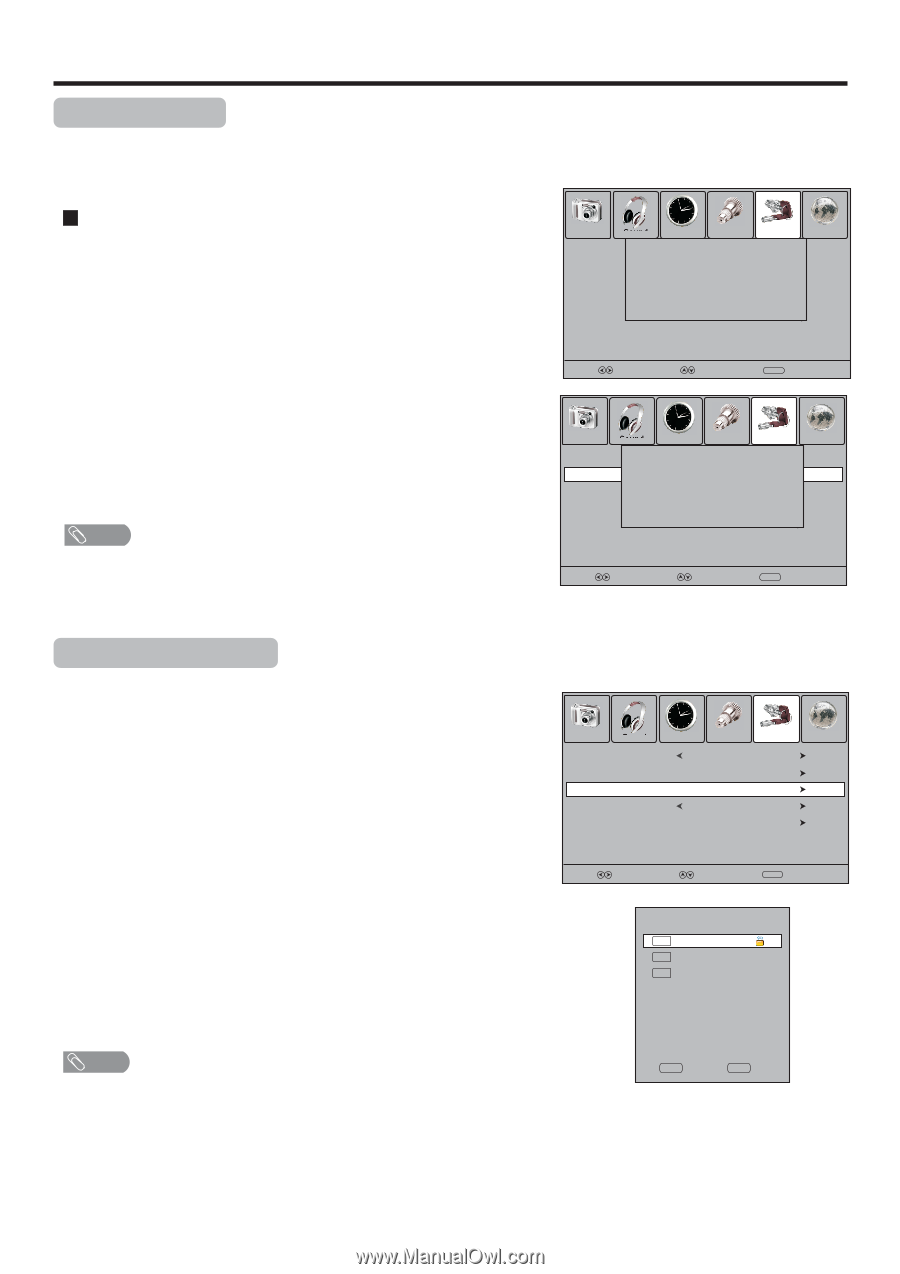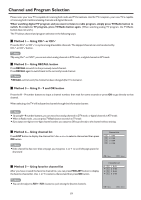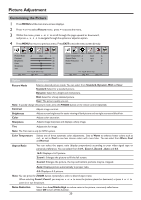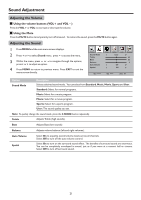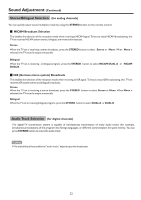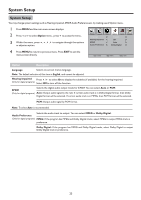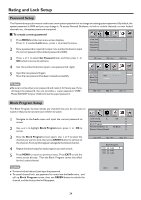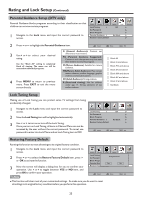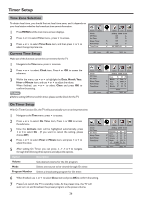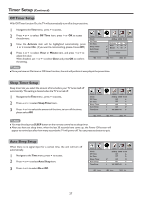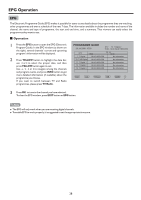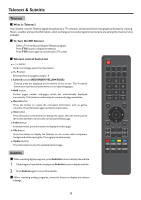Palsonic TFTV685HD Owners Manual - Page 26
Rating and Lock Setup
 |
View all Palsonic TFTV685HD manuals
Add to My Manuals
Save this manual to your list of manuals |
Page 26 highlights
Rating and Lock Setup Password Setup The Password setup sub-menu is used to set a new system password or to change an existing system password. By default, the system password is 0000 and you may change it. To access Parental Guidance, to lock or unlock channels, to view locked channels, etc., the system password is required. To create a new password 1 Press MENU and the main menu screen displays. Press 3 /4 to select Lock menu, press 6 to access the menu. 2 Now a password is required to input. Use number buttons to input the correct password (the default password is 0000). Picture Sound Time Option Lock Lock Tuning Set Password Block Program Please enter PasOsfwf ord E-ng-li-sh- Parental Guidance Off No Block Restore Factory Default Channel 3 Press 5 or6 to select Set Password item, and then press 4 or Select OK button to access its submenu. Move Menu Exit 4 Use the number buttons to input a new password (4- digit). 5 Input the new password again. Now the new password has been created successfully. Note ! Be sure to write down your password and retain it for future use. If you do forget the password, the unit provides a super password "2580". Please DO NOT let your children know the super password. Picture Sound Time Option Lock Lock Tuning Please enter PasOsfwf ord Set Password New English- - - - Block Program Confirm - - - - Parental Guidance Off No Block Restore Factory Default Channel Select Move Menu Exit Block Program Setup The Block Program function blocks any channels that you do not want to watch or that you do not want your children to watch. 1 Navigate to the Lock menu and input the correct password to access. 2 Use 5 or6 to highlight Block Program item, press 4 or OK to access. Picture Sound Time Lock Tuning Set Password Block Program Parental Guidance Restore Factory Default Option Off Lock No Block Channel 3 Now the Block Program screen opens. Use 5 or6 to select the channel you want to lock, then press GREEN button to set lock to the channel. A lock symbol appears alongside the locked channel. 4 Repeat the above steps for each program you wish to lock. 5 Press MENU to return to previous menu. Press EXIT to exit the menu screen directly. Then the Block Program comes into effect for the Locked channel. Select Move Menu Exit Block Program TV 20 S-48 TV 21 S-51 TV 22 S-56 Note ! To view a locked channel, just input the password. ! To cancel channel lock, use password to enter into the Lock menu, and call up Block Program screen, then use GREEN button to unlock the channel, and the lock symbol will disappear. OK LOCK 24