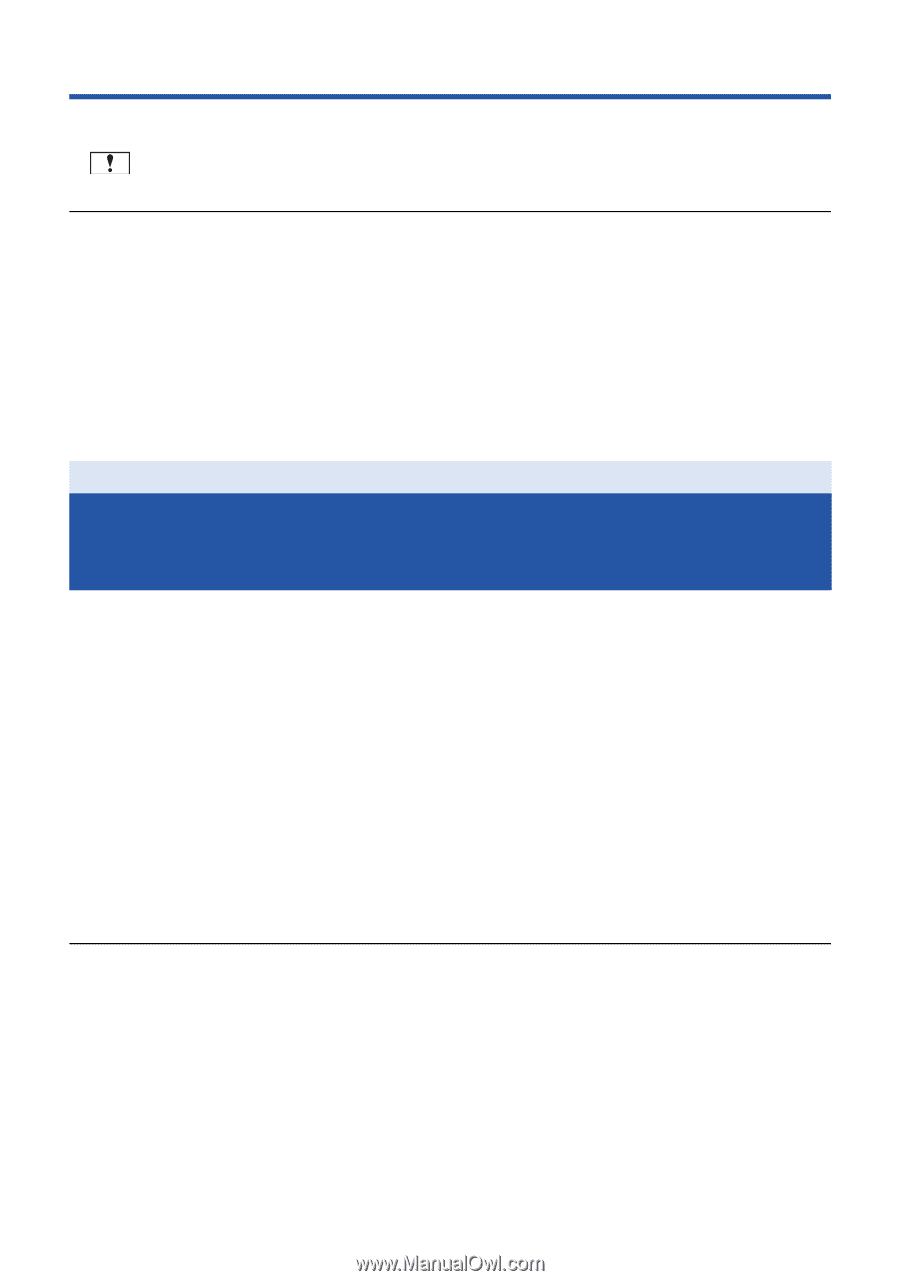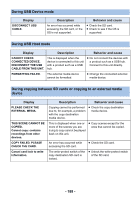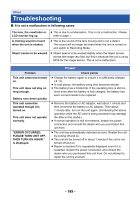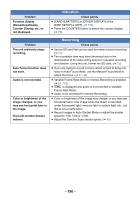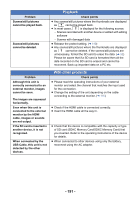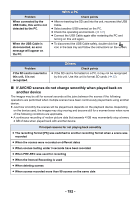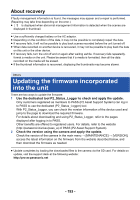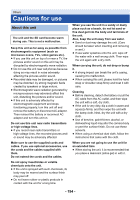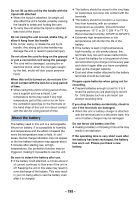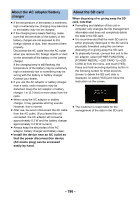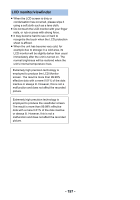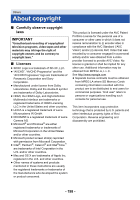Panasonic AG-DVX200 Operating Instructions - Volume 2 - Page 193
About recovery, Updating the firmware incorporated into the unit
 |
View all Panasonic AG-DVX200 manuals
Add to My Manuals
Save this manual to your list of manuals |
Page 193 highlights
About recovery If faulty management information is found, the messages may appear and a repair is performed. (Repairing may take time depending on the error.) ≥ is displayed when abnormal management information is detected when the scenes are displayed in thumbnail. ≥ Use a sufficiently charged battery or the AC adaptor. ≥ Depending on the condition of the data, it may not be possible to completely repair the data. ≥ If recovery fails, it will not be possible to play back scenes recorded before the unit turned off. ≥ When data recorded on another device is recovered, it may not be possible to play back the data on this unit or the other device. ≥ If recovery fails, turn the unit off and on again after waiting awhile. If recovery fails repeatedly, format a media on the unit. Please be aware that if a media is formatted, then all the data recorded on the media will be erased. ≥ If the thumbnail information is recovered, displaying the thumbnails may become slower. Others Updating the firmware incorporated into the unit There are two ways to update the firmware: 1 Use the dedicated tool P2_Status_Logger to check and apply the update. Only customers registered as members to PASS (P2 Asset Support System) can log in to PASS to use the dedicated (P2_Status_Logger) tool. With P2_Status_Logger, you can check the version information of the device used and jump to the page to download the required firmware. For details about downloading and using P2_Status_Logger, refer to the pages displayed after logging in to PASS. Other benefits are offered to registered users. For details, refer to the website (http://panasonic.biz/sav/pass_e) of PASS (P2 Asset Support System). 2 Check the version using the camera and apply the update. Check the version of the camera in the main menu # [MAINTENANCE] # [VERSION], access the latest information on the firmware from the website described below, and then download the firmware as needed. ≥ Update completes by loading the downloaded files to the camera via the SD card. For details on update, visit the support desk at the following website: http://pro-av.panasonic.net - 193 -