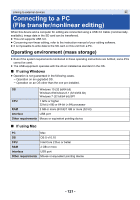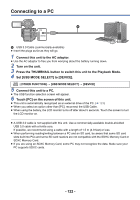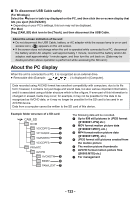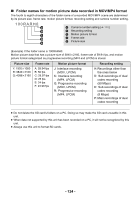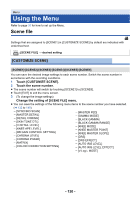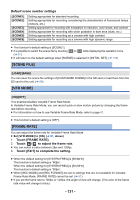Panasonic AG-DVX200PJ Operating Instructions - Volume 2 - Page 126
Points to check before copying, Set [USB MODE SELECT] to [HOST].
 |
View all Panasonic AG-DVX200PJ manuals
Add to My Manuals
Save this manual to your list of manuals |
Page 126 highlights
≥ If you are using a bus-powered or portable USB HDD, this unit can supply power to the USB HDD by USB Cable (supplied with USB HDD). 2 Connect the AC adaptor to this unit. ≥ Use the AC adaptor to free you from worrying about the battery running down. 3 Turn on this unit, and press the THUMBNAIL button to switch to Playback Mode. 4 Set [USB MODE SELECT] to [HOST]. MENU : [OTHER FUNCTION] # [USB MODE SELECT] # [HOST] 5 Connect the external media device to the USB HOST terminal of this unit. ≥ If you use a USB HDD, connect to the USB HDD with the USB Cable supplied with the USB HDD. ≥ It may take several minutes until the connection is completed. 6 Touch the desired item. [DIFFERENTIAL COPY]: [SELECT COPY]: [Playback from External Media]: [Safe Removal]: Copies all scenes and still pictures recorded with this unit that have not been copied yet. (l 127) Allows you to select desired scenes/still pictures, and then copy. (l 128) Plays back scenes and still pictures stored in an external media device on this unit. (l 129) Allows you to safely remove this unit and an external media device. When the external media device is connected to other devices such as Blu-ray disc recorder, a message prompting to format the external media device may display. All the scenes and still pictures recorded on the external media device will be erased if formatted. Do not format as important data will get erased and it will be impossible to restore. ∫ Points to check before copying ≥ When using an external media device for the first time, or using an external media device that has been used with other devices, first run [FORMAT MEDIA]. ≥ Before copying, go to [MEDIA STATUS] to check the amount of free space on the external media device. (l 127) ≥ It may take longer to copy when there are many scenes. ≥ If you copy protected scenes or still pictures, the protection setting of the copied scenes or still pictures are canceled. ≥ The order in which the scenes were copied cannot be changed. Before you delete the data on the SD card after copying is complete, be sure to play back the external media device to check that they have been copied to correctly. (l 129) - 126 -