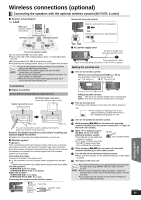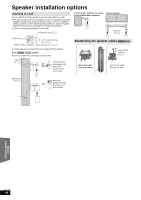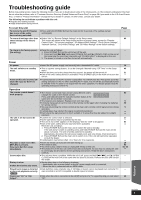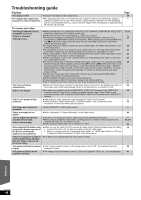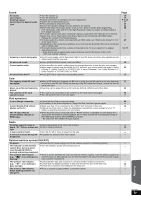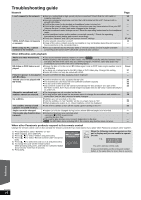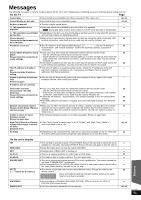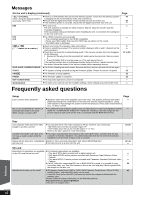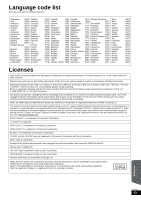Panasonic BT300 Blu-ray Disc Home Theater Sound System - Page 49
Sound, iPod operations, Radio, Optional wireless system SH-FX70, HDMI input.
 |
UPC - 037988983520
View all Panasonic BT300 manuals
Add to My Manuals
Save this manual to your list of manuals |
Page 49 highlights
Sound No sound. Low volume. Distorted sound. Cannot hear the desired audio type. Humming is heard during play. No surround sound. Cannot switch audio. No sound from the TV ≥Turn the volume up. ≥Turn the muting off. ≥Check connections to speakers and other equipment. ≥Select the corresponding source. ≥Press [AUDIO] to select the audio. ≥Ensure the speaker settings for your speakers are correct. ≥When "BD-Video Secondary Audio" is set to "On", Dolby TrueHD, Dolby Digital Plus, DTS-HD Master Audio and DTS-HD High Resolution Audio are output as Dolby Digital or DTS Digital Surround. ≥Re-master will not work when a bitstream signal is output from the HDMI AV OUT terminal. ≥Audio may not be heard when more than 2 devices are connected with HDMI cables. Reduce the number of connected devices. ≥To output audio to a device connected with an HDMI cable, set "HDMI Audio Output" to "On" in the Setup menu. ≥Depending on the connected equipment, the sound may be distorted if this unit is connected with an HDMI cable. ≥The multi-channel audio from a device connected to the TV is not output in it's original multi-channel form. - If the device has an optical audio output terminal, connect the device to this unit's "OPTICAL 2(STB)" terminal. ≥An AC power supply cord or fluorescent light is near the main unit. Keep other appliances and cables away from the main unit. ≥Press [SURROUND] to select a surround effect. ≥There are discs for which audio cannot be changed because of how the disc was created. ≥When audio is output from the HDMI AV OUT terminal, you cannot switch the audio if "Dolby D/Dolby D +/Dolby TrueHD" or "DTS/DTS-HD" is set to "Bitstream". Set "Dolby D/Dolby D +/ Dolby TrueHD" or "DTS/DTS-HD" to "PCM". ≥Press [EXT-IN] to select the corresponding source. Card The capacity of the SD card decreased. Music on an SD card cannot be played. The contents of the card cannot be read. ≥When a BD-Video that supports the BD-Live is used, and an SD card is in the slot, data may be written to the SD card. Erase the data by using "BD-Video Data Erase", format the card or use a new card. ≥Data that can be played from an SD card are AVCHD, MPEG2 and JPEG data. ≥The card is not compatible or the contents on the card may be damaged. ≥Turn off and then turn on the unit again. iPod operations Cannot charge or operate. Cannot display iPod videos/ photos on the TV. The TV input channel unintentionally changes to HDMI input. ≥Check that the iPod is connected firmly. ≥The battery of the iPod is depleted. Charge the iPod, and then operate again. ≥Make sure that TV is connected to the VIDEO OUT terminal on this unit. ≥Operate the iPod menu to make the appropriate video/photo output settings for your TV. (Refer to operating instructions for your iPod.) ≥When the main unit is connected with an "HDAVI Control" compatible TV and VIDEO IN is selected for iPod video or photo playback, the TV input channel will automatically change to the HDMI input channel when [START] is pressed. - Re-select the TV's VIDEO IN input channel. Radio Distorted sound or noise is heard. "ST" flickers or does not light. A beat sound is heard. A low hum is heard during AM broadcasts. ≥Adjust the position of the FM or AM antenna. ≥Use an outdoor antenna. ≥Turn the TV off or move it away from the unit. ≥Separate the antenna from other cables. Optional wireless system (SH-FX70) No power. ≥Ensure the AC power supply cord of the wireless system is connected properly. The indicator on the wireless ≥Turn the wireless system off and then back on. system does not turn green even though [I/D SET] is pressed and pairing completed. The wireless link indicator (e.g., " [W1] " or an indicator) is flashing. ≥There is no link between the main unit and the wireless system. Turn the wireless system off and then back on. Alternatively, turn the wireless system off, disconnect the AC power supply cord, and then reconnect it. The wireless link indicator (e.g., " [W1] " or an indicator) does not light. ≥Check that the main unit is turned on, and the wireless system is turned on. ≥Ensure that the digital transmitter is fully inserted into the slot of the main unit. ≥Ensure the surround sound setting on the main unit. The wireless link indicator ≥There is a power supply problem. Consult the dealer. keeps flashing between red and green. Page 19 19 9 to 14 17 20 41 38 - - 39 - 12, 27 - 18 - 38 17 22 43 43 - 30 - 10 - - - 13 - - - - - - 45 - - Reference RQT9508 49