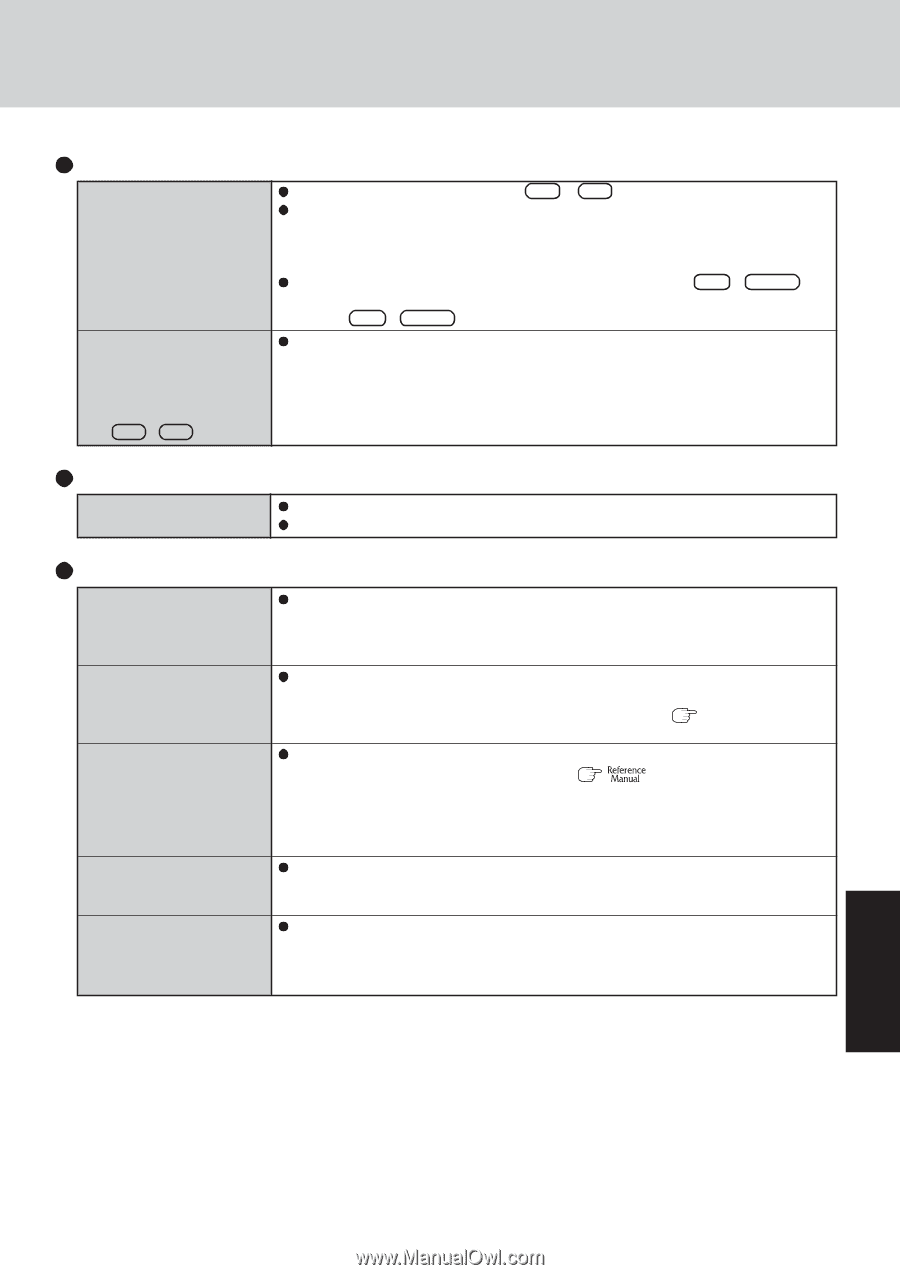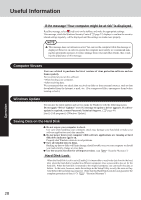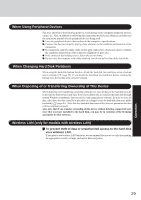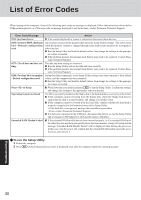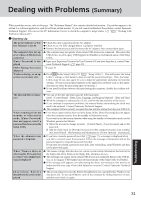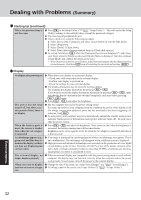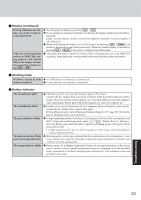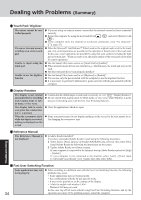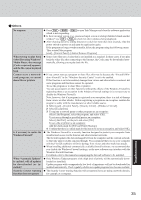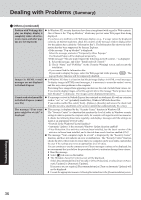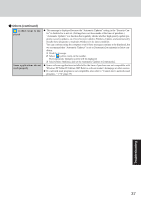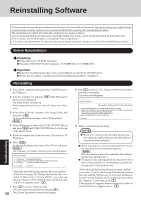Panasonic CF-18FCAZXVM Notebook Computer - Page 33
Battery Indicator, Display continued, Shutting down
 |
UPC - 092281844367
View all Panasonic CF-18FCAZXVM manuals
Add to My Manuals
Save this manual to your list of manuals |
Page 33 highlights
Display (continued) During simultaneous display, one of the screens becomes disordered When an a moving picture such as an MPEG file is being played with Media Player, the display destination cannot be switched using Fn + F3 Try changing the display by pressing Fn + F3 . If you continue to experience problems, try changing the display destination in the following menu. [start] - [Control Panel] - [Other Control Panel Options] - [Intel(R) Extreme Graphics 2 M] - [Devices] When the [Command Prompt] is set to "Full Screen" by pressing Alt + Enter , the picture is displayed on one of the screens only. When the window display is restored by pressing Alt + Enter , the picture is displayed on both screens. The display destination cannot be switched while a moving picture such as an MPEG file is playing. Stop playing the moving picture before switching the display destination. Shutting down Windows cannot be shut down or restarted If a USB device is connected, try removing it. It may take one or two minutes to shutdown. Battery Indicator The red indicator lights The red indicator blinks The green indicator blinks The battery indicator blinks green and orange alternately The orange indicator blinks The battery level is very low (the charge is approx. 9% or less). Connect the AC adaptor. You can use the computer when the battery indicator light is orange. If you do not have an AC adaptor, save your data and power off your computer. After replacing the battery pack with a fully charged one, turn your computer on. Quickly save your data and power off your computer. Remove the battery pack and disconnect the AC adaptor, then connect them again. If the problem persists, contact Panasonic Technical Support. ( page 49) The battery pack or charging circuit may be defective. In high temperature mode, the battery is discharging to the level that corresponds to an 80%*1 charge for normal temperature mode. ( "Battery Power") Do not re- move the battery pack while the battery indicator is blinking green or the power will be turned off forcibly. *1 In high temperature mode, the level that corresponds to an 80% charge for normal temperature mode is displayed as [100%]. Warming up the system to prevent hard disk drive malfunctions at low temperature. Leave your computer as is. Once the allowable temperature range requirement is satisfied, your computer will start automatically. Battery cannot be recharged temporarily because the internal temperature of the battery pack is outside of the acceptable temperature range for recharging. Once the allowable range requirement is satisfied, charging begins automatically. Your computer can be used normally in this state. Troubleshooting 33