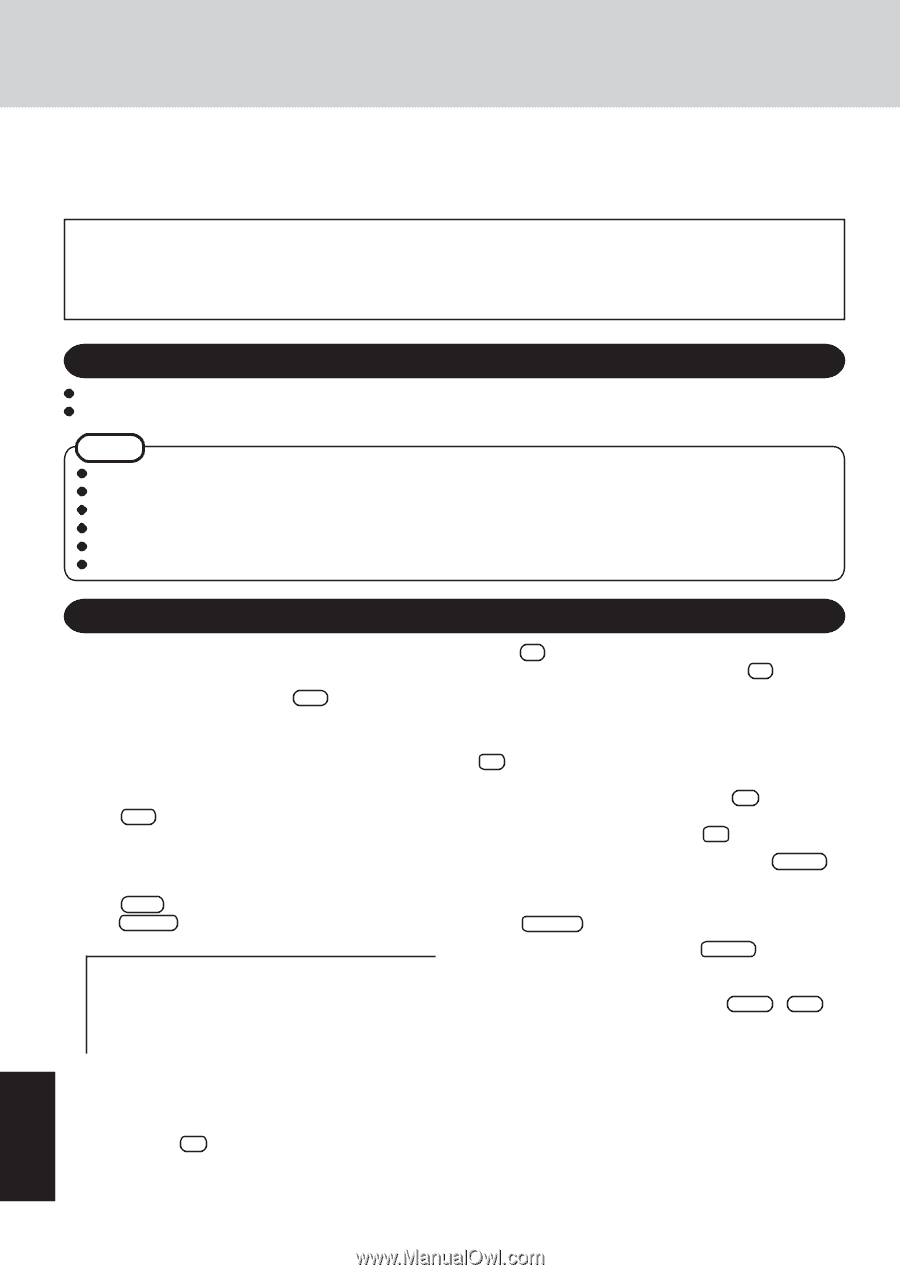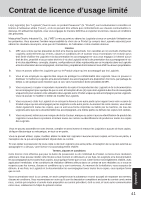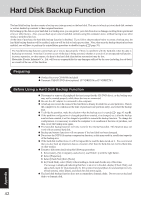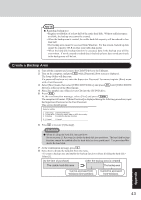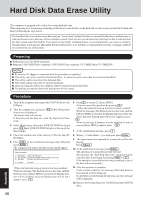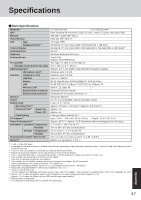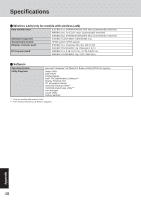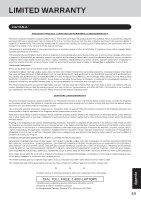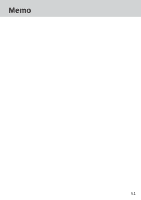Panasonic CF-18FCAZXVM Notebook Computer - Page 46
Hard Disk Data Erase Utility
 |
UPC - 092281844367
View all Panasonic CF-18FCAZXVM manuals
Add to My Manuals
Save this manual to your list of manuals |
Page 46 highlights
Hard Disk Data Erase Utility This computer is equipped with a utility for erasing hard disk data. When disposing of or transferring ownership of this device, erase all data on the hard disk in order to prevent the theft of hard disk data by following the steps below. The hard disk data erase utility erases data using an "overwriting" method, but there is a possibility that due to malfunctions or other operational errors, data may not be completely erased. There are also specialized devices that may be able to read data that has been erased using this method. If you need to erase highly confidential data, we recommend that you contact a company that specializes in this process. Matsushita Electric Industrial Co., Ltd. will bear no responsibility for losses or damages suffered as a result of the use of this utility. Preparing Product Recovery CD-ROM (included) Panasonic USB CD/DVD drive (optional: USB CD/DVD drive (optional: CF-VDRRT1M or CF-VDRRT2W ) NOTE Be sure the AC adaptor is connected until the procedure is completed. This utility can only be used for internal hard disk. It cannot be used to erase data from external hard disks. This utility cannot erase data from damaged disk. This utility cannot erase data for specific partitions. After executing this utility, the computer cannot be booted from the hard disk. The backup area and the data in the backup area will be erased. Procedure 1 Turn off the computer and connect the CD/DVD drive to the USB port. 2 Turn the computer on, and press F2 while [Panasonic] boot screen is displayed. The Setup Utility will start up. If the password has been set, enter the Supervisor Password. 3 Select [Boot] menu, then select [USB CD/DVD Drive] and press F6 until [USB CD/DVD Drive] is at the top of the [Boot] menu. 4 Place disc number one of the recovery CDs into the CD/ DVD drive. 5 Press F10 . At the confirmation message, select [Yes] and press Enter . The computer will restart, and this screen should appear Select a number 1. [ Recovery ] Reinstall Windows. 2. [ Erase HDD ] Erase the whole data on HDD for security. 3. [ Backup ] Enable the Backup function. 0--.--[ --C-a--n-c-e--l ------]--C--a-n--c-e-l When the message [The Backup function has been enabled. If [Recovery] or [Erase HDD] is executed, the Backup function will be disabled, and your Backup data will be lost.] appears, press Y . 6 Press 2 to execute [2. [Erase HDD]]. (You can cancel this operation by pressing 0 .) When the message [The Backup function has been enabled. If [Erase HDD] is executed, the Backup function will be disabled, and your Backup data will be lost.] appears, press Y . When the message [Computer must be rebooted in order to execute [Erase HDD.]] appears, press R . 7 At the confirmation message, press Y . 8 When [] is displayed, press Enter . 9 The approximate time required for erasing data will be displayed. Press Space . 10 At the confirmation message, press Enter . The operation of erasing the hard disk will start. (If necessary, the "hard disk data erase" operation can be cancelled after it has begun by pressing Ctrl + C . If the operation is cancelled before being completed, a part of the data will not be erased.) 11 After the operation is complete: Under normal conditions, the message [Hard disk data has been deleted.] will be displayed. If a problem occurred during the operation, an error message will be displayed. 12 Remove the Product Recovery CD-ROM and the CD/DVD drive. 46 Appendix