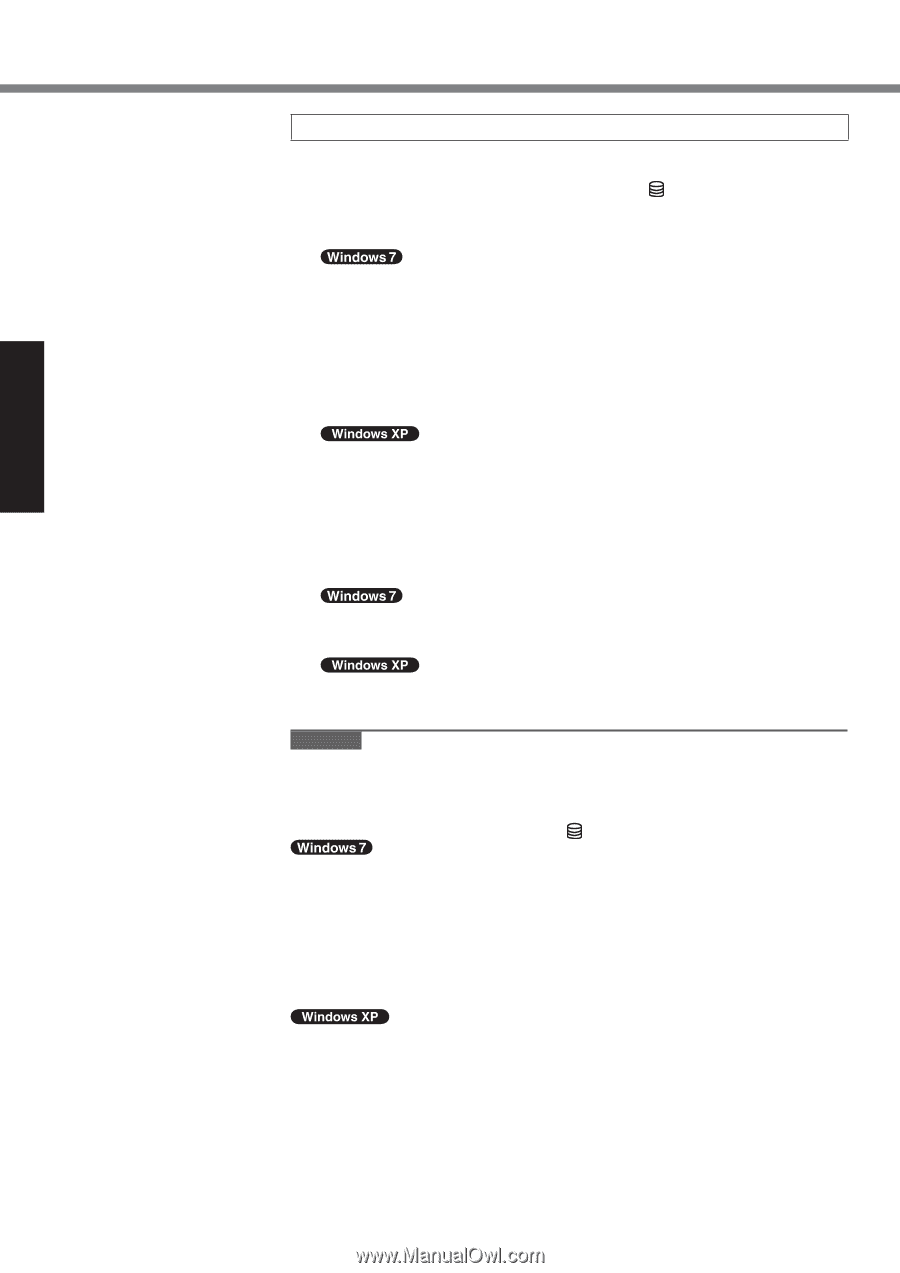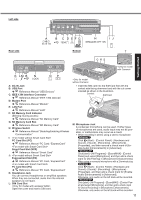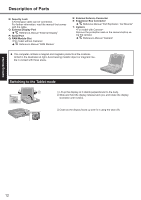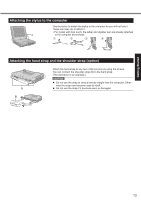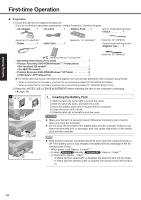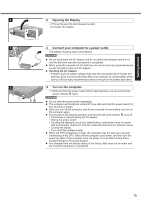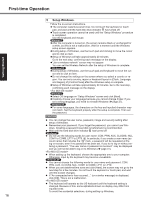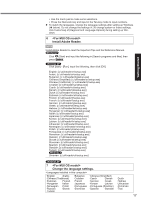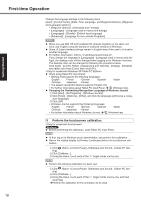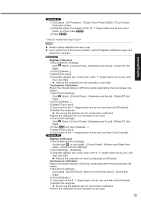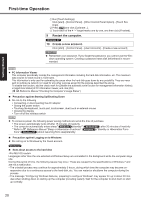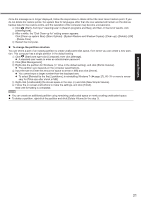Panasonic CF-19KDRAX6M User Manual - Page 16
Setup Windows.
 |
View all Panasonic CF-19KDRAX6M manuals
Add to My Manuals
Save this manual to your list of manuals |
Page 16 highlights
Getting Started First-time Operation 5 Setup Windows. Follow the on-screen instructions. The computer restarts several times. Do not touch the keyboard or touch pad, and wait until the hard disk drive indicator has turned off. Touch screen operation cannot be used until the "Setup Windows" procedure is completed. Use the keyboard and mouse. After the computer is turned on, the screen remains black or unchanged for a while, but this is not a malfunction. Wait for a moment until the Windows setup screen appears. During setup of Windows, use the touch pad and clicking to move the cursor and to click an item. Setup of Windows will take approximately 20 minutes. Go to the next step, confirming each message on the display. "Join a wireless network" screen may not appear. You can set the Wireless Network after the setup of Windows is complete. During setup of Windows, use the touch pad and keyboard to move the cursor and to click an item. Do not change the settings on the screen where you select a country or region. You can set a country, region or keyboard layout in [Clock, Language, and Region] of [Control Panel] after the Windows setup is complete. Setup of Windows will take approximately 20 minutes. Go to the next step, confirming each message on the display. Select OS language on "Setup Windows" screen and click [Next]. Carefully choose your language because you cannot change it later. If you set a wrong language, you need to reinstall Windows ( page 27). For some languages, the characters on the key and inputted character may not match. Set the keyboard properly after the setup is complete. Then set the password. CAUTION You can change the user name, password, image and security setting after setup of Windows. Remember your password. If you forget the password, you cannot use Windows. Creating a password reset disk is beforehand is recommended. Wait until the hard disk drive indicator has turned off. Do not use the following words for user name: CON, PRN, AUX, CLOCK$, NUL, COM1 to COM9, LPT1 to LPT9, @. In particular, if you create a user name (account name) that includes the "@" mark, a password will be requested at the log-on screen, even if no password has been set. If you try to log on without entering a password, "The user name or password is incorrect." may be displayed and you will not be able to log on to Windows ( page 31). When setting up the keyboard, choose the appropriate one to your computer. Otherwise, input by the keyboard may become unavailable. You cannot choose the following words for user name and password: CON, PRN, AUX, CLOCK$, NUL, COM1 to COM9, LPT1 to LPT9. When you set date/time/time zone and click [Next], the screen may not go to the next step for a few minutes. Do not touch the keyboard or touch pad, and wait until the screen changes. If "An unexpected error has occurred ..." (or a similar message) is displayed, click [OK]. This is not a malfunction. The keyboard will operate as the US keyboard until the keyboard setting is changed. Because of this, some alphabets shown on display may differ from inputted ones. To avoid the accidental selections, during setting up Windows, 16