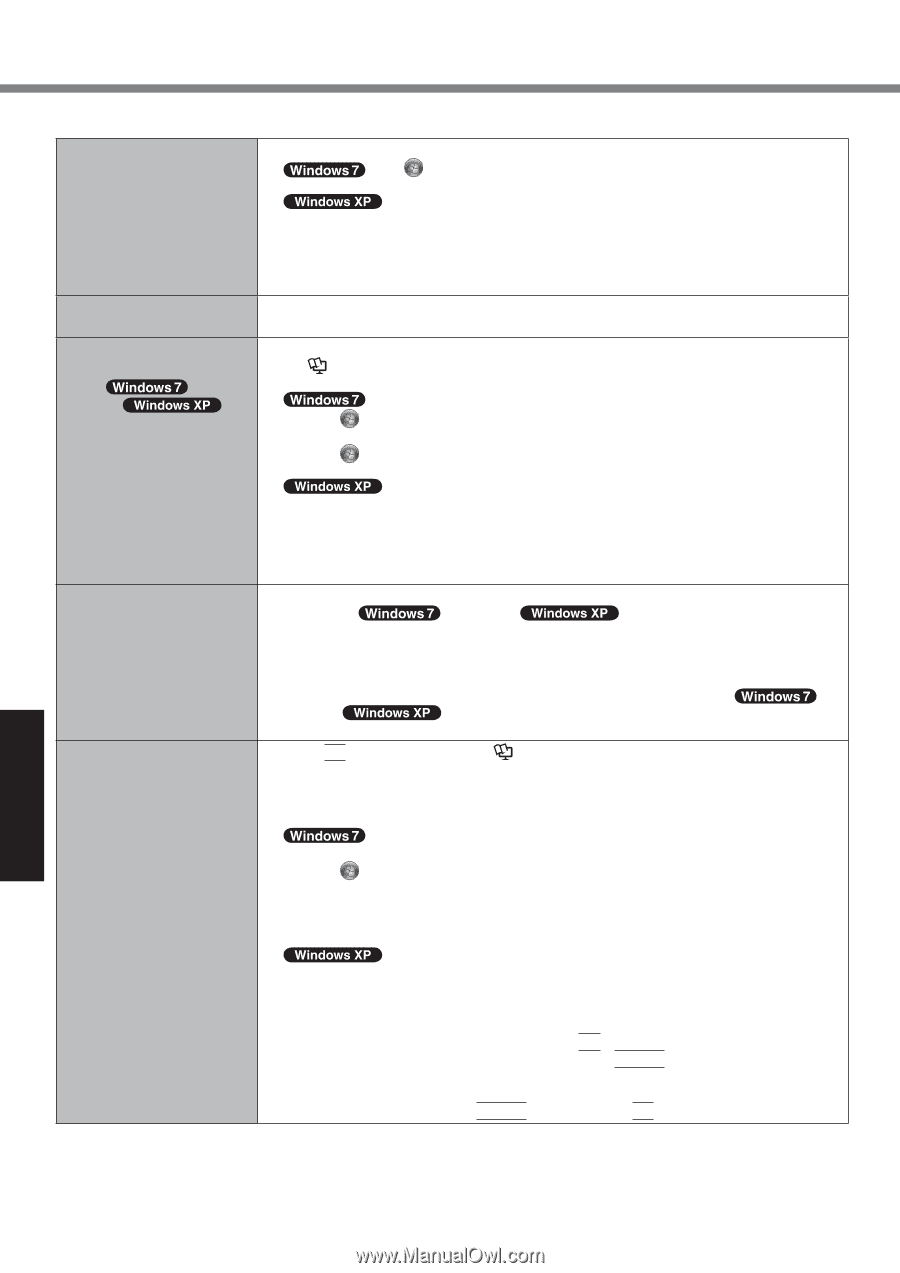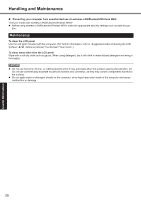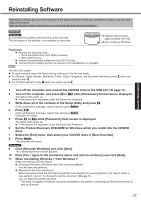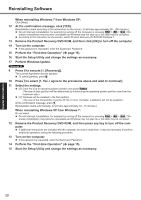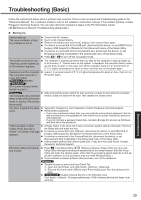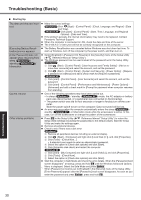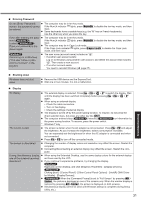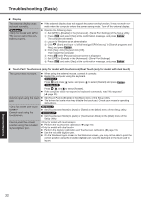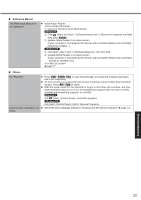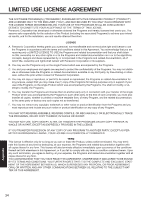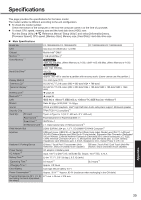Panasonic CF-19KDRAX6M User Manual - Page 30
Troubleshooting
 |
View all Panasonic CF-19KDRAX6M manuals
Add to My Manuals
Save this manual to your list of manuals |
Page 30 highlights
Troubleshooting (Basic) Starting Up The date and time are incorrect. [Executing Battery Recalibration] screen appears. [Enter Password] does not appear when resuming from sleep ( )/ standby ( )/ hibernation. Make the correct settings. Click (Start) - [Control Panel] - [Clock, Language, and Region] - [Date and Time]. Click [start] - [Control Panel] - [Date, Time, Language, and Regional Options] - [Date and Time]. If the problem persists, the internal clock battery may need to be replaced. Contact Panasonic Technical Support. When the computer is connected to LAN, check the date and time of the server. The 2100 A.D. or later year will not be correctly recognized on this computer. The Battery Recalibration was canceled before Windows was shut down last time. To start up Windows, turn off the computer by the power switch, and then turn on. Select [Enabled] in [Password On Resume] in the [Security] menu of the Setup Utility ( Reference Manual "Setup Utility"). The Windows password can be used instead of the password set in the Setup Utility. A Click (Start) - [Control Panel] - [User Accounts and Family Safety] - [Add or remove user accounts] and select the account, and set the password. B Click (Start) - [Control Panel] - [System and Security] - [Power Option] - [Require a password on wakeup] and add a check mark for [Require a password]. Cannot resume. Other startup problems. A Click [start] - [Control Panel] - [User Accounts] and select the account, and set the password. B Click [start] - [Control Panel] - [Performance and Maintenance] - [Power Options] [Advanced] and add a check mark for [Prompt for password when computer resumes from standby]. One of the following operations may have been carried out. In sleep ( ) / standby ( ) mode, the AC adaptor or battery pack was disconnected, or a peripheral was connected or disconnected. The power switch was slid for four seconds or longer to forcibly turn off the com- puter. Slide the power switch to turn on the computer. Data not saved will be lost. An error may occur when the computer automatically enters the sleep ( ) / standby ( ) or hibernation mode while the screensaver is active. In this case, turn off the screensaver or change the pattern of the screensaver. Press F9 in the Setup Utility ( Reference Manual "Setup Utility") to return the Setup Utility settings (excluding the passwords) to the default values. Start the Setup Utility and make the settings again. Remove all peripheral devices. Check to see if there was a disk error. A Remove all peripheral devices including an external display. B Click (Start) - [Computer] and right-click [Local Disk (C:)], and click [Properties]. C Click [Tools] - [Check Now...]. A standard user needs to enter an administrator password. D Select the option in [Check disk options] and click [Start]. E Click [Schedule disk check] and restart the computer. A Click [start] - [My Computer] and right-click [Local Disk(C:)], and click [Properties]. B Click [Tools] - [Check Now]. C Select the option in [Check disk options] and click [Start]. Start the computer in Safe Mode and check the error details. When the [Panasonic] boot screen disappears*1 at startup, press and hold F8 until the Windows Advanced Options Menu is displayed. Select the Safe Mode and press Enter. *1 When [Password on boot] is set to [Enabled] in the [Security] menu of the Setup Utility, [Enter Password] appears after the [Panasonic] boot screen disappears. As soon as you enter the password and press Enter, press and hold F8. Troubleshooting 30