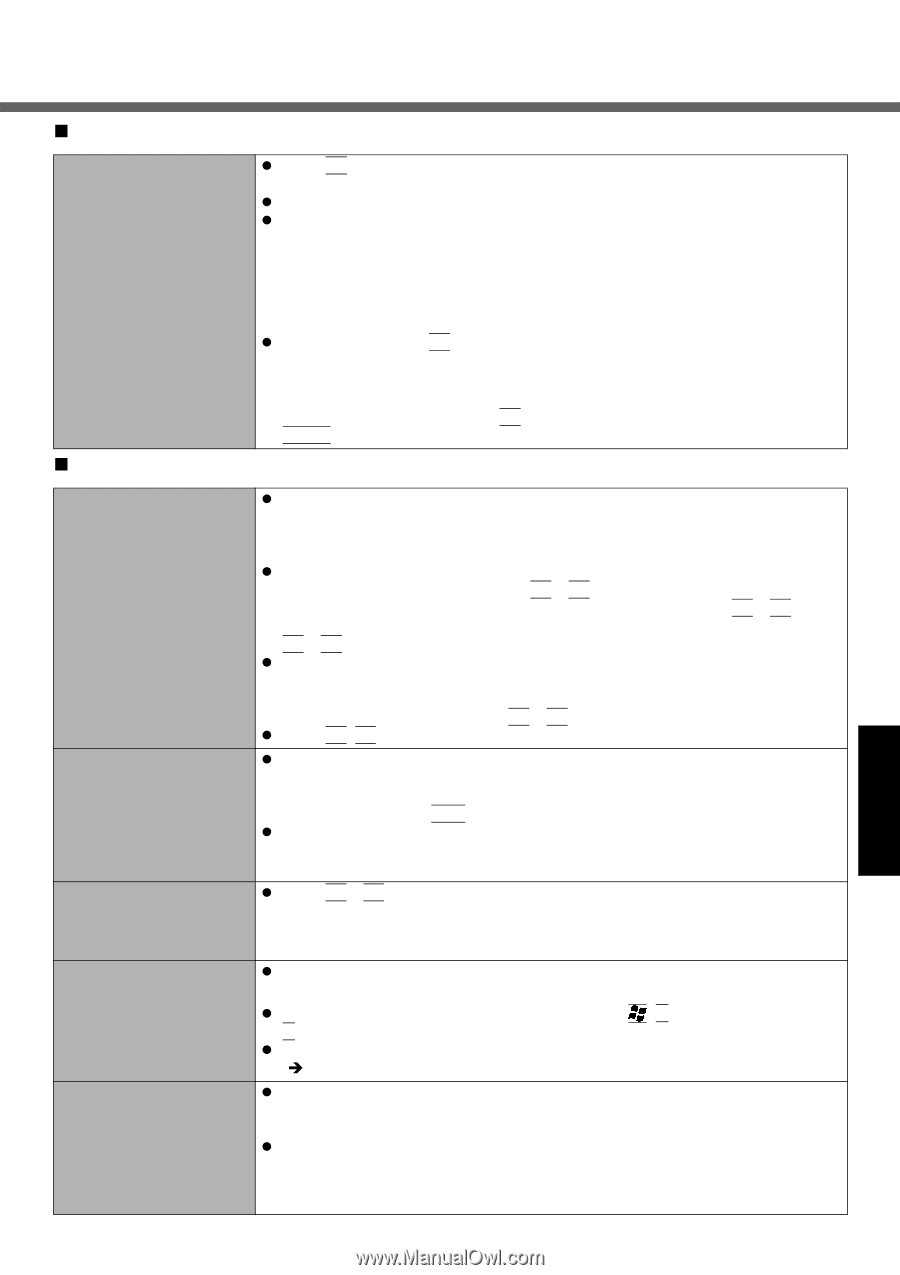Panasonic CF-51CCMDBBM Notebook Computer - Page 25
Display, Starting Up, Troubleshooting
 |
UPC - 092281843087
View all Panasonic CF-51CCMDBBM manuals
Add to My Manuals
Save this manual to your list of manuals |
Page 25 highlights
„ Starting Up When the previous item is not the cause „ Display z Press F9 in the Setup Utility. This will restore the Setup Utility's settings to their default values (except the password settings). z Try removing all peripheral devices. z Check a disk error using the following procedure. A Display [Local Disk (C:) Properties]. Select [Local Disk(C:)] with the right button in [start] - [My Computer], and select [Properties]. B Select [Tools] - [Check Now]. C Select [Start] after selecting required items in [Check disk options]. z At startup, hold down F8 when [Panasonic] boot screen disappears*1, and release your finger when the Windows Advanced Option Menu is displayed. Start the computer in Safe Mode, and confirm the details of the error. *1 When [Password on boot] is set to [Enable], [Enter Password] appears after the [Panasonic] boot screen disappears. Hold down F8 soon after inputting the password and pressing Enter. No display after powering on z When there is no display to an external display, • Check your cable connection to the external display. • Confirm your display is powered on. • Check the settings for your external display. z The display destination may be set to the external display. Try changing the display by pressing Fn + F3. If you want to switch the display destination repeatedly by pressing Fn + F3, make sure that the display destination has switched completely each time before pressing Fn + F3 again. z When displaying only through an external display, if the computer is shut down by using the standby or hibernation function, there will be no display on the LCD unless the external display is connected when operations are resumed. In this case, connect the external display or press Fn + F3. z Press Fn+F2 and adjust the brightness. The power has not been turned off, but after a certain period of time, there is no display z Has the computer been set to the power-saving mode? To resume operation of your computer from the condition the power of the display is off (for energy conservation purposes), press any key unrelated to the direct triggering of a selection, like Ctrl. z To save power, your computer may have automatically entered the standby mode (power indicator blinks green) or hibernation mode (power indicator turns off). In such cases, press the power switch. When the battery pack is used, the screen is darker than when the AC adaptor is connected z Press Fn + F2 and adjust the brightness. Note, however, that when the brightness is increased, the battery running time will become shorter. Brightness can be set to separate levels for when the AC adaptor is connected and when it is disconnected. The cursor cannot be con- z If you are using an external mouse, ensure that the external mouse has been con- trolled properly nected correctly. z Restart the computer by using the keyboard (Press , U, and select [Restart] with R). z If the computer does not respond to keyboard commands, read "No response" (Î page 27). An afterimage appears (e.g., green, red, and blue dots remain on the display) or there are dots not displaying the correct colors z If an image is displayed for a prolonged period of time, an afterimage may appear. This is not a malfunction. The afterimage will disappear when a different screen is displayed. z High-precision and advanced technologies are necessary in the production of color liquid crystal displays (color LCDs). Therefore, if 0.002% or less of the picture elements either fail to light or remain constantly lit (that is, more than 99.998% of elements are functioning properly), no defect is considered to exist. Troubleshooting 25