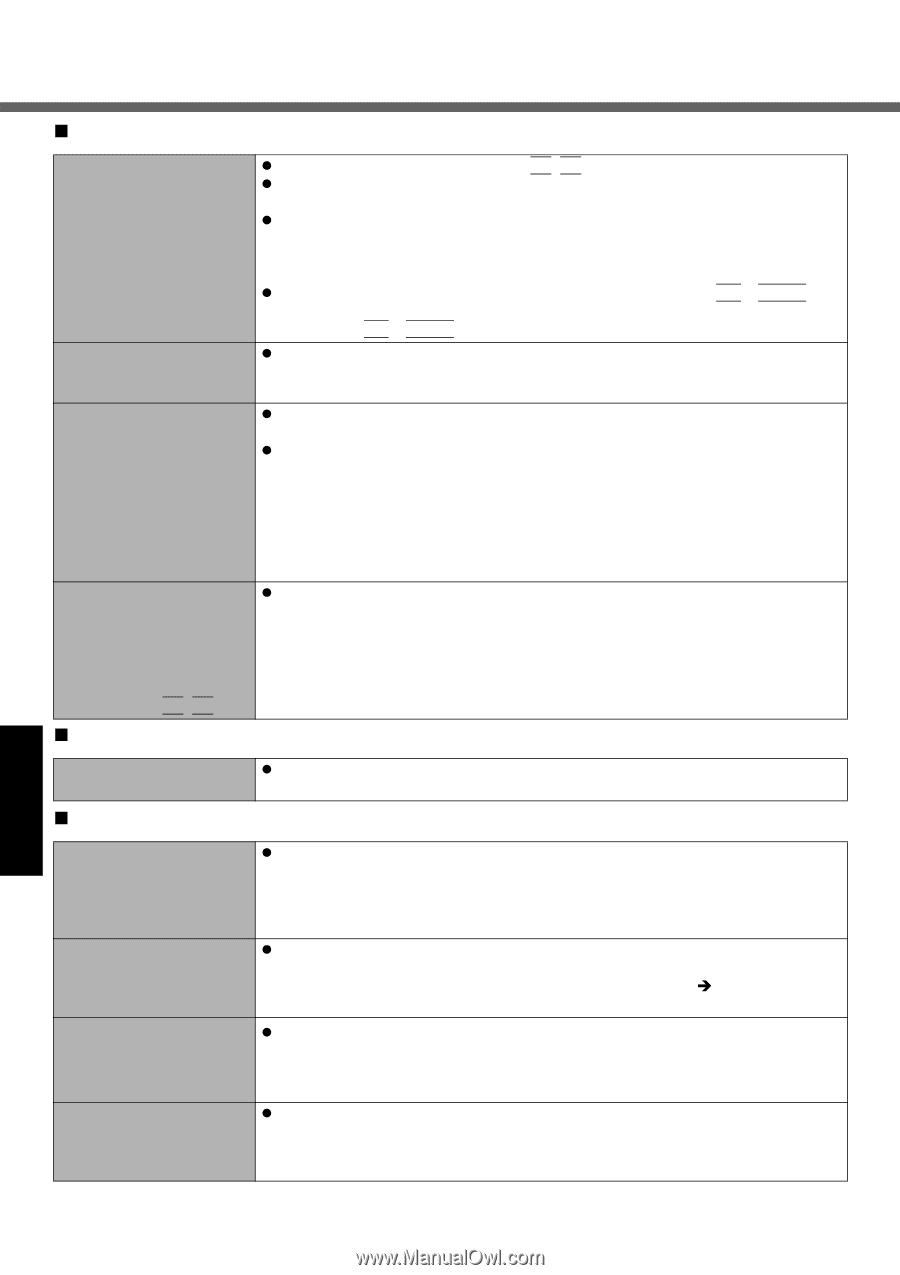Panasonic CF-51CCMDBBM Notebook Computer - Page 26
Shutting down, Battery Indicator, Display
 |
UPC - 092281843087
View all Panasonic CF-51CCMDBBM manuals
Add to My Manuals
Save this manual to your list of manuals |
Page 26 highlights
Dealing with Problems (Summary) „ Display During simultaneous display, one of the screens becomes disordered The external display no longer displays properly When you want to display the fonts or icons at a larger size When a video such as an MPEG file and a DVD video is being played with WinDVD or Windows® Media Player, the display destination cannot be switched using Fn+F3 „ Shutting down z Try changing the display by pressing Fn+F3. z When using the Extended Desktop, use the same display colors for the external dis- play as those used by the LCD. z If you continue to experience problems, try changing the display destination in the following menu. [start] - [Control Panel] - [Other Control Panel Options] - [Intel(R) Extreme Graphics 2 M] - [Devices] z When the [Command Prompt] is set to "Full Screen" by pressing Alt + Enter, the picture is displayed on one of the screens only. When the window display is restored by pressing Alt + Enter, the picture is displayed on both screens. z When an external display not compatible with the power saving mode is used with the computer, the display may not function correctly when the computer enters the power saving mode. In such cases, turn off the power to the external display. z Change the size of the icons, etc. using "Icon Enlarger" (⇒Reference Manual "Icon Enlarger"). z You can also change the settings as follows (for more details, refer to the Windows Help). A Select [start] - [Control Panel] - [Appearance and Themes] - [Display] [Appearance]. B Select the font size in [Font size], and select [Effects] and then add the check mark for [Use large icons] to increase the icon size. C Select [OK], then select [OK]. z The display destination cannot be switched while a video such as an MPEG file and a DVD video is playing. Stop playing the video before switching the display destination. Windows cannot be shut down or restarted z If a USB device is connected, try removing it. „ Battery Indicator The red indicator lights The red indicator blinks The green indicator blinks The orange indicator blinks z The battery level is very low (the charge is approx. 9% or less). Connect the AC adaptor. You can use the computer when the indicator light is orange. If you do not have an AC adaptor, save your data and power off your computer. After replacing the battery pack with a fully charged one, turn your computer on. z Quickly save your data and power off your computer. Remove the battery pack and disconnect the AC adaptor, then connect them again. If the problem persists, contact Panasonic Technical Support (Î page 38). The battery pack or charging circuit may be defective. z In high temperature mode, the battery pack is discharging to a level of 80%*1 in normal temperature mode.(⇒Reference Manual "Battery Power") Do not remove the battery pack while the battery indicator is blinking green. *1 A level of 80% in normal temperature mode is displayed as [100%] in high temperature mode. z Battery cannot be recharged temporarily because the internal temperature of the battery pack is outside of the acceptable temperature range for recharging. Once the allowable range requirement is satisfied, charging begins automatically. Your computer can be used normally in this state. Troubleshooting 26