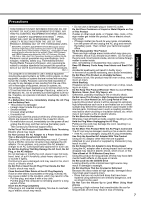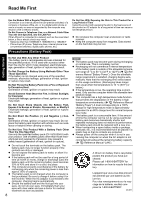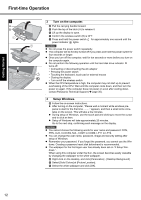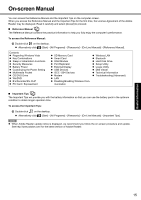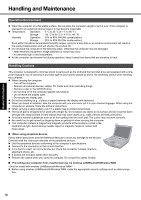Panasonic CF-52AJCBDBM User Manual - Page 12
Turn on the computer., Setup Windows.
 |
View all Panasonic CF-52AJCBDBM manuals
Add to My Manuals
Save this manual to your list of manuals |
Page 12 highlights
Getting Started First-time Operation 3 A B 1 2 3 5 3 Turn on the computer. A Pull the carrying handle forward. B Push the top of the latch (A) to release it. C Lift up the display to open. D Confirm the wireless switch (B) is OFF. E Press and hold the power switch for approximately one second until the power indicator lights. CAUTION Do not press the power switch repeatedly. The computer will be forcibly turned off if you press and hold the power switch for four seconds or longer. Once you turn off the computer, wait for ten seconds or more before you turn on the computer again. Do not perform the following operation until the hard disk drive indicator turns off. • Connecting or disconnecting the AC adaptor • Pressing the power switch • Touching the keyboard, touch pad or external mouse • Closing the display • Turn on/off the wireless switch When the CPU temperature is high, the computer may not start up to prevent overheating of the CPU. Wait until the computer cools down, and then turn the power on again. If the computer does not power on even after cooling down, contact Panasonic Technical Support ( page 35). 4 Setup Windows. A Follow the on-screen instructions. After turning on the computer, "Please wait a moment while windows prepares to start for the first time ........." appears, and then a small circle circulates on the screen. This will take a few minutes. During setup of Windows, use the touch pad and clicking to move the cursor and to click an item. Setup of Windows will take approximately 20 minutes. Go to the next step, confirming each message on the display. CAUTION You cannot choose the following words for user name and password: CON, PRN, AUX, CLOCK$, NUL, COM1 to COM9, LPT1 to LPT9. You can change the user name, password, image and security setting after setup of Windows. Remember your password. If you forget the password, you cannot use the Windows. Creating a password reset disk beforehand is recommended. The wallpaper for the first logon user has already been set on "4 Setup Windows." . When using this computer under the Sun, the screen becomes easily viewable by changing the wallpaper to the white wallpaper. A Right-click on the desktop, and click [Personalize] - [Desktop Background]. B Select [Solid Colors] at [Picture Location]. C Select the white wallpaper and click [OK]. 12