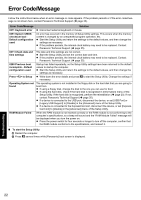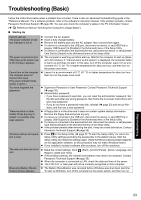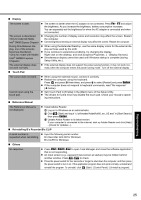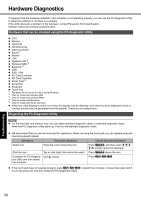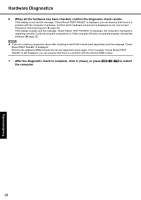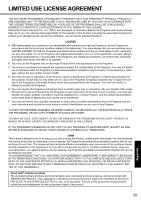Panasonic CF-52AJCBDBM User Manual - Page 26
Hardware Diagnostics
 |
View all Panasonic CF-52AJCBDBM manuals
Add to My Manuals
Save this manual to your list of manuals |
Page 26 highlights
Troubleshooting Useful Information Getting Started Hardware Diagnostics If it appears that the hardware installed in this computer is not operating properly, you can use the PC-Diagnostic Utility to determine whether or not there is a problem. If the utility discovers a problem in the hardware, contact Panasonic Technical Support. Software cannot be checked using this utility. Hardware that can be checked using the PC-Diagnostic Utility CPU Memory Hard Disk CD/DVD Drive Video Controller Sound*1 Modem LAN Wireless LAN*2 Wireless WAN*3 Bluetooth*4 USB IEEE 1394 PC Card Controller SD Card Controller Smart Card*5 Serial Port Keyboard Touch Pad *1 The beep will not sound if mute is using Windows. *2 Only for model with wireless LAN *3 Only for model with wireless WAN *4 Only for model with Bluetooth *5 Only for model with Smart Card slot When the video diagnostic check is running, the display may be distorted, and when the audio diagnostic check is running, sounds may be generated from the speaker. These are not malfunctions. Regarding the PC-Diagnostic Utility NOTE For the hard disk and memory only, you can select standard diagnostic check or extended diagnostic check. When the PC-Diagnostic Utility starts up, it will run the standard diagnostic check. We recommend that you use the touch pad for operations. When not using the touch pad, you can operate using the internal keyboard instead. Operations Select icon Touch pad operations Place the cursor above the icon Internal keyboard operations Press Space, and then press ( (close) cannot be selected) Click the icon Tap or click (right click cannot be used) Press Space above the icon Complete the PC-Diagnos- Click tics Utility and then restart the computer (close) Press Ctrl+Alt+Del. If the touch pad does not operate properly, press Ctrl+Alt+Del to restart the computer, or press the power switch to turn the power off, and then restart the PC-Diagnostic Utility. Appendix 26