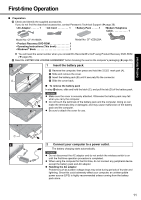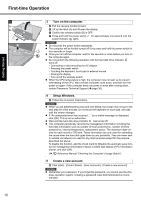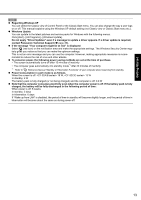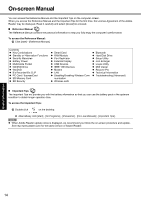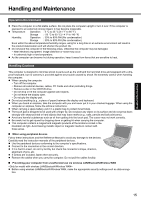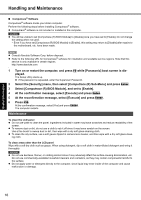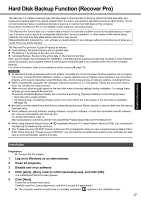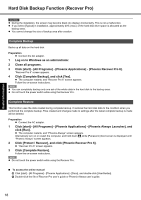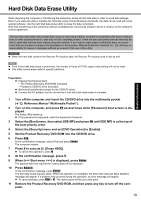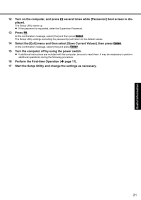Panasonic CF-52CCABCBM Operating Instructions - Page 16
Select [Computrace R BIOS Module], and set to [Enable].
 |
UPC - 092281877570
View all Panasonic CF-52CCABCBM manuals
Add to My Manuals
Save this manual to your list of manuals |
Page 16 highlights
Troubleshooting Useful Information Getting Started Handling and Maintenance Computrace® Software Computrace® software tracks your stolen computer. Perform the following steps before installing Computrace® software. Computrace® software is not included or installed in this computer. CAUTION You will be unable to set [Computrace (R) BIOS Module] to [Disable] once you have set to [Enable]. Do not change the setting when not used. • Even if you have set [Computrace (R) BIOS Module] to [Enable], this setting may return to [Disable] after repairs to the motherboard, etc. have been made. NOTE Consult Absolute Software Corp. before disposal. Refer to the following URL for Computrace® software for installation and available service regions. Note that this service is only available in certain regions. http://www.absolute.com 1 Turn on or restart the computer, and press F2 while [Panasonic] boot screen is displayed. The Setup Utility starts up. If the password is requested, enter the Supervisor Password. 2 Select the [Security] menu, then select [Computrace (R) Sub-Menu] and press Enter. 3 Select [Computrace (R) BIOS Module], and set to [Enable]. 4 At the confirmation message, select [Execute] and press Enter. 5 At the reconfirmation message, select [Execute] and press Enter. 6 Press F10. At the confirmation message, select [Yes] and press Enter. The computer restarts. Maintenance To clean the LCD panel Do not use water to clean the panel. Ingredients included in water may leave scratches and reduce readability of the screen. To remove dust or dirt, do not use a cloth to rub it off since it may leave scratch on the screen. Use a fine brush to sweep dust or dirt, then wipe with a dry soft glass-cleaning cloth. To clean the oily surface, use a soft gauze dipped in camera lens cleaner, and then wipe with a dry soft glass-cleaning cloth. To clean areas other than the LCD panel Wipe with a soft dry cloth such as gauze. When using detergent, dip a soft cloth in water-diluted detergent and wring it thoroughly. CAUTION Do not use benzene, thinner, or rubbing alcohol since it may adversely affect the surface causing discoloration, etc. Do not use commercially-available household cleaners and cosmetics, as they may contain components harmful to the surface. Do not apply water or detergent directly to the computer, since liquid may enter inside of the computer and cause malfunction or damage. 16 Appendix