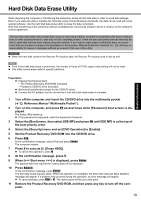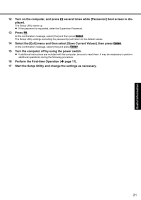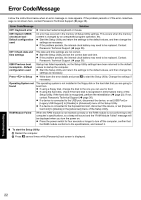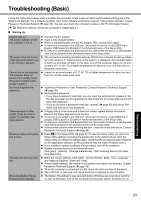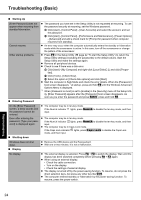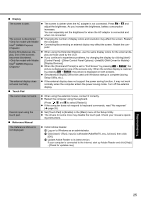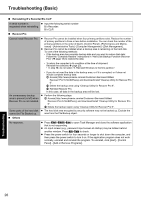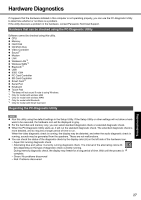Panasonic CF-52CCABCBM Operating Instructions - Page 24
Entering Password, Shutting down, Display, Starting Up
 |
UPC - 092281877570
View all Panasonic CF-52CCABCBM manuals
Add to My Manuals
Save this manual to your list of manuals |
Page 24 highlights
Troubleshooting Useful Information Getting Started Troubleshooting (Basic) Starting Up [Enter Password] does not appear when resuming from standby/hibernation. Cannot resume. Other startup problems. The password you have set in the Setup Utility is not requested at resuming. To use the password security at resuming, set the Windows password. A Click [start] - [Control Panel] - [User Accounts] and select the account, and set the password. B Click [start] - [Control Panel] - [Performance and Maintenance] - [Power Options] - [Advanced] and add a check mark for [Prompt for password when computer resumes from standby]. An error may occur when the computer automatically enters the standby or hibernation mode while the screensaver is active. In this case, turn off the screensaver or change the pattern of the screensaver. Press F9 in the Setup Utility ( page 22 "To start the Setup Utility") to return the Setup Utility settings (excluding the passwords) to the default values. Start the Setup Utility and make the settings again. Remove all peripheral devices. Check to see if there was a disk error. A Click [start] - [My Computer] and right-click [Local Disk(C:)], and click [Properties]. B Click [Tools] - [Check Now]. C Select the option in [Check disk options] and click [Start]. Start the computer in Safe Mode and check the error details. When the [Panasonic] boot screen disappears*1 at startup, press and hold F8 until the Windows Advanced Options Menu is displayed. *1 When [Password on boot] is set to [Enable] in the [Security] menu of the Setup Utility, [Enter Password] appears after the [Panasonic] boot screen disappears. As soon as you enter the password and press Enter, press and hold F8. Entering Password On the [Enter Password] screen, a beep sounds and the password cannot be entered. Even after entering the password, [Type your password] is displayed again. The computer may be in ten-key mode. If the NumLk indicator lights, press NumLk to disable the ten-key mode, and then input. The computer may be in ten-key mode. If the NumLk indicator lights, press NumLk to disable the ten-key mode, and then input. The computer may be in Caps Lock mode. If the Caps Lock indicator lights, press Caps Lock to disable the Caps Lock mode, and then input. Shutting down Windows does not shut down. Display Remove the USB device and the ExpressCard. Wait one or two minutes. It is not a malfunction. No display. The external display is selected. Press Fn + F3 to switch the display. Wait until the display has been switched completely before pressing Fn + F3 again. When using an external display, • Check the cable connection. • Turn on the display. • Check the settings of external display. The display is turned off by the power-saving function. To resume, do not press the direct selection keys, but press any other key like Ctrl. The computer entered standby or hibernation by the power-saving function. To resume, press the power switch. Appendix 24