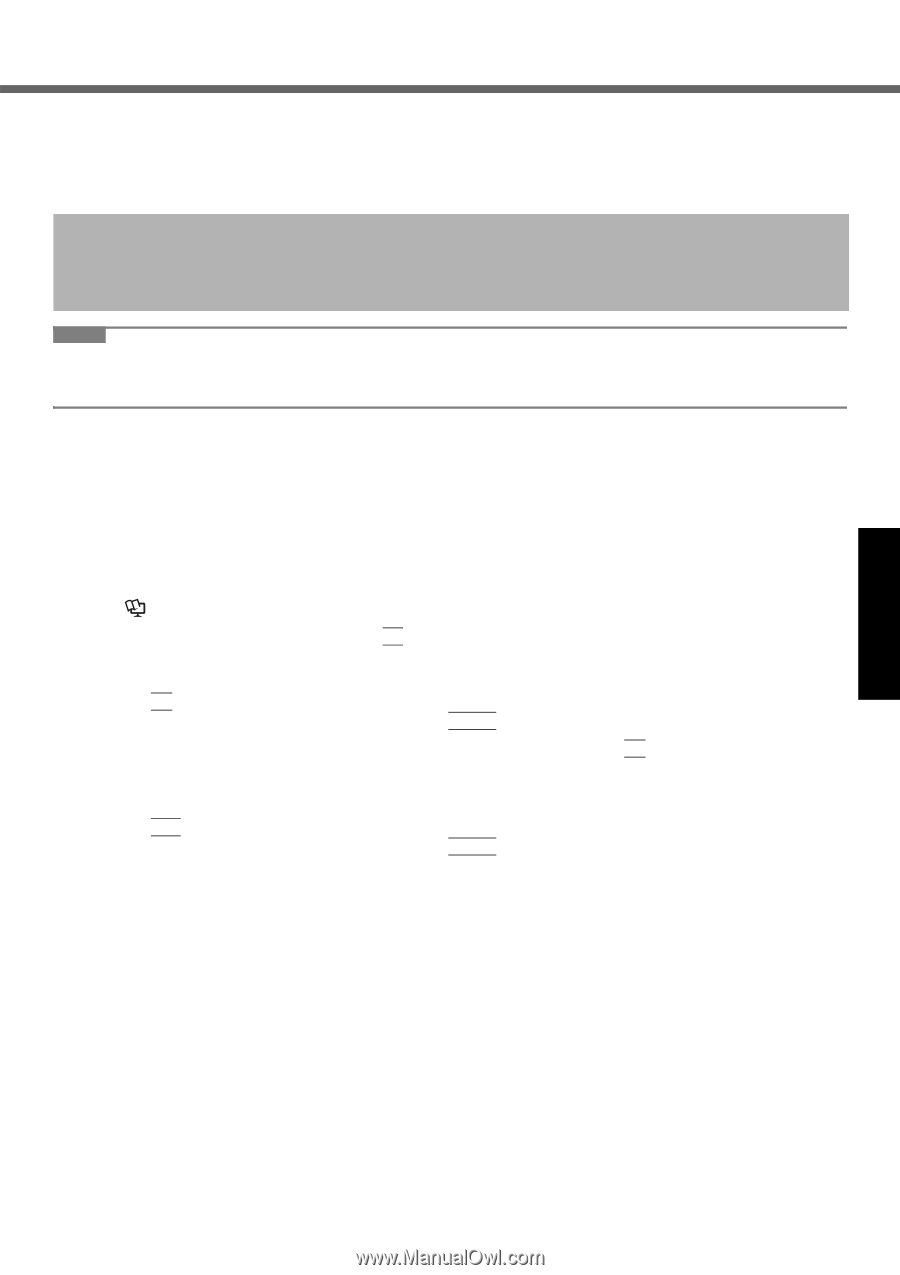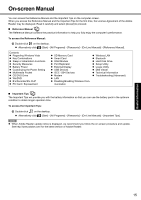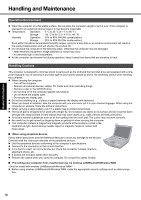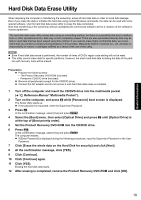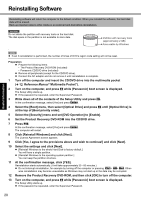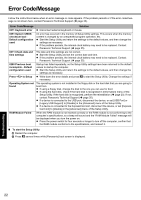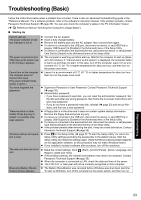Panasonic CF-52GGNBX2M User Manual - Page 19
Hard Disk Data Erase Utility
 |
View all Panasonic CF-52GGNBX2M manuals
Add to My Manuals
Save this manual to your list of manuals |
Page 19 highlights
Troubleshooting Useful Information Getting Started Hard Disk Data Erase Utility When disposing the computer or transferring the ownership, erase all hard disk data in order to avoid data leakage. Even if you erase the data or initialize the hard disk using normal Windows commands, the data can be read with some special software. Use the hard disk data erase utility to erase the data completely. Note that transferring of the ownership without uninstalling the commercial software will be a violation of the software's license agreement. The hard disk data erase utility erases data using an overwriting method, but there is a possibility that due to malfunctions or other operational errors, data may not be completely erased. There are also specialized devices that may be able to read data that has been erased using this method. If you need to erase highly confidential data, we recommend that you contact a company that specializes in this process. Matsushita Electric Industrial Co., Ltd. will bear no responsibility for losses or damages suffered as a result of the use of this utility. NOTE Even if hard disk data erase is performed, the number of times of DVD's region code setting will not be reset. This utility cannot erase data for specific partitions. However, the entire hard disk data including the data of the partition with recovery tools will be erased. Preparation Prepare the following items: • The Product Recovery DVD-ROM (included) • Panasonic CD/DVD drive (included) Remove all peripherals (except for the CD/DVD drive). Connect the AC adaptor and do not remove it until hard disk data erase is complete. 1 Turn off the computer and insert the CD/DVD drive into the multimedia pocket ( Reference Manual "Multimedia Pocket"). 2 Turn on the computer, and press F2 while [Panasonic] boot screen is displayed. The Setup Utility starts up. If the password is requested, enter the Supervisor Password. 3 Press F9. At the confirmation message, select [Yes] and press Enter. 4 Select the [Boot] menu, then select [Optical Drive] and press F6 until [Optical Drive] is at the top of [Boot priority order]. 5 Set the Product Recovery DVD-ROM into the CD/DVD drive. 6 Press F10. At the confirmation message, select [Yes] and press Enter. The computer restarts. If [Enter Password] is displayed during the following procedures, input the Supervisor Password or the User Password. 7 Click [Erase the whole data on the Hard Disk for security] and click [Next]. 8 At the confirmation message, click [YES]. 9 Click [Continue]. 10 Click [Continue] again. 11 Click [YES]. Erasing the hard disk data starts. 12 After erasing is completed, remove the Product Recovery DVD-ROM and click [OK]. Appendix 19