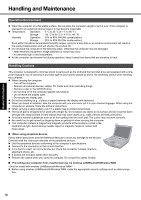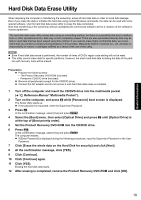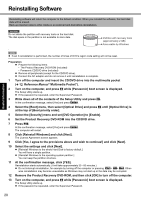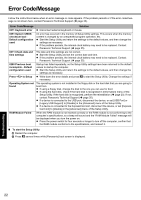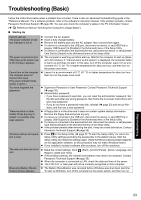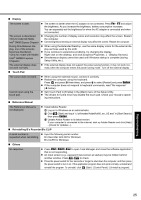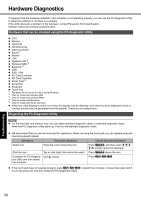Panasonic CF-52GGNBX2M User Manual - Page 21
Press, Perform the First-time Operation, Start the Setup Utility and change the settings
 |
View all Panasonic CF-52GGNBX2M manuals
Add to My Manuals
Save this manual to your list of manuals |
Page 21 highlights
Troubleshooting Useful Information Getting Started 14 Press F9. At the confirmation message, select [Yes] and then press Enter. The Setup Utility settings excluding the password(s) will return to the default values. 15 Press F10. At the confirmation message, select [Yes] and press Enter. The Setup Utility will close, and the computer will restart. 16 Perform the "First-time Operation" ( page 11). 17 Start the Setup Utility and change the settings as necessary. 18 Perform Windows Update. To change the drive letter of hard disk or CD/DVD drive NOTE Drive letters of hard disk can be changed only when two or more partitions have been created on the hard disk drive. The name of the C: drive cannot be changed. Change the drive letters before installing applications. A Click (Start) - [Control Panel] - [System and Maintenance] - [Administrative Tools], and double-click [Compu- ter Management]. • A standard user needs to enter an administrator password. B Click [Disk Management] from [Storage]. C Right-click the hard disk partition or the CD/DVD drive name, and click [Change Drive Letter and Paths...]. D Click [Change...]. E Click [Assign the following drive letter] and select the new drive letter, and then click [OK]. At the confirmation message, click [Yes]. 21 Appendix