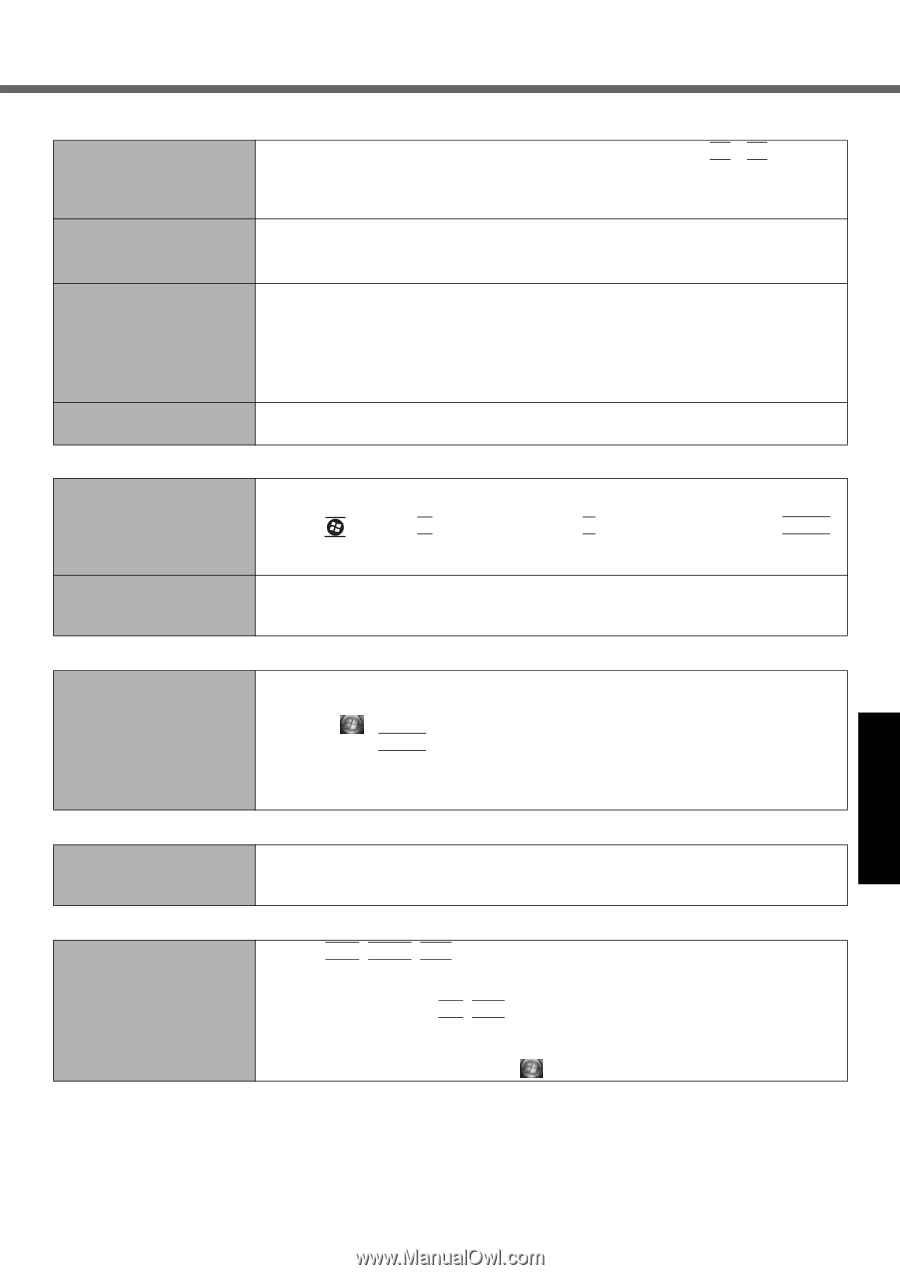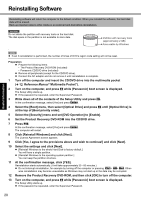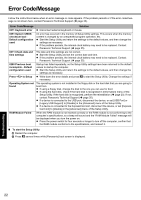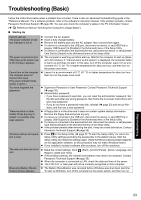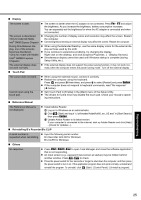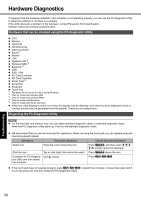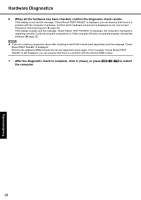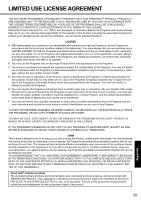Panasonic CF-52GGNBX2M User Manual - Page 25
Touch Pad, Reference Manual, Reinstalling B's Recorder/B's CLiP, Others, Display
 |
View all Panasonic CF-52GGNBX2M manuals
Add to My Manuals
Save this manual to your list of manuals |
Page 25 highlights
Troubleshooting Useful Information Getting Started Display The screen is dark. The screen is disordered. During Simultaneous display, one of the screens becomes disordered. The external display does not work normally. Touch Pad The screen is darker when the AC adaptor is not connected. Press Fn + F2 and adjust the brightness. As you increase the brightness, battery consumption increases. You can separately set the brightness for when the AC adaptor is connected and when not connected. Changing the number of display colors and resolution may affect the screen. Restart the computer. Connecting/disconnecting an external display may affect the screen. Restart the computer. When using the Extended Desktop, use the same display colors for the external display as those used by the LCD. If you continue to experience problems, try changing the display. Right-click on the desktop, and click [Graphics Properties...] - [Display Devices]. Simultaneous display cannot be used until Windows startup is complete (during Setup Utility, etc.). If the external display does not support the power saving function, it may not work normally when the computer enters the power saving mode. Turn off the external display. The cursor does not work. Cannot input using the touch pad. When using the external mouse, connect it correctly. Restart the computer using the keyboard. Press and press three times, and press to select [Restart] and press Enter. If the computer does not respond to keyboard commands, read "No response" ( below). Set [Touch Pad] to [Enable] in the [Main] menu of the Setup Utility. The drivers for some mice may disable the touch pad. Check your mouse's operating instructions. Reference Manual The Reference Manual is not displayed. Install Adobe Reader. A Log on to Windows as an administrator. B Click (Start) and input "c:\util\reader\AdbeRdr80_en_US.exe" in [Start Search] then press Enter. C Update Adobe Reader to its latest version. If your computer is connected to the internet, start up Adobe Reader and click [Help] - [Check for Updates...]. Reinstalling B's Recorder/B's CLiP A serial number is requested when reinstalling. Input the following serial number B's Recorder GOLD8 for Windows: B's CLiP6 for Windows: Others No response. Press Ctrl+Shift+Esc to open Task Manager and close the software application that is not responding. An input screen (e.g., password input screen at startup) may be hidden behind another window. Press Alt+Tab to check. Press the power switch for four seconds or longer to shut down the computer, and then press the power switch to turn it on. If the application program does not work normally, uninstall and reinstall the program. To uninstall, click (Start) - [Control Panel] - [Uninstall a program]. Appendix 25