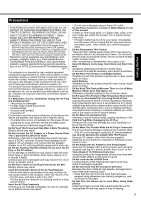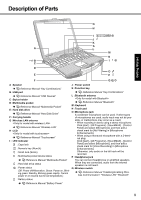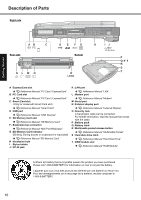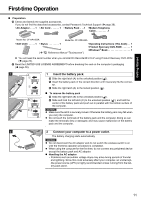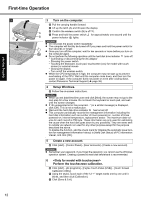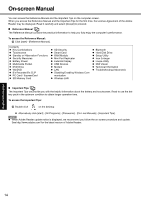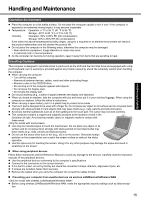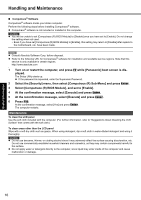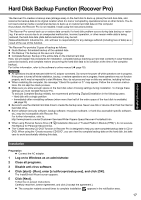Panasonic CF-74JDMBD2M User Manual - Page 12
Turn on the computer., Setup Windows., Create a new account., <Only for model with touchscreen>
 |
View all Panasonic CF-74JDMBD2M manuals
Add to My Manuals
Save this manual to your list of manuals |
Page 12 highlights
Troubleshooting Useful Information Getting Started First-time Operation 3 2 1 4 3 Turn on the computer. A Pull the carrying handle forward. B Lift up the latch (A) and lift open the display. A C Confirm the wireless switch (B) is off . D Press and hold the power switch for approximately one second until the B power indicator lights. CAUTION Do not press the power switch repeatedly. The computer will forcibly be turned off if you press and hold the power switch for four seconds or longer. Once you turn off the computer, wait for ten seconds or more before you turn on the computer again. Do not perform the following operation until the hard disk drive indicator turns off. • Connecting or disconnecting the AC adaptor • Pressing the power switch • Touching the keyboard, touch pad, touchscreen (only for model with touch- screen) or external mouse • Closing the display • Turn on/off the wireless switch. When the CPU temperature is high, the computer may not start up to prevent overheating of the CPU. Wait until the computer cools down, and then turn the power on again. If the computer does not power on even after cooling down, contact Panasonic Technical Support ( page 36). 4 Setup Windows. A Follow the on-screen instructions. CAUTION When you set date/time/time zone and click [Next], the screen may not go to the next step for a few minutes. Do not touch the keyboard or touch pad, and wait until the screen changes. If "An unexpected error has occurred..." (or a similar message) is displayed, click [OK]. This is not a malfunction. Wait until the hard disk drive indicator has turned off. This computer periodically records the management information including the hard disk information such as number of hours powered-on, number of times powered-on, internal temperature, replacement sector. The maximum data volume for each record is 750 byte. These information are only used for estimating the cause when the hard disk goes down by any possibility. They are never sent to outside via network nor used for any other purpose except for the purpose described the above. To disable the function, add the check mark for [Disable the automatic save function for management information history] in [Hard Disk Status] of PC Information Viewer, and click [OK]. 5 Create a new account. A Click [start] - [Control Panel] - [User Accounts] - [Create a new account]. CAUTION Remember your password. If you forget the password, you cannot use the Windows operation system. Creating a password reset disk beforehand is recommended. 6 Perform the touchscreen calibration. A Click [start] - [All programs] - [Fujitsu Touch Panel (USB)] - [Touch Screen Calibration Utility]. B Using the stylus, touch each of the 12 "+" target marks one by one until it blinks, and then click [Calibration]. C Click [Save & Exit]. Appendix 12